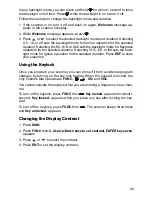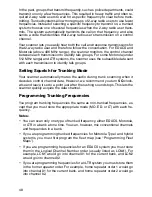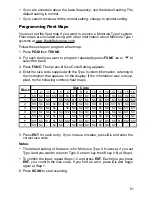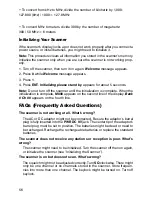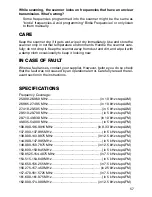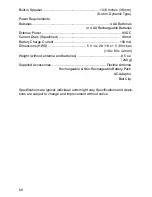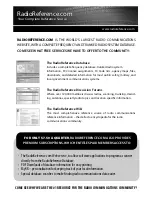54
4. Press or to select the ID memory.
5. Press
L/OUT
to lock out the ID.
lo
changes to
LO
.
6. To remove the lockout from a trunking ID, manually select the ID memory,
and press
L/OUT
.
LO
changes to
lo
.
You can confirm the ID code while the scanner shows the text when the re-
ceived signal is a voice channel.
1. Press
TEXT
while the scanner is receiving the voice channel and indicating
the text name. The ID code appears as
MOT: XXXXXX
, etc.
2. Press
TEXT
again to cancel.
Delay Function in ID Indication Mode
You can set the ID delay function separate from the channel delay.
1. Press
FUNC
then •
/DELAY
while you are programming the trunked ID.
Use
Up/Down keys to set ID Delay. ENTER key saves. 2.0 seconds
appears.
2. Press or to select None, 0.5, 1.0, 1.5, 2.0, 2.5, 3.0, 3.5, or 4.0 seconds.
3. Press
ENT
.
Note:
When activated, ID delay watches the control channel command for the
delay time when the signal disappears from the voice channel.
Reviewing Locked-Out Talk Group IDs
You cannot clear all lockouts from a talk group at the same time.
1. Press
PGM
then
TRUNK
.
2. Press
FUNC
. Then
L/OUT
. The locked out ID appears. If the ID memory
bank has no locked-out ID, you hear the low beep tone.
Clearing Talk Group IDs
1. Press
PGM
then
TRUNK
.
2. Press
FUNC
, or to select ID memory.
3. Press
FUNC
then
CL
.
Clearing All Talk Group IDs in a Single Bank
You can clear all talk group IDs within a bank. This lets you quickly delete all
talk group IDs from a bank if you want to use the bank to store different data
(such as a new set of talk group IDs).
1. Press
PGM
.
2. Press
TRUNK
to enter a talk Group ID memory mode.