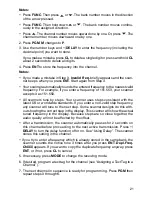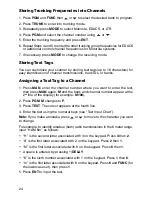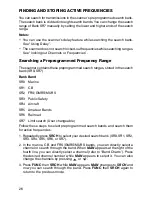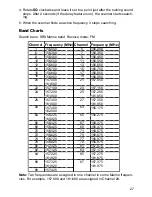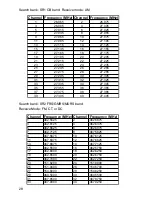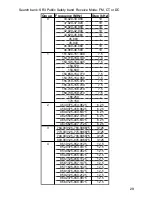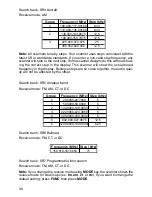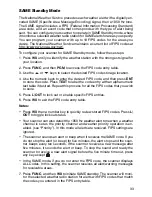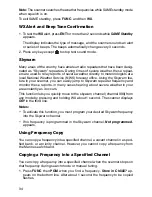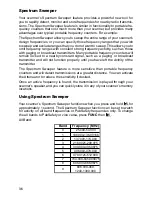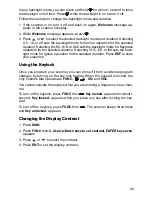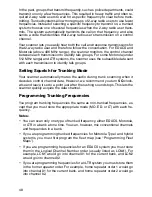35
2. Press the desired bank and the channel number where you want to store
the frequency. The display indicates the bank, channel number, and already
entered frequency (or
0.0000
). After about 1 second, the frequency to be
copied flashes.
3. Press
ENT
. All the conditions such as receive mode and delay condition are
copied onto the channel.
Channel Stored!
briefly appears. The scanner au-
tomatically returns to search mode.
If you try to copy a frequency which is already stored into the same bank, the
scanner sounds the notice tone 3 times after you press
ENT
.
Dupl.Freq. ChXXX
appears. If you want to copy the duplicate frequency anyway, press
ENT
, or if
not, press
CL
to cancel.
Copying a Frequency into an Empty Channel within a
Bank
You can copy a frequency into a vacant channel in a specified bank when the
scanner stops on the frequency during search or tune mode.
1. Press
FUNC
then
ENT
when you find a frequency you want to copy.
Bank 9
Store?
appears.
2. If you want to copy the frequency into bank 9, press
ENT
. It is stored in the
first available vacant channel in the bank. Or, press your desired bank num-
ber to store, then press
ENT
.
Channel Stored!
appears for 2 seconds. All
the conditions such as receiving mode and delay condition are copied on
the channel. After about 2 seconds, the scanner automatically returns to
search mode.
3. If you try to copy a frequency which is already stored into same bank, the
scanner sounds the notice tone 3 times after you press
ENT
.
Dupl.Freq.ChXXX
appears on the fourth line. If you want to copy the dupli-
cate frequency anyway, press
ENT
, or if not, press
CL
to cancel.
Copying a Frequency into the Priority Channel
You can copy a frequency into the priority channel (see “Priority”) when the
scanner stops on the frequency during Search, Scan, Manual, Tune, or WX
mode.
Press
FUNC
then
PRI
when the frequency appears. The frequency copied to
the priority channel and the display flashes two times with
Priority Channel
Pch Stored !
.