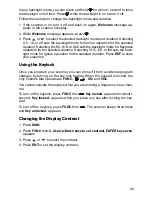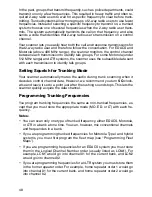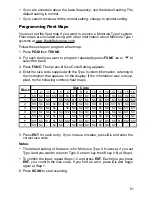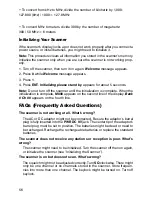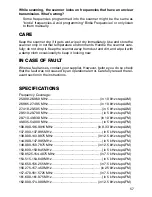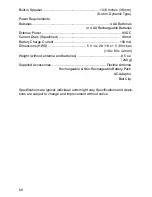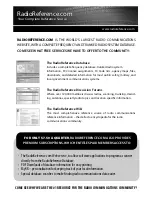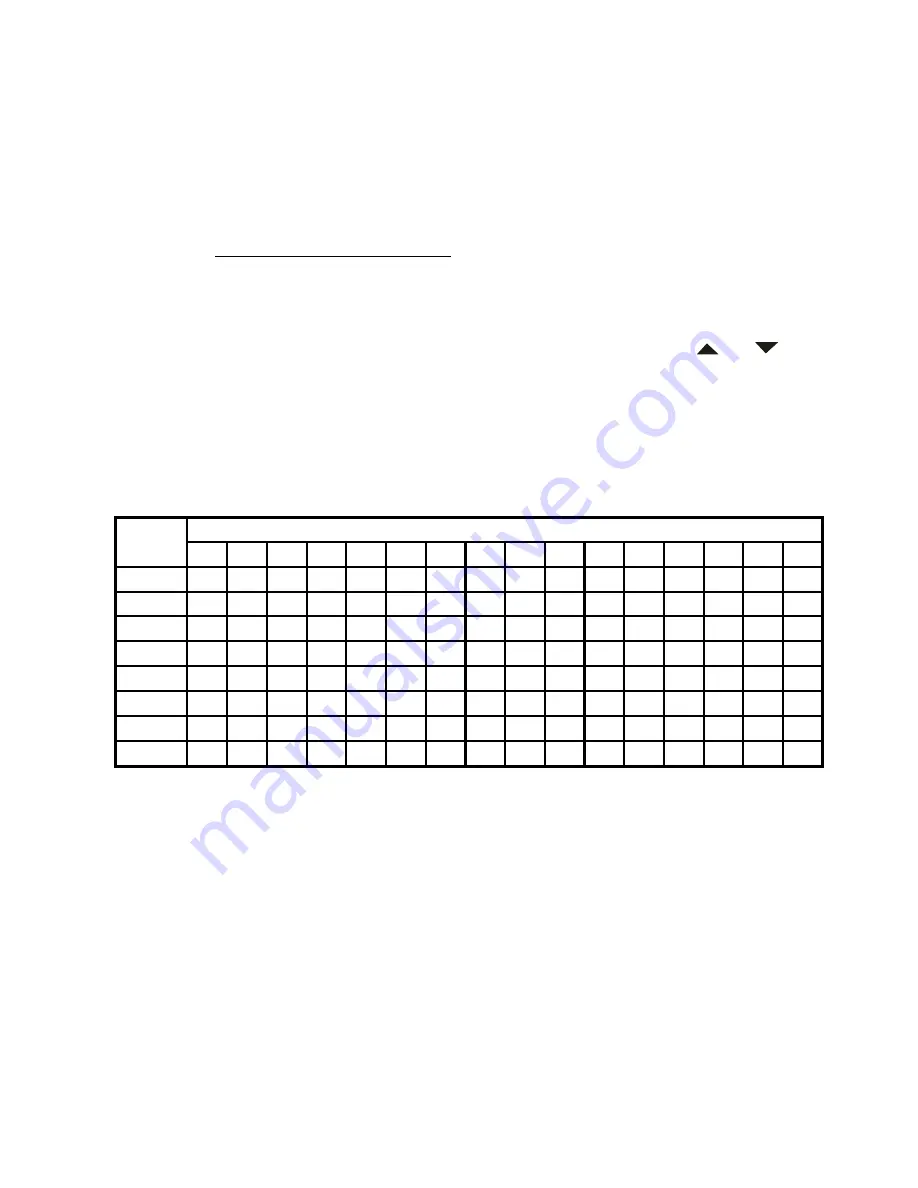
51
• If you are uncertain about the base frequency, use the default setting. The
default setting is normal.
• If you cannot receive with the normal setting, change to splinter setting.
Programming Fleet Maps
You must set the fleet map if you want to receive a Motorola Type I system.
Fleet maps are included along with other information about Motorola Type I
systems at www.RadioReference.com.
Follow these steps to program a fleet map.
1. Press
PGM
then
TRUNK
.
2. For each bank you want to program, repeatedly press
FUNC
or to
select the bank.
3. Press
FUNC
. Then press
8
. Size Code Setting appears.
4. Enter the size code supplied with the Type I system information, referring to
the instruction that appears on the display. If the information was not sup-
plied, try the following common fleet maps.
5. Press
ENT
for each entry. If you make a mistake, press
CL
and enter the
correct size code.
Notes:
• The default setting of the bank is for Motorola Type II. However, if you set
Type I and you want to return to Type II, enter
1
key then
5
key (15) at Step 4.
• To confirm the input, repeat Steps 1-5 and press
ENT
. Each time you press
ENT
, you confirm the size code. If you find an error, press
CL
and begin
again at Step 1.
6. Press
SCAN
to start scanning.
Size Code
1
2
3
4
5
6
7
8
9
10
11
12
13
14
15
16
0
S11 S4
S4 S12 S4
S3 S10 S1
S4
S0
S4
S0
S3
S4
S4
S3
1
S11 S4
S4
-
S4 S10 S10 S1
S4
S0
S0
S0
S3
S3
S4 S10
2
S11 S4
S4
S4 S12 S4 S11 S2
S0
S0
S0
S0 S11 S10 S4 S10
3
S11 S4
S4
S4
-
S4
S4
S2
S0
S0
S0
S0
S4
S4 S11 S11
4
S11 S4
S4
S4
S4 S12 S4
S3
S0
S0
S0
S0
S4
S4 S11 S0
5
S11 S4
S4
S4
S4
-
S4
S3
S0
S0
S0
S0
S0
S4
S0
S0
6
S11 S4 S12 S4
S4 S12 S4
S4
S0
S4
S0
S0
S0 S12 S12 S12
7
S11 S4
-
S4
S4
-
S4
S4
S0
S4
S0
S4
S0
-
-
-
Block