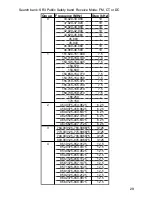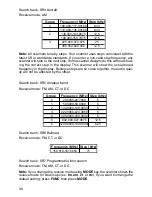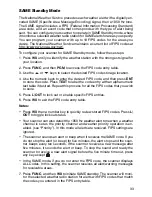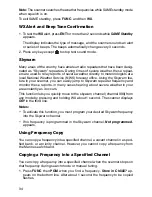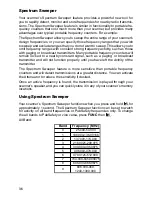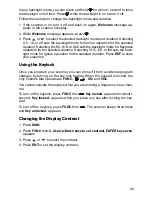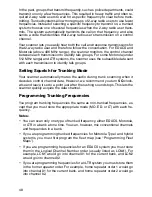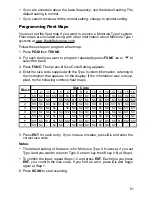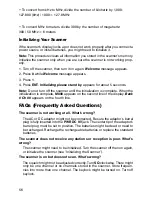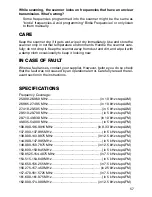43
Changing the Receive Mode
The scanner is preset to the most common AM or FM receive mode for each
frequency range. The preset mode is correct in most cases. However, some
amateur radio transmissions and trunked systems do not operate in the preset
mode. If you try to listen to a transmission when the scanner is not set to the
correct receive mode, the transmission might sound weak or distorted.
If you want to listen to trunking transmissions in closed mode, you might have
to change the receive mode.
To change the receive mode, repeatedly press
MODE
. The receive mode
changes as follows:
AM – accesses the AM mode
FM – accesses the FM mode
CT – accesses the FM mode, CTCSS System
DC – accesses the FM mode, DCS System
MO – accesses the FM mode, Motorola Trunking System (with 4- or 5- digit ID
code)
ED – accesses the FM mode, EDACS Trunking System (with 4-digit decimal ID
code or 5-digit AFS code)
LT – accesses the FM mode, LTR Trunking System (with 6-digit ID code)
Note:
MO (MOT), ED, and LT modes are not available when the scanner tunes
up or down through the frequency ranges in which the trunking operation is
not used.
Using the Attenuator
To reduce interference or noise caused by strong signals, you can reduce the
scanner’s sensitivity to these signals.
There are two attenuator modes in your scanner. One is normal attenuator
mode in which you set the attenuator in each channel or each band/group in
the search and tune mode. The other is global mode in which you set the
attenuator only once. This setting is applied all the time in every mode.
Press
ATT
to turn on or off the attenuator while the channel number is indi-
cated or while the scanner is searching through bands/groups. When the at-
tenuator is on,
A
appears top line of the display.
When you turn it off,
A
disappears. You cannot set the attenuator while the
scanner is scanning.