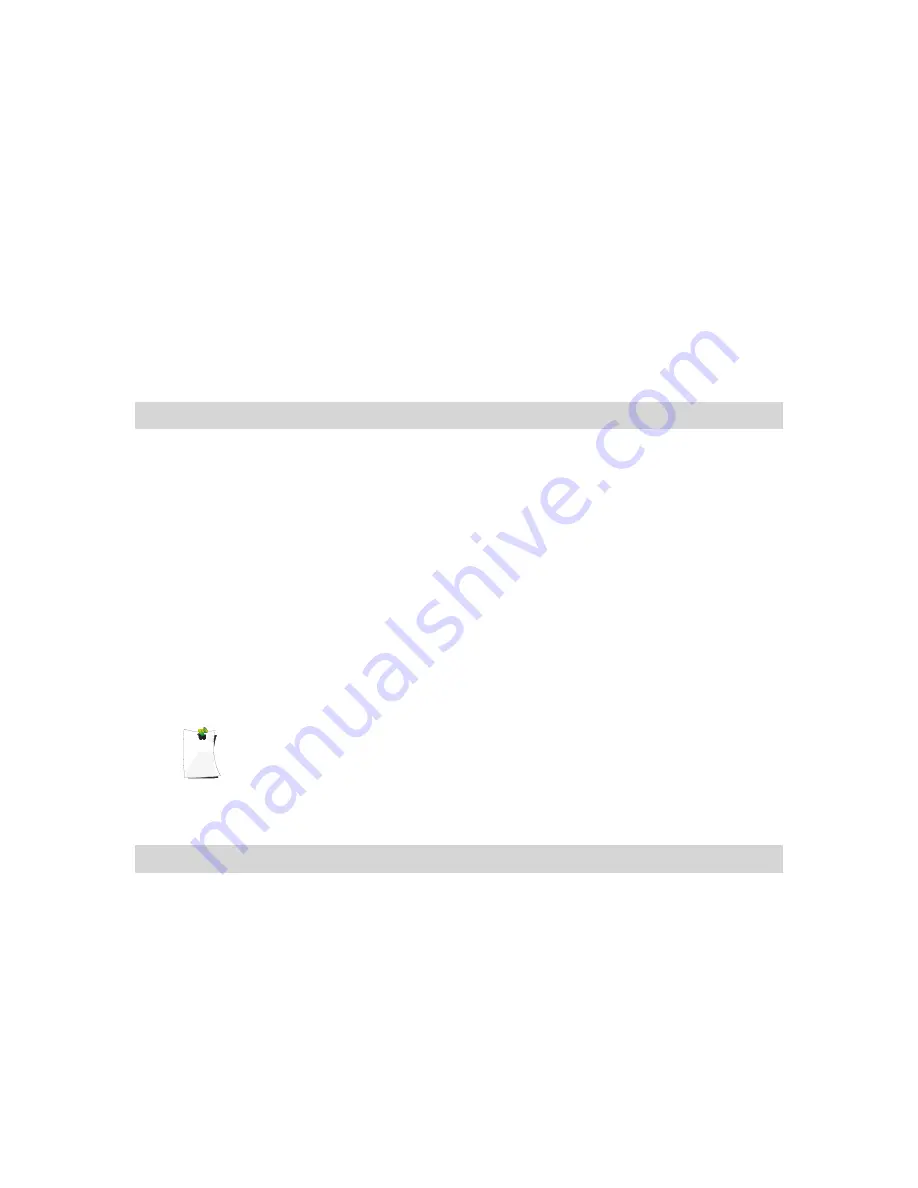
Erasing V-Scanner Folders
You can erase V-Scanner folders when you no longer need them
and wish to make the folder storage location available for other
data.
To erase the contents of a previously saved V-Scanner folder,
press
FUNC
, then
PGM
to enter V-Scanner mode, then press the
Eras
softkey. Use the
keys on the 5-way pushbutton pad to
scroll to the desired V-Scanner folder, then press the
Eras
softkey. The scanner will ask you to confirm that you wish to
overwrite the current contents of the selected V-Scanner folder.
memory. Press the
YES
softkey to proceed, or the
NO
softkey to
abort.
Cloning Your Radio to Another 0716 or 0715 Scanner
Your
0716
features a high speed data interface that can be
used to transfer the data from your scanner to another
0716
or
0715
scanner from GRE.
To clone your radio to another unit, use a standard stereo patch
cord terminated with 1/8” male stereo phone plugs on each end
to connect your radio (the SOURCE radio) to another radio (the
TARGET radio). Ensure that both radios are powered on. Press
the
PGM
key, then the
GLOB
softkey to enter the Global Settings
menu. Scroll to the
Clone Send:
option, then press the
SEL
key when you are ready to send data from your SOURCE radio
to the TARGET radio. Both working memory and global settings
are transferred.
NOTE:
The contents of working memory on the TARGET radio will be
overwritten immediately when SEL is pressed on the SOURCE radio.
Standard Text Entry Method and QuickText
Your
0716
features a high-contrast, backlit alphanumeric
display that provides constant feedback about what the radio is
doing while scanning and monitoring your “Scannable Objects”.
To get the most out of your scanner and this display, you will
want to name your objects as you program them into the radio.
This allows for easy identification of active objects while the radio
is scanning, and makes it easier than ever to find objects that
you wish to monitor, edit or delete using the powerful FIND
feature.
0716
User Manual
Page 88






























