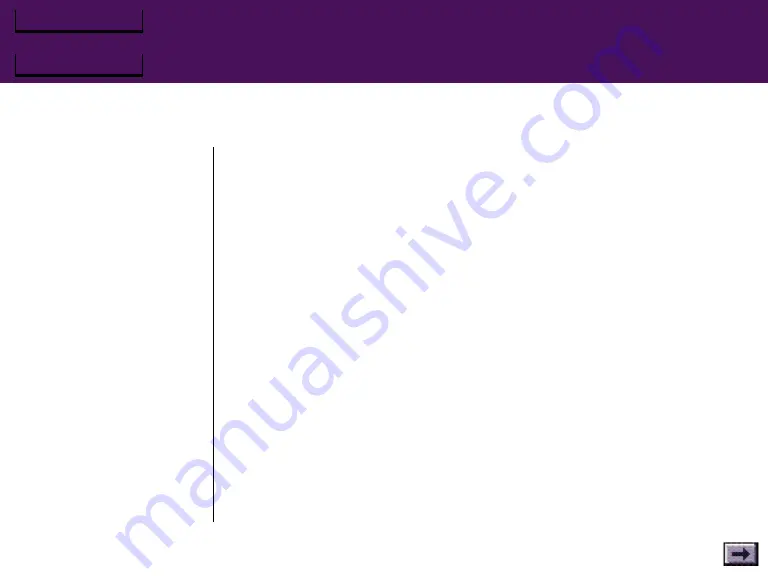
Firebird 2 User's Guide
Chapter 1 – Introduction & Installation
Registration
Please fill out and mail the enclosed registration card.
Gravis may update the product’s software and hardware components from
time to time. We can only tell you about such changes, and notify you of
special offers, if you complete and mail your registration card.













































