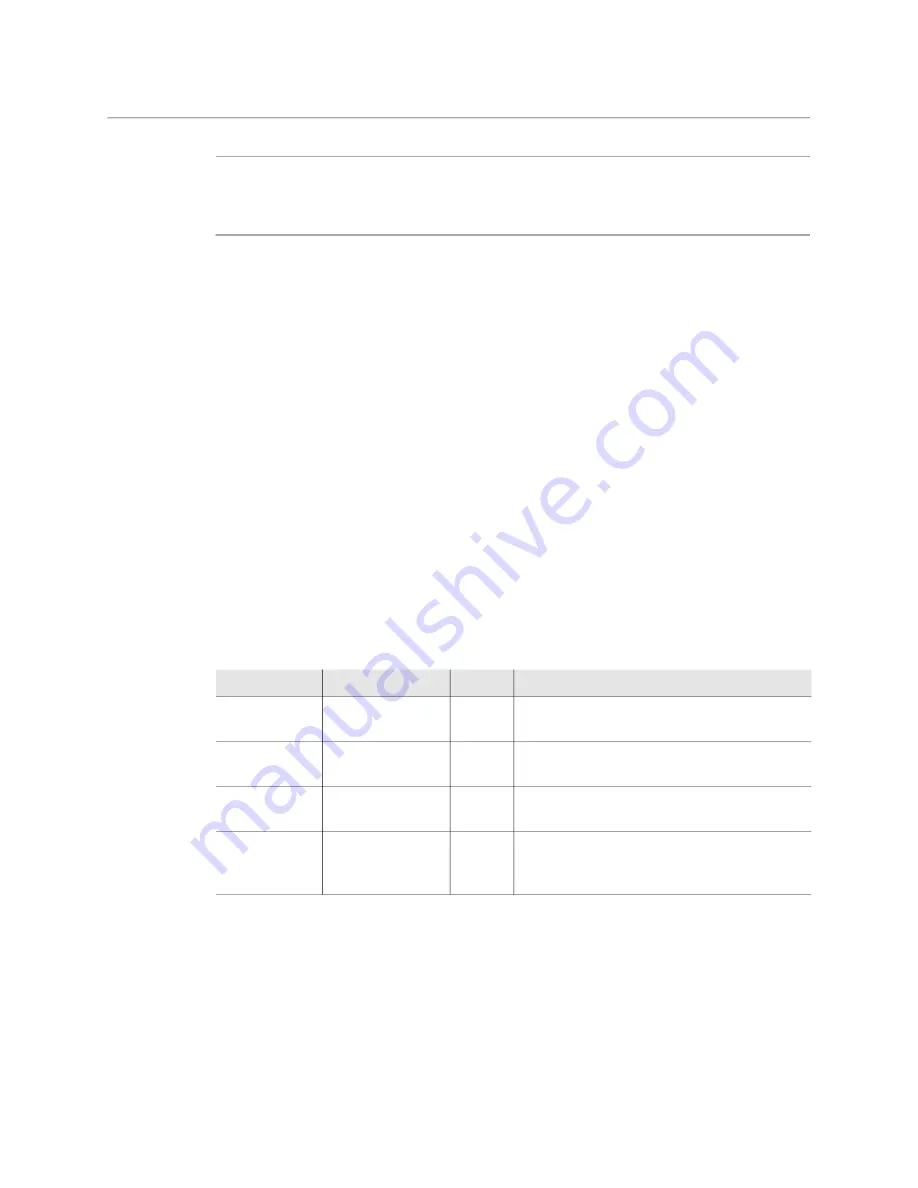
68
Operating instructions
Assigning buttons
+
Note
+ ☞
Note
Only the sidetone levels for the right side ear muff can be adjusted. The left ear muff always
has a fixed sidetone level.
Assigning buttons
The user buttons at the left side panel of the camera (SW1 and SW2), the user button under
the handgrip and the VTR button on the lens can also be used to send the intercom signal
from the headset to Production or Engineering.
Go to the
Operator Toolbox > User buttons > Buttons
menu to assign user buttons to
intercom functions:
• SW1—assigns a function to user button SW1: Call, Ext1, Ext2, Prod, Eng, Select.
• SW2—assigns a function to user button SW2: EIris, Zoom, FocAst, Ext1, Ext2, Prod, Eng.
• VTR Lens—assigns a function to the VTR Lens button: Prod, Eng, Zoom, Ext1, Ext2.
• Handgrip Left—assigns a function to the left side button underneath the camera
handgrip: Prod, Eng.
• Eng Mode—selects switching mode for the engineering channel selection button at
the back panel of the camera: momentary (push) or alternating (toggle).
Setting up the Tracker headset
Go to the
Configuration > Intercom > Tracker
menu to change settings for the Tracker
headset.
Call button
Press the Call button on the back panel to send a signal to the camera control panels in the
production control room calling for attention.
The indicator in the button lights when a Call signal is sent or received. The Call indicator in
the viewfinder also lights.
Function
Values
Default Description
Tracker Mic To
Off, Cam, Eng,
Prod, All
Off
Selects the Tracker microphone routing.
Tracker Mic
Gain
0 dB, 12 dB, 24 dB,
40 dB
40 dB
Selects gain of camera Tracker’s intercom
microphone.
Tracker Mic
Pwr
Off, On
Off
Switches bias tee power (12 VDC) to the
Tracker’s microphone on or off.
Tracker Mic Src Eng, Side
Side
Selects Engineering channel or Tracker’s
microphone sidetone for tracker’s
headphone.
Summary of Contents for LDX 150
Page 1: ...www grassvalley com LDX 150 Live Production Camera User Guide 13 00126 000 v1 0 2022 11 15 ...
Page 12: ...xii Notices ...
Page 18: ...xviii Table of Contents ...
Page 22: ...4 Introduction System components and accessories ...
Page 40: ...22 Configuration XCU mode 1X speed UHD with XCU Universe UXF ...
Page 58: ...40 IP Media setup PTP tab ...
Page 104: ...86 Video setup Reverse Scan ...
Page 162: ...144 Connectors C2IP Ethernet connector ...
Page 174: ...156 Procedures Updating camera software ...
Page 180: ...162 Installation of Q SFP modules List of Q SFP modules ...
Page 184: ...166 Specifications Dimensions ...






























