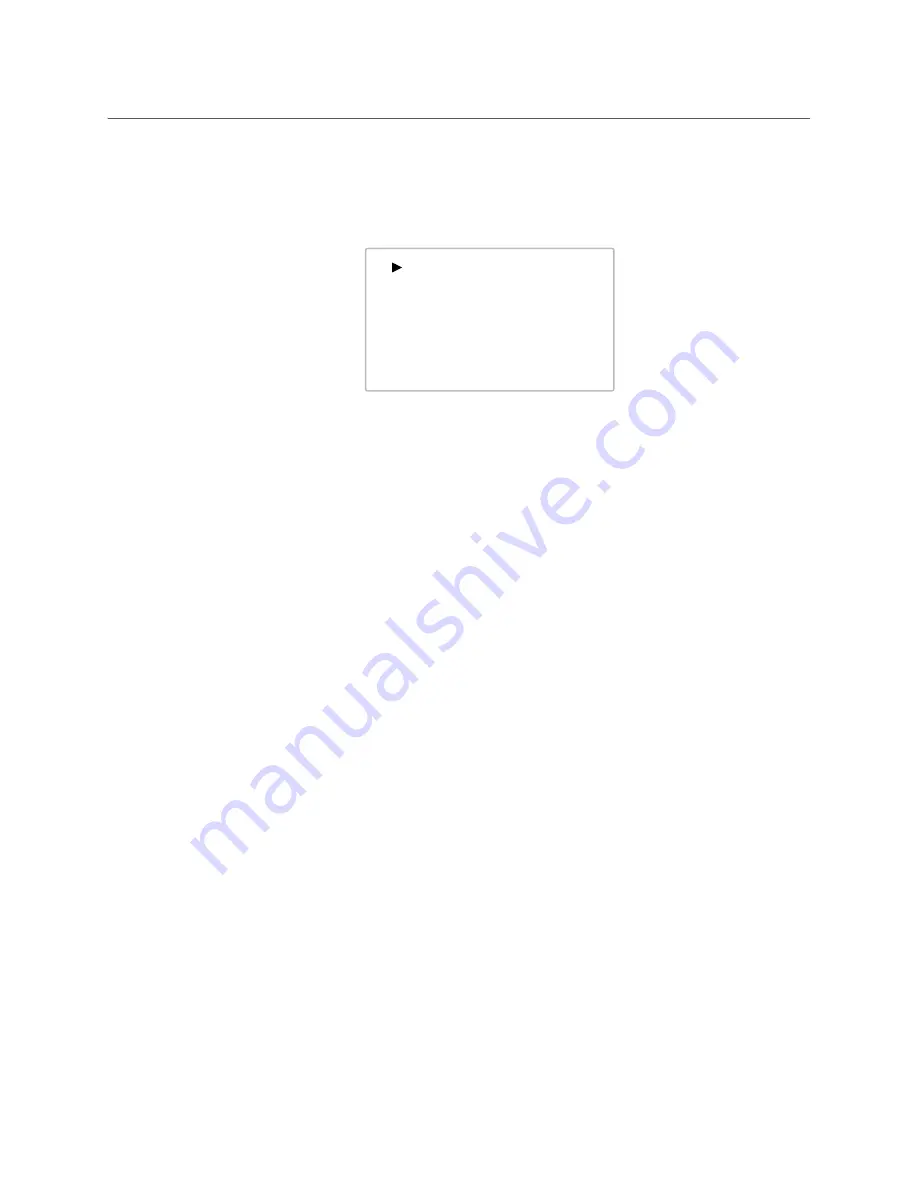
49
LDX 150
User Guide
Entering the camera menu
Push the menu button after the camera is switched on, the message
Menu off
appears in
the viewfinder. Press the menu button again while this text is showing, the
Main
menu
appears in the viewfinder.
The
Main
menu screen shows five items. The name of the menu is shown below these.
More items are hidden but become visible when you scroll down using the menu button.
The cursor shows your position in the menu. Turn the menu button to move the cursor up
and down.
Finding your way
Turn the menu button to move the cursor through the menu items. If a double arrow (>>) is
visible, then pressing the select button brings you one level lower in the menu system. Only
five items are visible in each menu. Scroll up or down to see any additional items. When you
first enter a menu (other than the
Main
menu) the cursor is positioned next to the first
item.
Press the back button to go back to the menu that you were in before the current one. The
cursor is positioned next to the last menu.
You can also use the
Top
and
Previous
items to navigate. These items are not immediately
visible but are located above the first item. Use the rotary control to scroll up to them.
• Select
Top
to bring you back to the
Main
menu.
• Select
Previous
to go back to the menu that you were in before the current one.
The
Production Setup
menu, for example, shows the items displayed when you first enter
the menu. The other items are available by scrolling up or down with the rotary control.
Menu Off
Installation menu
Operator Toolbox
Production Setup
Creative Control
Main
Exec
>>
>>
>>
>>
Diagnostics
>>
Summary of Contents for LDX 150
Page 1: ...www grassvalley com LDX 150 Live Production Camera User Guide 13 00126 000 v1 0 2022 11 15 ...
Page 12: ...xii Notices ...
Page 18: ...xviii Table of Contents ...
Page 22: ...4 Introduction System components and accessories ...
Page 40: ...22 Configuration XCU mode 1X speed UHD with XCU Universe UXF ...
Page 58: ...40 IP Media setup PTP tab ...
Page 104: ...86 Video setup Reverse Scan ...
Page 162: ...144 Connectors C2IP Ethernet connector ...
Page 174: ...156 Procedures Updating camera software ...
Page 180: ...162 Installation of Q SFP modules List of Q SFP modules ...
Page 184: ...166 Specifications Dimensions ...






























