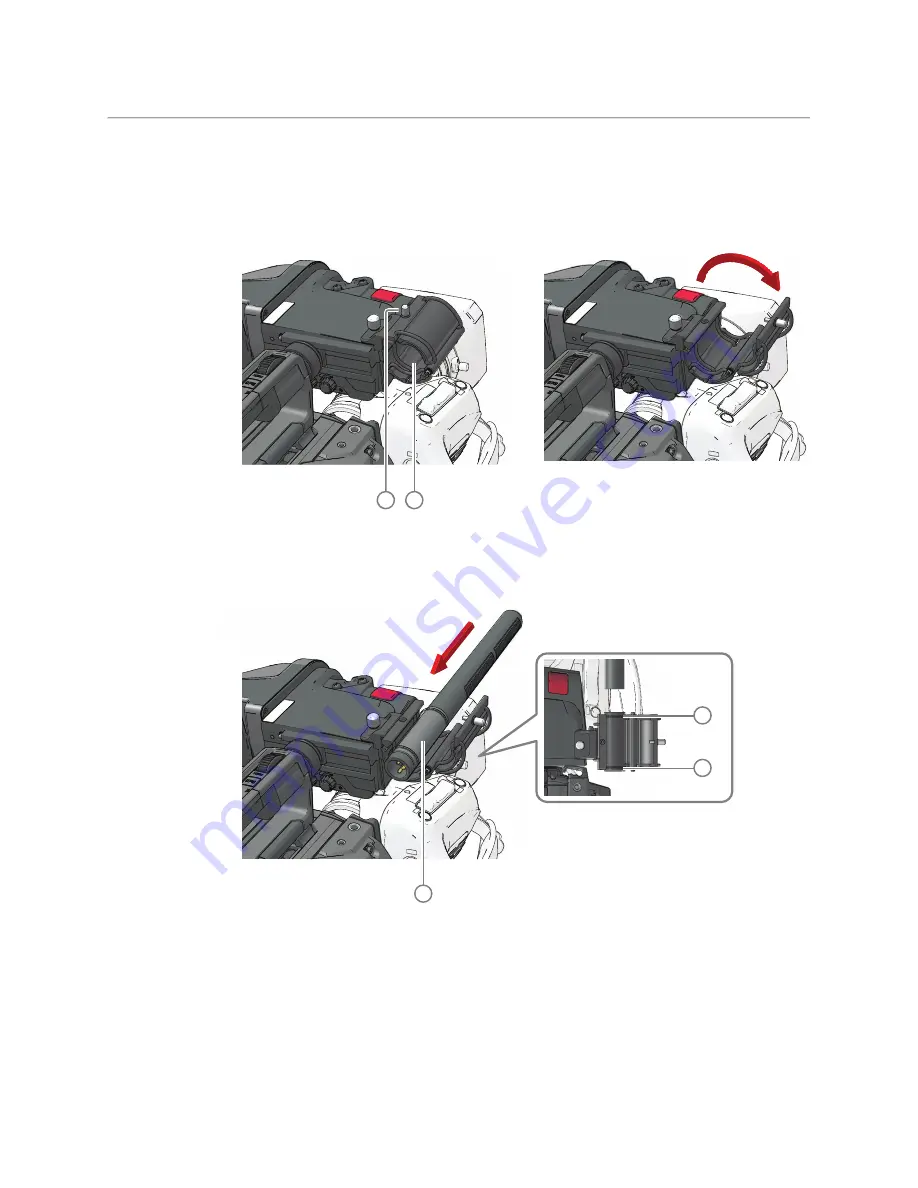
8
Installation
Mounting a microphone
Mounting a microphone
To attach a microphone to the camera proceed as follows:
• Open the microphone holder by unscrewing the knurled screw
(1)
of the microphone
support bracket
(2)
on the viewfinder and open the bracket:
• Slide the microphone into the split tube
(3)
(included with the bracket) until the back
end (connector sied) of the microphone becomes visible.
• Place the tube with the microphone into the holder with the split facing upwards.
Mount the microphone as straight as possible.
• Ensure that the rubber supports at the back and front of the holder fit into the rims
(4)
around the tube.
• Close the holder and tighten the knurled screw at the top. Do not allow a wind hood
(when present) to touch the holder as this reduces the damping effect:
2
1
top view
3
4
4
Summary of Contents for LDX 150
Page 1: ...www grassvalley com LDX 150 Live Production Camera User Guide 13 00126 000 v1 0 2022 11 15 ...
Page 12: ...xii Notices ...
Page 18: ...xviii Table of Contents ...
Page 22: ...4 Introduction System components and accessories ...
Page 40: ...22 Configuration XCU mode 1X speed UHD with XCU Universe UXF ...
Page 58: ...40 IP Media setup PTP tab ...
Page 104: ...86 Video setup Reverse Scan ...
Page 162: ...144 Connectors C2IP Ethernet connector ...
Page 174: ...156 Procedures Updating camera software ...
Page 180: ...162 Installation of Q SFP modules List of Q SFP modules ...
Page 184: ...166 Specifications Dimensions ...






























