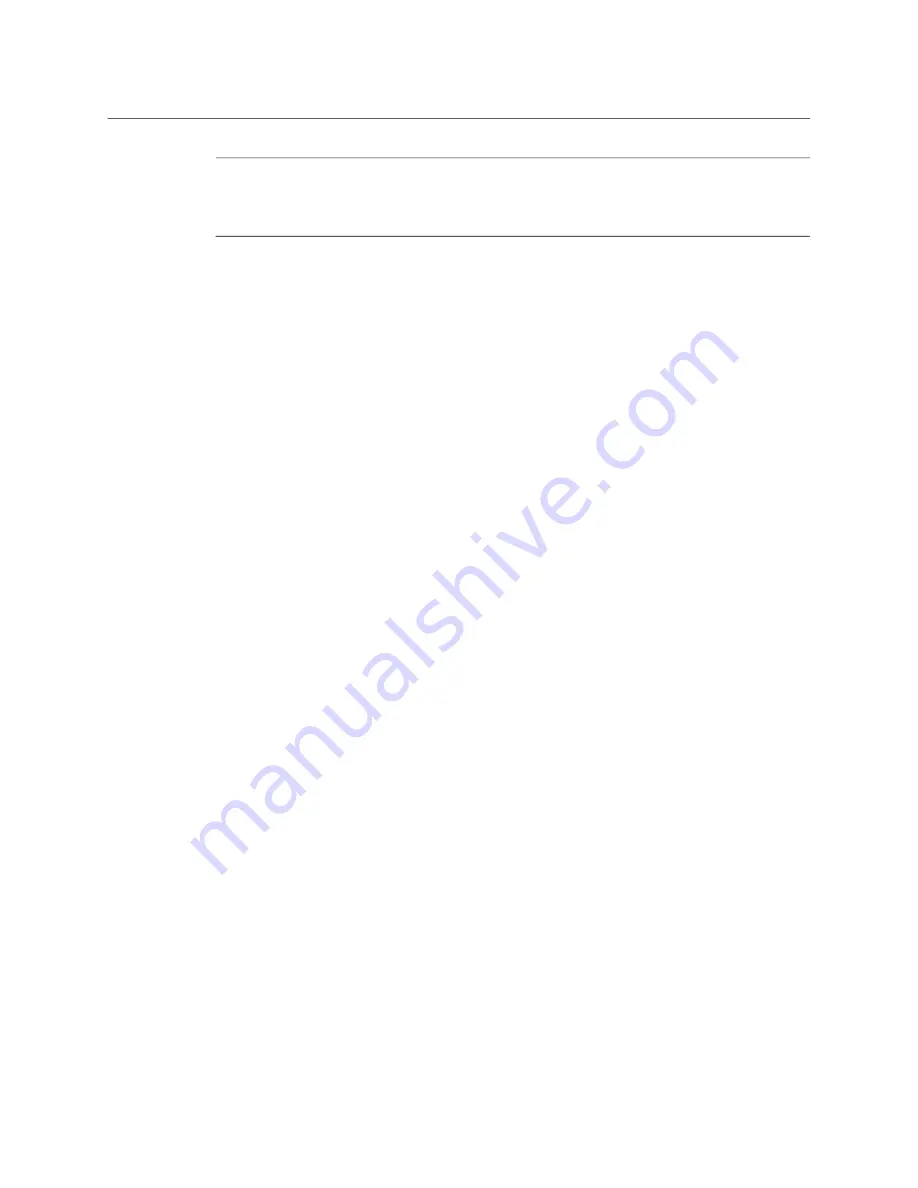
67
LDX 150
User Guide
+
Note
+ ☞
Note
Go to the
Operator Toolbox > User buttons
menu and select the
Eng Mode
function to
change the switching mode (momentary or alternating) of the Eng button.
Hold the production (Prod) channel selection button to talk to the production channel.
Release to switch off the production channel.
Adjusting intercom volume
Use the rotary controls at the back panel of the camera to adjust the audio volume of the
three intercom channels:
Prod—adjusts the volume of the production channel intercom signal.
Prog—adjusts the volume of the program intercom channel signal.
Eng—adjusts the volume of the engineering intercom channel signal.
To adjust the audio volume of the signal from the Tracker headset microphone go to the
Configuration > Intercom
menu and change the
Cam Tracker lvl
item.
Routing signals
By default, all three intercom channels are audible on both muffs (left and right) of the
camera headset. The routing of the intercom channels can be changed to personal
preference. Go to the
Configuration > Intercom
menu to set up the routing:
• Cam Prod—selects to which ear muff(s) of the camera headset the production
intercom channel is routed.
• Cam Eng—selects to which ear muff(s) of the camera headset the engineering
intercom channel is routed.
• Cam Prog—selects to which ear muff(s) of the camera headset the program intercom
channel is routed.
• Cam Tracker—selects to which ear muff(s) of the camera headset the Tracker’s
microphone signal is routed (when a Tracker headset is connected).
Intercom microphone gain, 12V bias tee power supply and microphone on/off switches are
also available in this menu.
Adjusting sidetone volume
Sidetone levels (this is audio feedback from microphone to ear muffs) for camera and
Tracker headsets can be adjusted in the
Operator Toolbox > Intercom
menu:
• Cam Sidetone—adjusts the sidetone level of the camera operator’s headset from 0
(muted) to 99 (loudest).
• Tracker Sidetone—adjusts the sidetone level of the Tracker’s headset from 0 (muted) to
99 (loudest).
Summary of Contents for LDX 150
Page 1: ...www grassvalley com LDX 150 Live Production Camera User Guide 13 00126 000 v1 0 2022 11 15 ...
Page 12: ...xii Notices ...
Page 18: ...xviii Table of Contents ...
Page 22: ...4 Introduction System components and accessories ...
Page 40: ...22 Configuration XCU mode 1X speed UHD with XCU Universe UXF ...
Page 58: ...40 IP Media setup PTP tab ...
Page 104: ...86 Video setup Reverse Scan ...
Page 162: ...144 Connectors C2IP Ethernet connector ...
Page 174: ...156 Procedures Updating camera software ...
Page 180: ...162 Installation of Q SFP modules List of Q SFP modules ...
Page 184: ...166 Specifications Dimensions ...






























