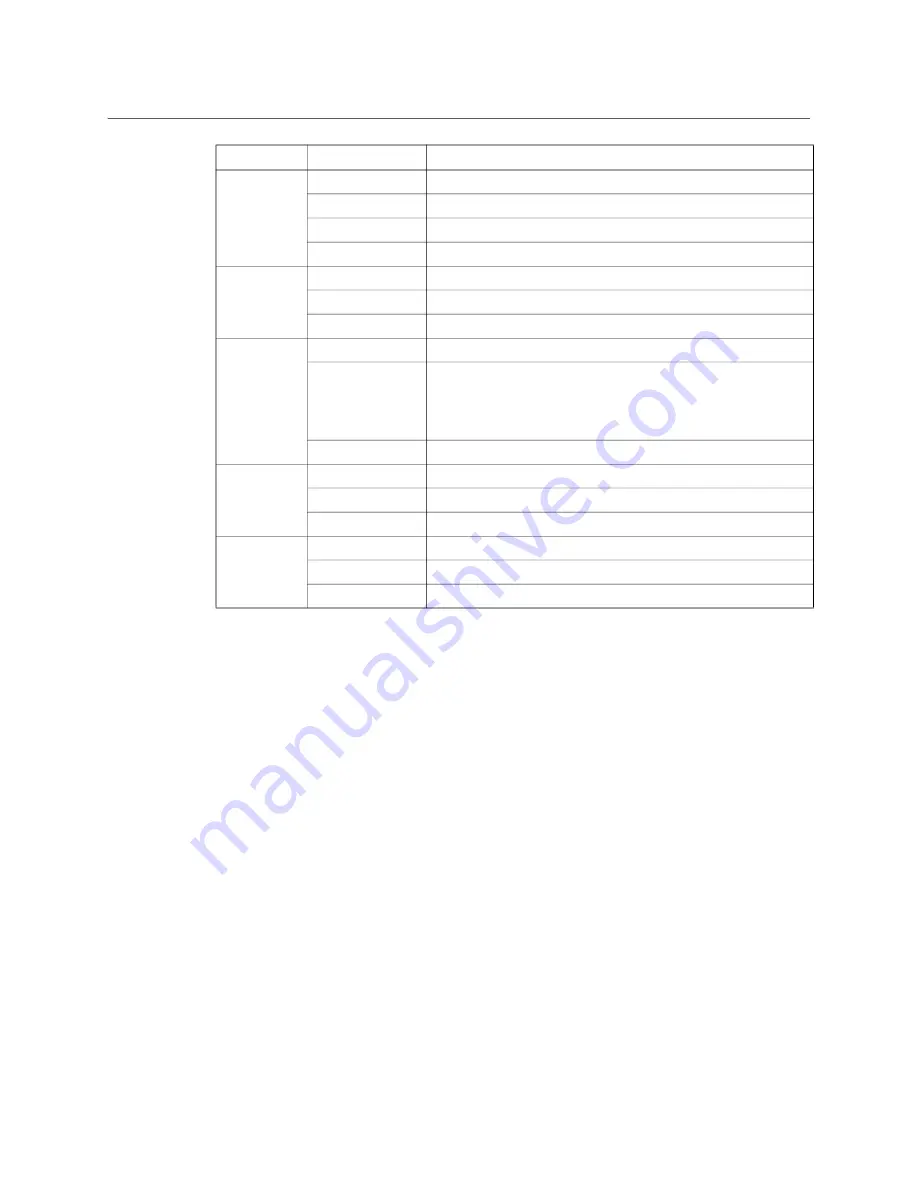
47
LDX 150
User Guide
(13) Outside illumination (2x)
Two bright white LEDs illuminate the back panel to help locating connectors.
(14) PickMe button
This button can be configured to send an attention signal to the studio.
(15) Return B
This button can be assigned to an External/Return Video channel.
(16) Return A
This button can be assigned to an External/Return Video channel.
(17) Info button and indicator
Press and hold to view information on the viewfinder screen.
The indicator LED in the button indicates if there is a system error or warning. When the Info
button is pushed once, the first info page with most important camera settings is shown in
combination with the IP diagnose indicators.
Press again to show the IP info page with more detailed info about the IP link. The IP
diagnose indicators stay active.
IP
Off
No (Q)SFP module present
Red
(Q)SFP module mismatch
Yellow
(Q)SFP module is present but no network link
Green
(Q)SFP module is present and the network link is OK
RX
Red
Camera is not receiving IP Media data
Yellow
Camera is receiving errors
Green
Incoming IP Media data is valid
TX
Green
Outgoing IP Media data is enabled and delivered
Red
Outgoing IP Media data is enabled but no ARP messages are
received from receiver in unicast mode, or:
unicast destination port number does not match the receiver’s port
number
Off
Camera is not transmitting data (TX = 0 Mbps)
Lock
Green
Camera is locked
Yellow
Reference signal present but camera is not locked
Red
Camera is not locked
CNTRL
Green
Camera control link OK
Red
Camera control link not valid
Off
No camera control link
Indicator:
Color/Status:
Description:
Summary of Contents for LDX 150
Page 1: ...www grassvalley com LDX 150 Live Production Camera User Guide 13 00126 000 v1 0 2022 11 15 ...
Page 12: ...xii Notices ...
Page 18: ...xviii Table of Contents ...
Page 22: ...4 Introduction System components and accessories ...
Page 40: ...22 Configuration XCU mode 1X speed UHD with XCU Universe UXF ...
Page 58: ...40 IP Media setup PTP tab ...
Page 104: ...86 Video setup Reverse Scan ...
Page 162: ...144 Connectors C2IP Ethernet connector ...
Page 174: ...156 Procedures Updating camera software ...
Page 180: ...162 Installation of Q SFP modules List of Q SFP modules ...
Page 184: ...166 Specifications Dimensions ...






























