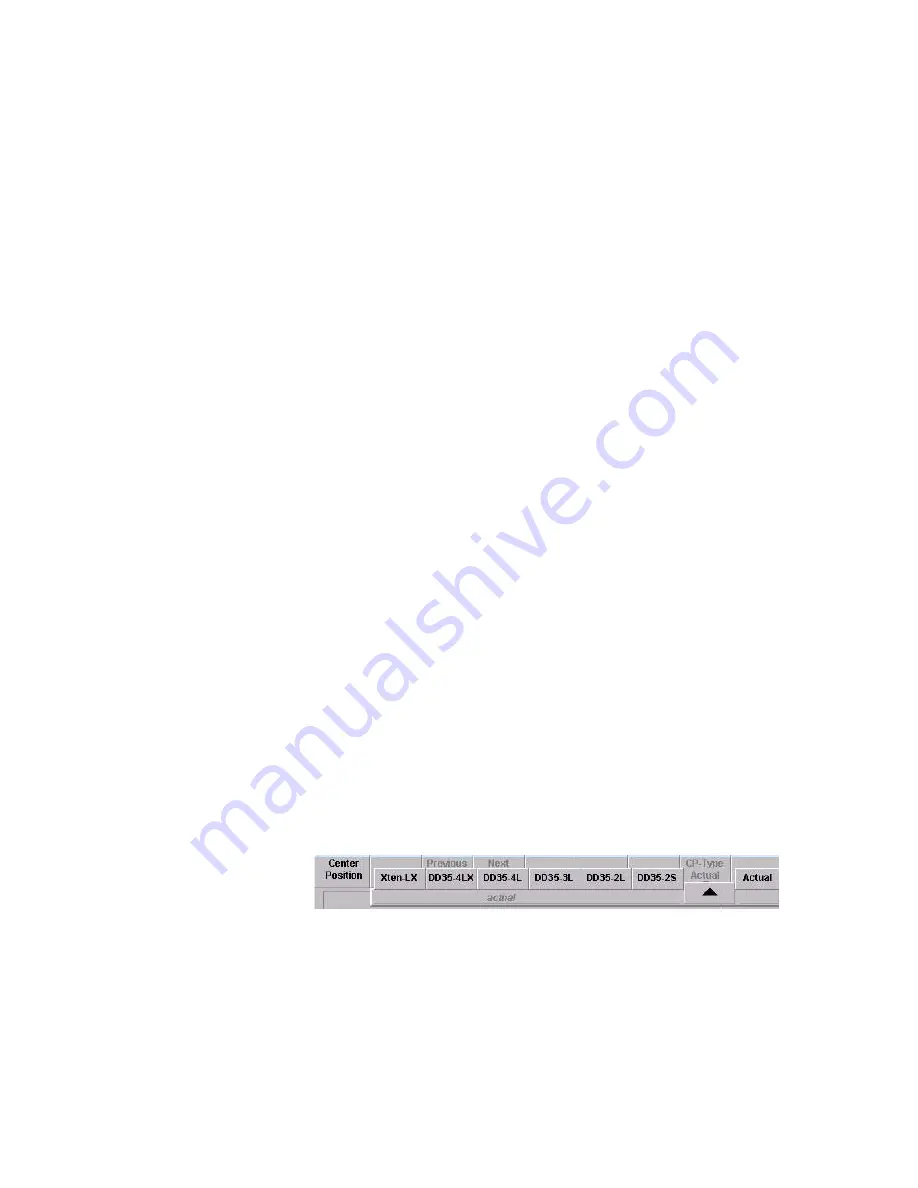
Kayak — User Manual
531
Configuration Menus
Principles of Macro Attachment
Macros can be recalled manually via the macro bus row (Keyer row in Pro-
gram/ Preset) and via the sidepanel. A more sophisticated way is to recall
a macro automatically when you press any other button on the panel. Since
a normal button has its own function, you can attach a macro which is exe-
cuted BEFORE the actual function (pre-macro) and/or a macro which is
executed AFTER the actual function (post-macro).
The macros are not attached to the physical buttons, but to the logical but-
tons. That means, when you attach a macro to the first button in the AUX
bus row while the AUX bus delegation is on AUX bus 5 and second page is
selected, this macro is only fired at the button press for this special setting.
Available panel types:
Automatically selects the connected panel type.
Figure 438. Macro Attachment Available Panel Types
Note
The buttons are dependent to the connected panel type (Kayak panel types,
XtenDD/DD35 panel types)!
Center Position:
Centers the display and the cursor
Previous Deleg.:
Toggles the info display backwards through the different
delegations. Only enabled for buttons with more delega-
tion levels (e.g. AUX bus row buttons, Keyer section but-
tons).
Next Deleg.:
Toggles the info display forwards through the different
delegations. Only enabled for buttons with more delega-
tion levels (e.g. AUX bus row buttons, keyer section but-
tons, wipe selection buttons).
CP-Type:
The default panel type to display is of course the actual
panel type. You can select all other panel types in case
you want to export your application to another type of
panel. Since panels differ in button layout some button of
type A may not exist on panel type B. Macro attached to
this buttons will be shown as “not decoded macros” for
panel type B.
Summary of Contents for Kayak HD 100C
Page 1: ...Kayak DIGITAL PRODUCTION SWITCHER User Manual SOFTWARE VERSION 6 9 1 071844705 MAY 2007 ...
Page 3: ...Kayak DIGITAL PRODUCTION SWITCHER User Manual SOFTWARE VERSION 6 9 1 071844705 MAY 2007 ...
Page 18: ...18 Kayak User Manual Preface ...
Page 34: ...34 Kayak User Manual Section 1 System Overview ...
Page 88: ...88 Kayak User Manual Section 2 Concepts ...
Page 146: ...146 Kayak User Manual Section 3 Control Panels ...
Page 221: ...Kayak User Manual 221 Background Mattes Menus Figure 147 Background Matte Menu Wash ...
Page 223: ...Kayak User Manual 223 M E Menus Figure 149 M E Menu Border Matte ...
Page 246: ...246 Kayak User Manual Section 5 Kayak Menu Summaries Figure 175 DPM SpecFx Kurl Menu Off ...
Page 308: ...308 Kayak User Manual Section 5 Kayak Menu Summaries Figure 235 E MEM Timeline ...
Page 328: ...328 Kayak User Manual Section 5 Kayak Menu Summaries ...
Page 346: ...346 Kayak User Manual Section 6 System Operation Figure 264 Pattern Mix Menu ...
Page 379: ...Kayak User Manual 379 Keyers Menus Key Mask Menu Figure 301 Sidepanel Key Mask Menu ...
Page 383: ...Kayak User Manual 383 Wipe Menus Wipe Select Menu Figure 305 Sidepanel Wipe Select Menu ...
Page 410: ...410 Kayak User Manual Section 7 Sidepanel Menu Summaries ...
Page 505: ...Kayak User Manual 505 Configuration Menus Modify Subst Modify the selected table ...
Page 535: ...Kayak User Manual 535 Personality Menu Use the Modify button to set your settings ...
Page 537: ...Kayak User Manual 537 ...
Page 538: ...538 Kayak User Manual Section 7 Sidepanel Menu Summaries ...
Page 546: ...546 Kayak User Manual Glossary ...
Page 558: ...558 Kayak User Manual Index ...






























