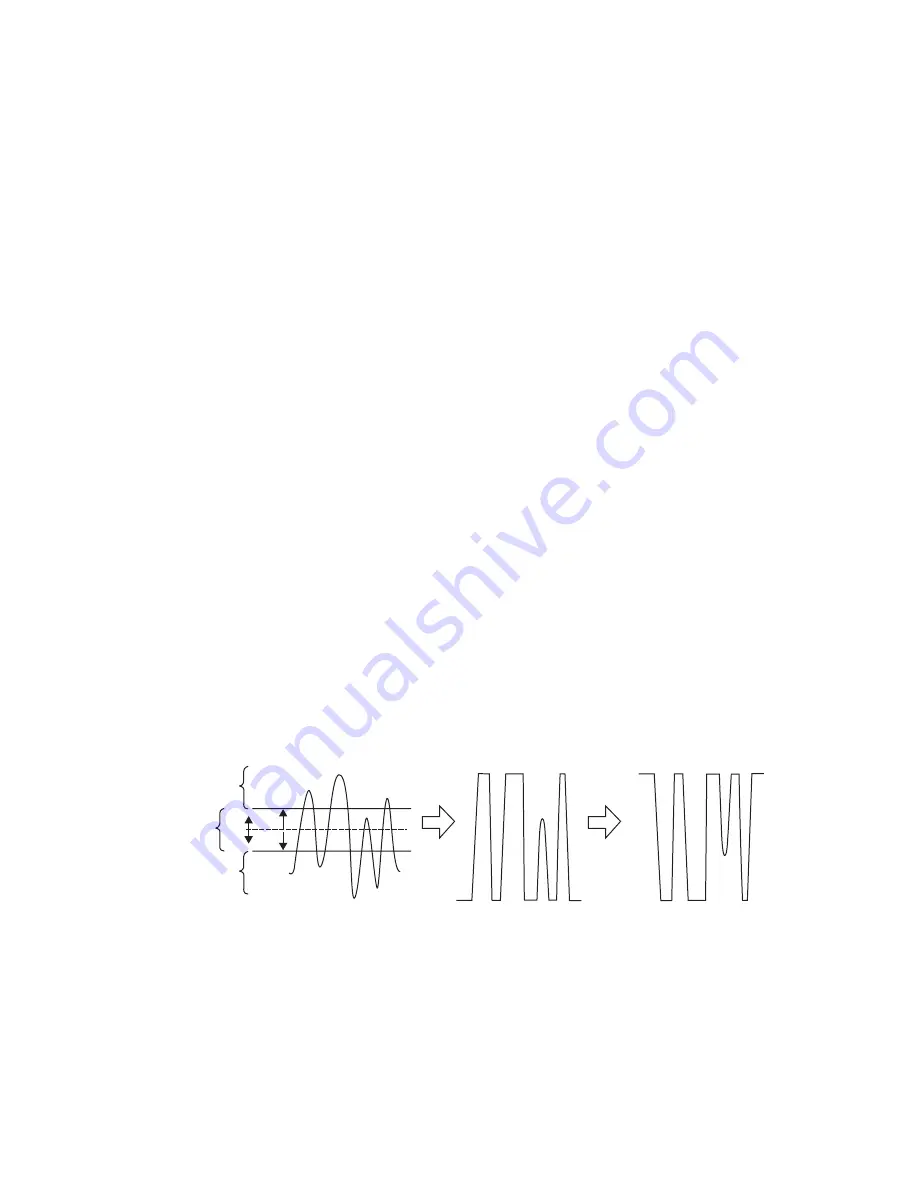
52
Kayak — User Manual
Section 2 — Concepts
See the section on
Properly and Improperly Shaped Video
on page 62
for more
information.
Note that an unshaped signal viewed directly will show harsh edge arti-
facts due to dividing by a small number. This is normal and expected.
Keying this signal will clean up its appearance.
Key Control Signal Adjustment
During keying, the selected key cut signal can be converted into a key
control signal. It is the key control signal that actually cuts the hole in the
background video. Adjusting the key control signal (Clip and Gain) is
essential in the keying process. The art of setting up a good key is to use just
enough Gain to suppress any imperfections in the incoming key signals.
Setting Gain too high can cause ragged key edges.
The Kayak system provides two methods for adjusting the key control
signal, Clip and Gain, and Clip Hi and Clip Lo. Note that the same basic
keying process is controlled by either of these methods.
Clip and Gain
The Clip and Gain operation selects a threshold of the selected key cut
video that will be used to cut the hole in the background video. Clip con-
trols the threshold, and Gain controls the softness of the key edges and any
translucent areas. High portions of the key cut signal specifies what video
is retained, and low portions determine what video is removed. Interme-
diate levels specify a soft blend of the background and fill video.
Figure 19. Key Clip, Gain, and Key Control Signal
Key Cut
S
ignal
Key Control
S
ignal
Key Control
S
ignal
Inverted
(Hole Cutter)
Video
Retained
Mix of
Background
and Fill Video
Video
Removed
Background Video
Removd
Background Video
Retained
Clip
Gain
0618_00_31_r1
Summary of Contents for Kayak HD 100C
Page 1: ...Kayak DIGITAL PRODUCTION SWITCHER User Manual SOFTWARE VERSION 6 9 1 071844705 MAY 2007 ...
Page 3: ...Kayak DIGITAL PRODUCTION SWITCHER User Manual SOFTWARE VERSION 6 9 1 071844705 MAY 2007 ...
Page 18: ...18 Kayak User Manual Preface ...
Page 34: ...34 Kayak User Manual Section 1 System Overview ...
Page 88: ...88 Kayak User Manual Section 2 Concepts ...
Page 146: ...146 Kayak User Manual Section 3 Control Panels ...
Page 221: ...Kayak User Manual 221 Background Mattes Menus Figure 147 Background Matte Menu Wash ...
Page 223: ...Kayak User Manual 223 M E Menus Figure 149 M E Menu Border Matte ...
Page 246: ...246 Kayak User Manual Section 5 Kayak Menu Summaries Figure 175 DPM SpecFx Kurl Menu Off ...
Page 308: ...308 Kayak User Manual Section 5 Kayak Menu Summaries Figure 235 E MEM Timeline ...
Page 328: ...328 Kayak User Manual Section 5 Kayak Menu Summaries ...
Page 346: ...346 Kayak User Manual Section 6 System Operation Figure 264 Pattern Mix Menu ...
Page 379: ...Kayak User Manual 379 Keyers Menus Key Mask Menu Figure 301 Sidepanel Key Mask Menu ...
Page 383: ...Kayak User Manual 383 Wipe Menus Wipe Select Menu Figure 305 Sidepanel Wipe Select Menu ...
Page 410: ...410 Kayak User Manual Section 7 Sidepanel Menu Summaries ...
Page 505: ...Kayak User Manual 505 Configuration Menus Modify Subst Modify the selected table ...
Page 535: ...Kayak User Manual 535 Personality Menu Use the Modify button to set your settings ...
Page 537: ...Kayak User Manual 537 ...
Page 538: ...538 Kayak User Manual Section 7 Sidepanel Menu Summaries ...
Page 546: ...546 Kayak User Manual Glossary ...
Page 558: ...558 Kayak User Manual Index ...
















































