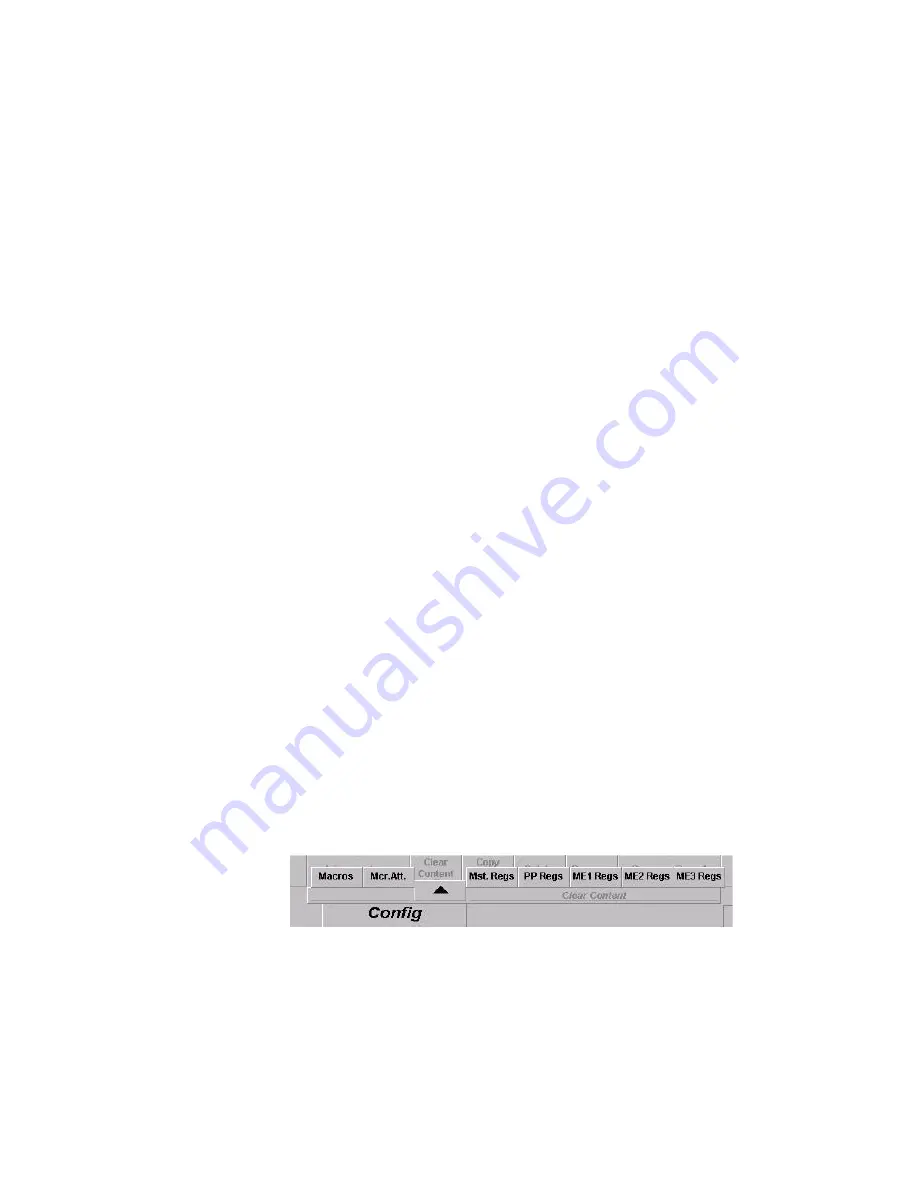
478
Kayak — User Manual
Section 7 — Sidepanel Menu Summaries
The name of the connected mainframe is displayed in a separate display
field.
The list box
Running Applications
displays all known running applications of
the mainframe connected to the local sidepanel. It has a fixed number of
entries. The
Default
application that is always available is the top entry. It is
followed by two user-defined applications. If less than applications are
running in a mainframe, the related place remains empty (”– – –”). The
application where the local sidepanel belongs to is marked with a hook.
The list box
Available Applications
displays all applications stored on the local
hard disk. The list box has two vertical sections. At the top there is a
shortcut section that shows the last four applications loaded to a main-
frame. It is displayed in loading order with the latest one at the top. Below
there is a complete list of all applications available on the hard disk. It is
listed alphabetical.
Each entry consists of an application name, a creation date and time.
The list box
Content Overview
displays the register resources of panel (MaKE
memos) and mainframe (TiM/E memo).
Function Buttons
Join
This function is used to join the local sidepanel to a running application.
The button is only relevant for the Running Applications list box.
Leave
This function is used to leave the application the local sidepanel is joined
to. Leaving an application is identical to the function ”join to default”. The
button is only relevant for the list box Running Applications list box.
Clear Content
The
Clear Content
button is used to delete the selected registers (MaKE
memos, TiM/E memos) in the attached panel and connected mainframe.
Figure 390. Sidepanel – Clear Content
Summary of Contents for Kayak HD 100C
Page 1: ...Kayak DIGITAL PRODUCTION SWITCHER User Manual SOFTWARE VERSION 6 9 1 071844705 MAY 2007 ...
Page 3: ...Kayak DIGITAL PRODUCTION SWITCHER User Manual SOFTWARE VERSION 6 9 1 071844705 MAY 2007 ...
Page 18: ...18 Kayak User Manual Preface ...
Page 34: ...34 Kayak User Manual Section 1 System Overview ...
Page 88: ...88 Kayak User Manual Section 2 Concepts ...
Page 146: ...146 Kayak User Manual Section 3 Control Panels ...
Page 221: ...Kayak User Manual 221 Background Mattes Menus Figure 147 Background Matte Menu Wash ...
Page 223: ...Kayak User Manual 223 M E Menus Figure 149 M E Menu Border Matte ...
Page 246: ...246 Kayak User Manual Section 5 Kayak Menu Summaries Figure 175 DPM SpecFx Kurl Menu Off ...
Page 308: ...308 Kayak User Manual Section 5 Kayak Menu Summaries Figure 235 E MEM Timeline ...
Page 328: ...328 Kayak User Manual Section 5 Kayak Menu Summaries ...
Page 346: ...346 Kayak User Manual Section 6 System Operation Figure 264 Pattern Mix Menu ...
Page 379: ...Kayak User Manual 379 Keyers Menus Key Mask Menu Figure 301 Sidepanel Key Mask Menu ...
Page 383: ...Kayak User Manual 383 Wipe Menus Wipe Select Menu Figure 305 Sidepanel Wipe Select Menu ...
Page 410: ...410 Kayak User Manual Section 7 Sidepanel Menu Summaries ...
Page 505: ...Kayak User Manual 505 Configuration Menus Modify Subst Modify the selected table ...
Page 535: ...Kayak User Manual 535 Personality Menu Use the Modify button to set your settings ...
Page 537: ...Kayak User Manual 537 ...
Page 538: ...538 Kayak User Manual Section 7 Sidepanel Menu Summaries ...
Page 546: ...546 Kayak User Manual Glossary ...
Page 558: ...558 Kayak User Manual Index ...






























