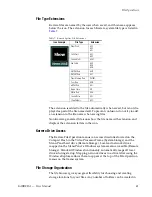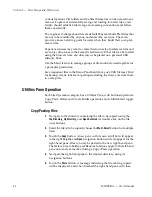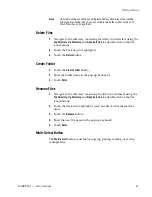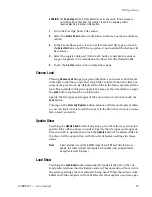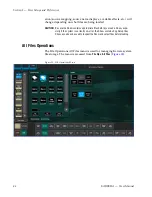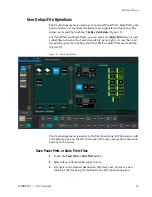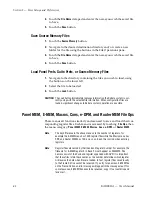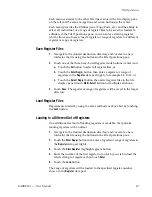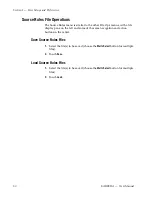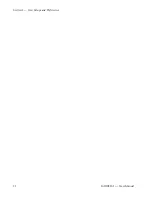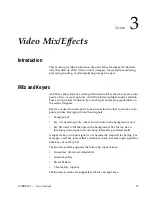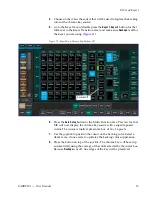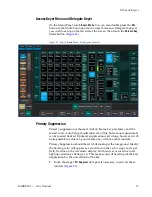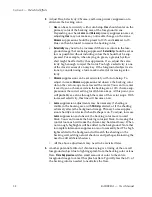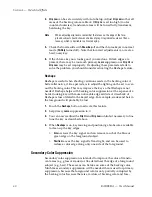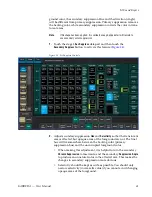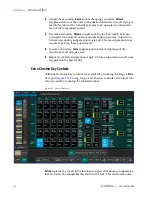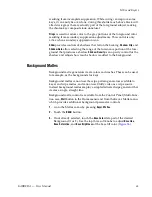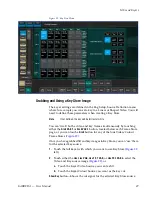KARRERA — User Manual
55
MEs and Keyers
4.
Choose on the A bus the source that will be used to replace the backing
color of the chroma key source.
5.
Go to the Keyer menu (double press the
Keyer 1-Keyer 4
button for that
full keyer in the Keyer Transition area) and make sure
Reshape
is off for
the keyer you are using (
).
Figure 21. Keyer Menu, Chroma Key Reshape Off
6.
Press the
Auto Setup
button in the Multi-Function area. Preview for that
ME will now display the chroma key source with a superimposed
cursor. The cursor actually represents a box of 16 x 16 pixels.
7.
Use the joystick to position the cursor on the backing color. Select a
darker area, if one exists, to optimize the backing color suppression.
8.
Press the button on top of the joystick. The chroma key will be set up
automatically using the average of the colors selected by the cursor box.
Because
Reshape
was off, fine edges of the key will be preserved.
Reshape Off
Summary of Contents for KARRERA
Page 1: ...KARRERA VIDEO PRODUCTION CENTER User Manual Software Version 4 0 071880500 MARCH 2012 ...
Page 3: ...KARRERA VIDEO PRODUCTION CENTER User Manual Software Version 4 0 071880500 MARCH 2012 ...
Page 14: ...14 KARRERA User Manual Contents ...
Page 16: ...16 KARRERA User Manual Preface ...
Page 52: ...52 KARRERA User Manual Section 2 User Setups and Preferences ...
Page 126: ...126 KARRERA User Manual Section 3 Video Mix Effects ...
Page 156: ...156 KARRERA User Manual Section 4 Switcher Control ...
Page 216: ...216 KARRERA User Manual Section 6 Switching Basics ...
Page 286: ...286 KARRERA User Manual Section 7 Advanced Operations Figure 157 Copy Swap Menu ...
Page 315: ...KARRERA User Manual 315 Image Store Stills Figure 184 Freeze Mode Button ...
Page 352: ...352 KARRERA User Manual Section 7 Advanced Operations ...
Page 360: ...360 KARRERA User Manual Glossary ...