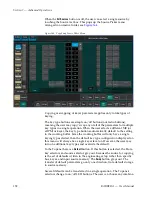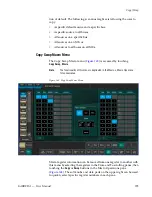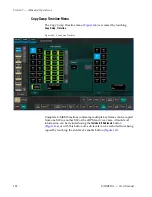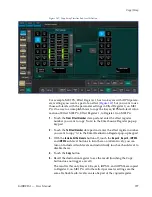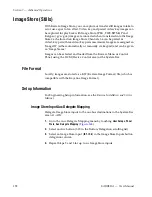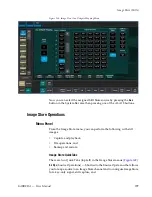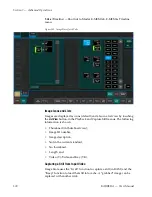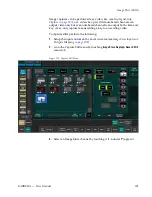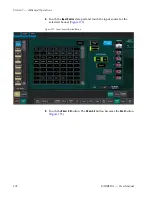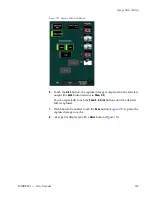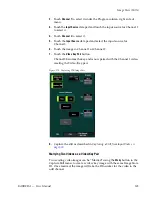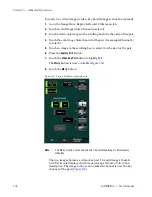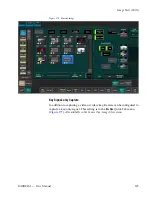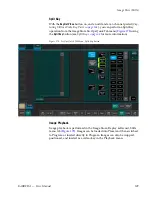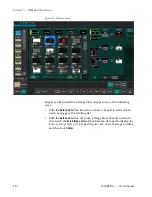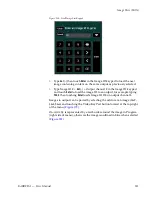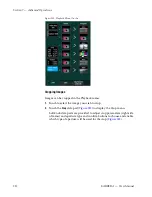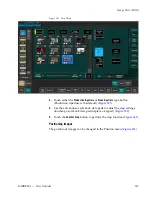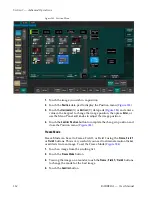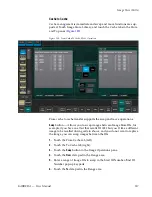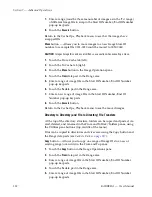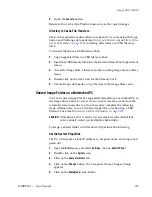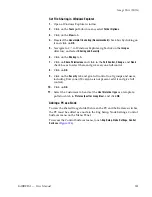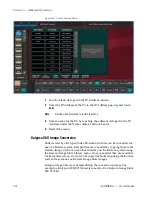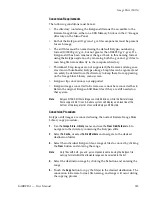308
KARRERA — User Manual
Section 7 — Advanced Operations
Figure 177. Source Ops, Quick Tab Menu
Using the
Key not Video
button changes an input source to a separate
(unpaired) key signal.
1.
Go to the Source Ops, Image Store menu by touching
Source Ops
,
Image
Store
.
2.
Touch the even numbered Image Store channel you want to record as a
key.
3.
Touch the corresponding
Key Not Video
button.
4.
Using the Source scroll list, touch to select the desired source for the key.
Any change to Image Store channels in this way will be reflected in the
Image Store, Replay & Record, Stills menu tab.
5.
Press the
Capture Still
button.
6.
Verify that the channel defined as “Video Not Key” is selected.
7.
Capture the key signal for that channel (see
), or pair and capture the key signal with an odd
channel (see
Capturing Stills as Video Key Pairs
).
Note
If a linear key has been assigned in Eng Setup, that key will be captured but
if no key was assigned, the key will be full raster white.
Summary of Contents for KARRERA
Page 1: ...KARRERA VIDEO PRODUCTION CENTER User Manual Software Version 4 0 071880500 MARCH 2012 ...
Page 3: ...KARRERA VIDEO PRODUCTION CENTER User Manual Software Version 4 0 071880500 MARCH 2012 ...
Page 14: ...14 KARRERA User Manual Contents ...
Page 16: ...16 KARRERA User Manual Preface ...
Page 52: ...52 KARRERA User Manual Section 2 User Setups and Preferences ...
Page 126: ...126 KARRERA User Manual Section 3 Video Mix Effects ...
Page 156: ...156 KARRERA User Manual Section 4 Switcher Control ...
Page 216: ...216 KARRERA User Manual Section 6 Switching Basics ...
Page 286: ...286 KARRERA User Manual Section 7 Advanced Operations Figure 157 Copy Swap Menu ...
Page 315: ...KARRERA User Manual 315 Image Store Stills Figure 184 Freeze Mode Button ...
Page 352: ...352 KARRERA User Manual Section 7 Advanced Operations ...
Page 360: ...360 KARRERA User Manual Glossary ...