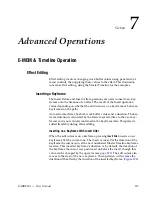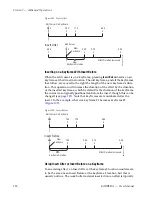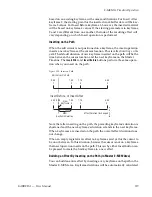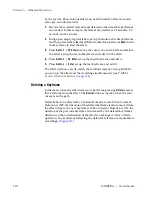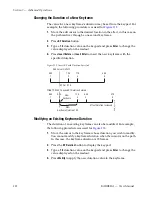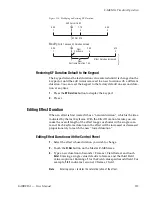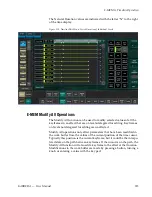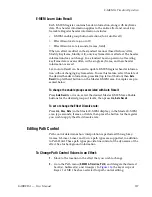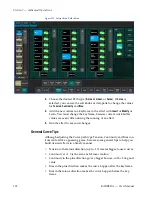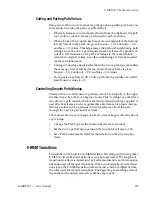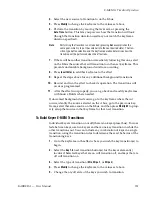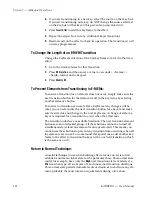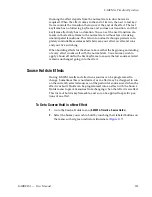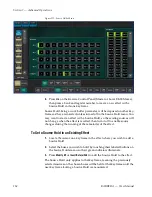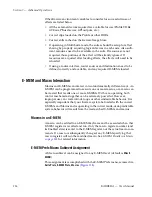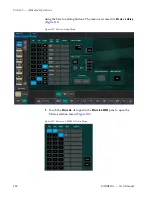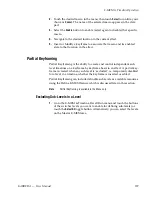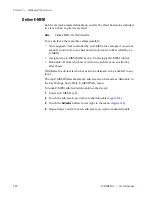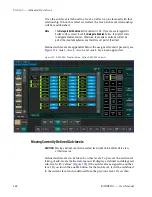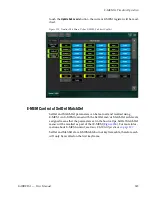KARRERA — User Manual
231
E-MEM & Timeline Operation
4.
Select the new source to transition to on the B bus.
5.
Press
Modify
to change the keyframe to the values set above.
6.
Perform the transition by moving the lever arm or pressing the
Auto Trans
button. This lets you preview how the transition will look
(though the transition duration used may not match the keyframe
duration specified).
Note
Performing the transition is not required (pressing
Cut
accomplishes the
same goal, which is to put the switcher into the next desired state). The tran-
sition type button selection and the keyframe duration determines how the
transition will be performed when the effect runs.
7.
If there will be another transition immediately following this one, select
on the B bus the source that will transition to in the next keyframe. This
prevents undesirable background cuts from occurring.
8.
Press
Insert After
to add this keyframe to the effect.
9.
Repeat the steps above for any additional background transitions.
10.
Rewind and run the effect to check its operation. The transitions will
occur as programmed.
11.
After the effect runs properly, you can go back and modify keyframes
with Source Holds where needed.
If unwanted background cuts occur, go to the keyframe where the cut
occurs, identify the source selected on the A bus, go to the previous key-
frame, select that same source on the B bus, and then press
Modify KF
to prop-
erly setup that source in that keyframe for that next transition.
To Build Keyer E-MEM Transitions:
Individual keyers transition on or off (there is no keyer preset bus). To cross
fade between keys, use two keyers and have one key transition in while the
other transitions out. You can include any combination of keys in a single
transition, using the transition rules to determine the exact behavior of the
transitioning keys.
1.
Go to the keyframe in the effect where you wish the key transition(s) to
begin.
2.
Select the
Key 1-6
next transition button(s) for the keyer element(s)
involved. Selected keys that are on will transition off, and keys that are
off will transition on.
3.
Select the type of transition (
Mix
,
Wipe 1
, or
Wipe 2
).
4.
Press
Modify
to change the keyframe to the values set above.
5.
Change the on/off state of the keys you wish to transition.
Summary of Contents for KARRERA
Page 1: ...KARRERA VIDEO PRODUCTION CENTER User Manual Software Version 4 0 071880500 MARCH 2012 ...
Page 3: ...KARRERA VIDEO PRODUCTION CENTER User Manual Software Version 4 0 071880500 MARCH 2012 ...
Page 14: ...14 KARRERA User Manual Contents ...
Page 16: ...16 KARRERA User Manual Preface ...
Page 52: ...52 KARRERA User Manual Section 2 User Setups and Preferences ...
Page 126: ...126 KARRERA User Manual Section 3 Video Mix Effects ...
Page 156: ...156 KARRERA User Manual Section 4 Switcher Control ...
Page 216: ...216 KARRERA User Manual Section 6 Switching Basics ...
Page 286: ...286 KARRERA User Manual Section 7 Advanced Operations Figure 157 Copy Swap Menu ...
Page 315: ...KARRERA User Manual 315 Image Store Stills Figure 184 Freeze Mode Button ...
Page 352: ...352 KARRERA User Manual Section 7 Advanced Operations ...
Page 360: ...360 KARRERA User Manual Glossary ...