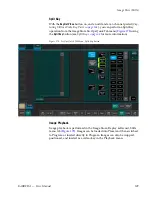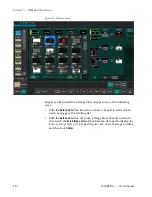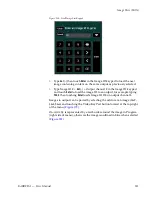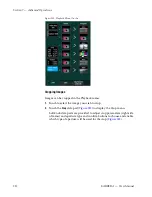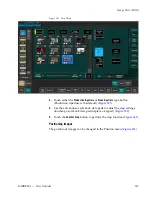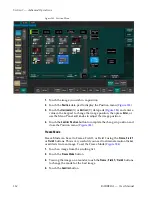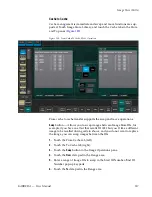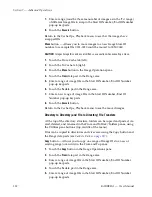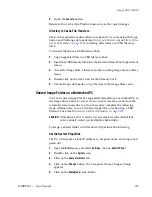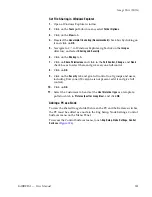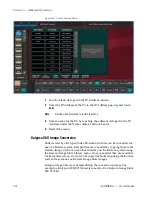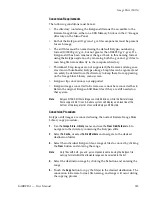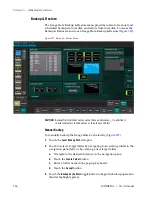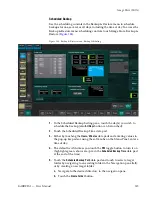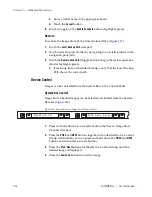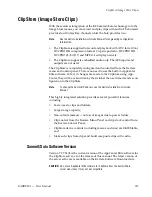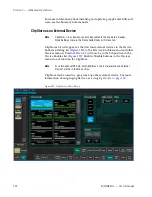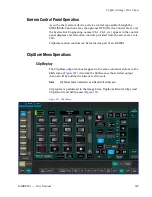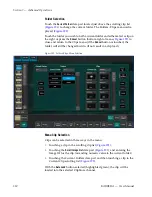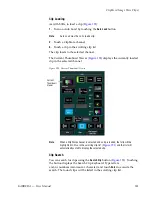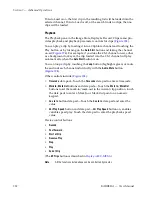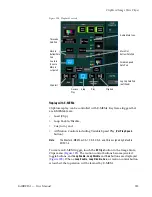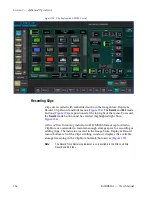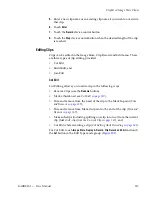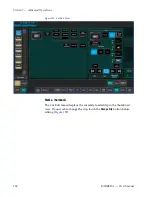KARRERA — User Manual
323
Image Store (Stills)
Conversion Requirements
The following conditions must be met:
•
The directory containing the Kalypso stills must be accessible to the
Karrera Image Store, either on a USB Memory Stick or in the C:\Images
directory on the Menu Panel.
•
Both of the Kalypso still .gvi and .gva file components must be present
for each image.
•
The still files must be named using the default Kalypso numbering
format (I000000.gvi/.gva, but not greater than I008999.gvi/.gva). If a
Kalypso still has been renamed, change it back to this naming format
using the Kalypso system, or by renaming both the .gva and .gvi files to
matching file names directly in the computer directory.
•
Thumbnail .bmp images are not supported (the Karrera system gener-
ates its own thumbnails). Kalypso image .bmp files can be ignored, and
can safely be deleted from the directory to keep them from appearing
on the Image Store Library menu screen.
•
Kalypso clip conversion is not supported.
•
Kalypso images converted to Karrera use cannot be reconverted back.
Retain the original Kalypso Still Store files if they are still needed on
that system.
Note
Kalypso NTSC Still Store images contain 486 lines, while the Karrera Image
Store supports 487 lines. A Karrera system will display one black line at the
bottom of the image raster of converted Kalypso NTSC stills.
Conversion Procedure
Kalypso still images are converted using the normal Karrera Image Store
Library copy procedure.
1.
Use the
Image Store
,
Library
menu and use the
From Disk/Folders
tab to
navigate to the directory containing the Kalypso stills.
2.
Select
To Cache
, or select
To Disk/Folders
and navigate to the desired
destination folder.
3.
Select the individual Kalypso file or range of files to convert by clicking
the
From
button and entering the range.
Note
Only files with both .gva and .gvi components named using the Kalypso file
naming format within the allowable range can be selected in the list.
4.
Select the destination range by clicking the
To
button and entering the
range.
5.
Touch the
Copy
button to copy the file(s) to the desired destination. The
conversion to Karrera format, file naming, and range will occur during
the copying process.
Summary of Contents for KARRERA
Page 1: ...KARRERA VIDEO PRODUCTION CENTER User Manual Software Version 4 0 071880500 MARCH 2012 ...
Page 3: ...KARRERA VIDEO PRODUCTION CENTER User Manual Software Version 4 0 071880500 MARCH 2012 ...
Page 14: ...14 KARRERA User Manual Contents ...
Page 16: ...16 KARRERA User Manual Preface ...
Page 52: ...52 KARRERA User Manual Section 2 User Setups and Preferences ...
Page 126: ...126 KARRERA User Manual Section 3 Video Mix Effects ...
Page 156: ...156 KARRERA User Manual Section 4 Switcher Control ...
Page 216: ...216 KARRERA User Manual Section 6 Switching Basics ...
Page 286: ...286 KARRERA User Manual Section 7 Advanced Operations Figure 157 Copy Swap Menu ...
Page 315: ...KARRERA User Manual 315 Image Store Stills Figure 184 Freeze Mode Button ...
Page 352: ...352 KARRERA User Manual Section 7 Advanced Operations ...
Page 360: ...360 KARRERA User Manual Glossary ...