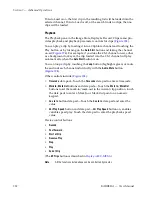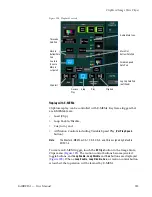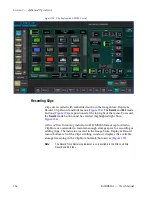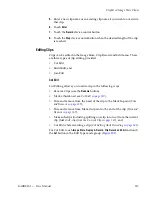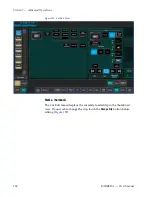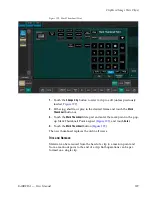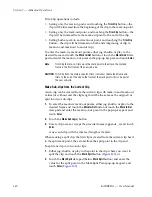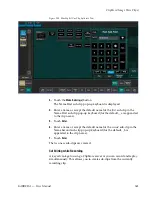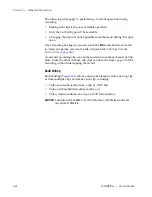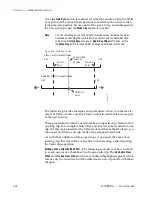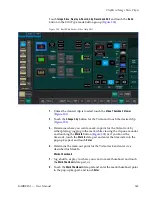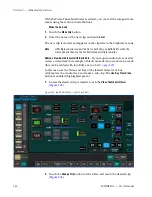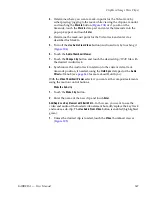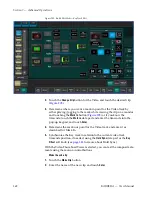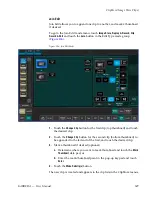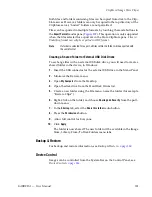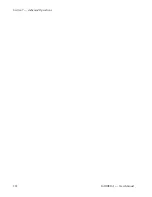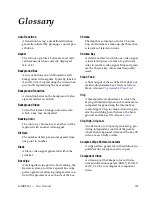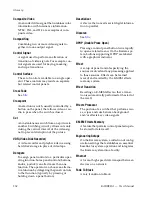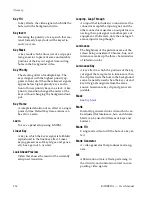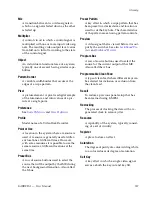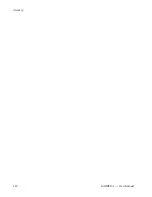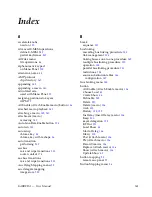346
KARRERA — User Manual
Section 7 — Advanced Operations
With the Video Thumbnail Viewer selected, you can test the composite ele-
ments using the motion control buttons.
Make the Sub-clip
1.
Touch the
Make Clip
button.
2.
Enter the name of the new clip and touch
Enter
.
The new clip is created and appears in the clip lists in the ClipStore menus.
Note
If Multiple sub-clips are desired from a built clip, use Build Edit to make the
whole clip and then use the Cut Edit to make multiple sub-clips.
Adding a New Audio Element with Build Edit
—If you require audio before or after
video, a video track (for example of black) is needed so a mark can be made
(this can be added with Join Edit, see
).
In this case, use the Video and Key of the loaded Video track but
add/replace the Audio track and make a sub-clip. The
Use Key From Video
button is enabled (highlighted green):
1.
Unless the desired clip is loaded, touch the
Video Thumbnail Viewer
(
Figure 204. Build Edit Mode—Audio Track Edit
2.
Touch the
Change Clip
button for the Video and touch the desired clip
(
Summary of Contents for KARRERA
Page 1: ...KARRERA VIDEO PRODUCTION CENTER User Manual Software Version 4 0 071880500 MARCH 2012 ...
Page 3: ...KARRERA VIDEO PRODUCTION CENTER User Manual Software Version 4 0 071880500 MARCH 2012 ...
Page 14: ...14 KARRERA User Manual Contents ...
Page 16: ...16 KARRERA User Manual Preface ...
Page 52: ...52 KARRERA User Manual Section 2 User Setups and Preferences ...
Page 126: ...126 KARRERA User Manual Section 3 Video Mix Effects ...
Page 156: ...156 KARRERA User Manual Section 4 Switcher Control ...
Page 216: ...216 KARRERA User Manual Section 6 Switching Basics ...
Page 286: ...286 KARRERA User Manual Section 7 Advanced Operations Figure 157 Copy Swap Menu ...
Page 315: ...KARRERA User Manual 315 Image Store Stills Figure 184 Freeze Mode Button ...
Page 352: ...352 KARRERA User Manual Section 7 Advanced Operations ...
Page 360: ...360 KARRERA User Manual Glossary ...