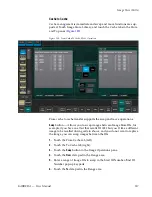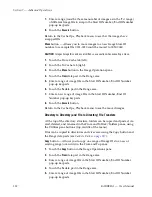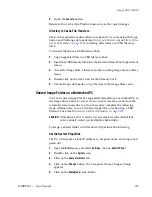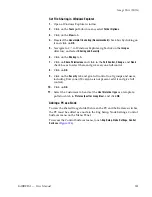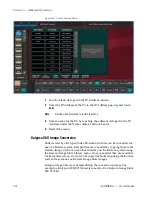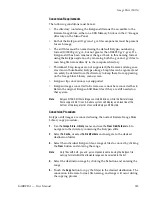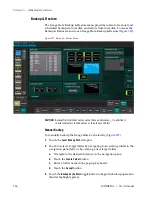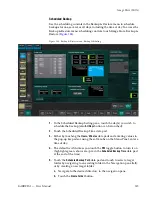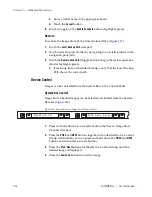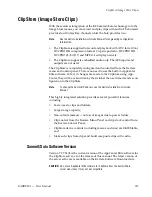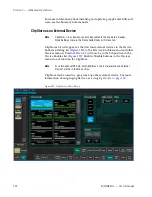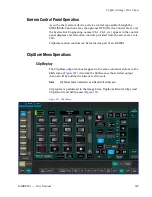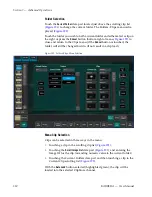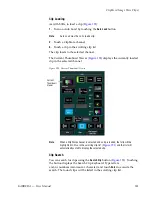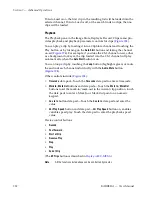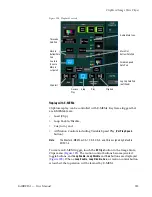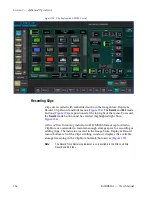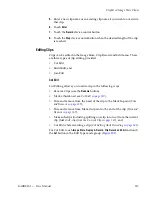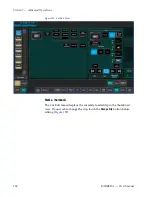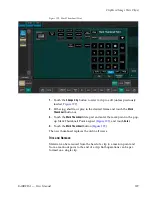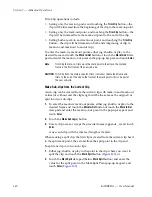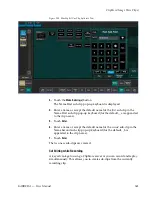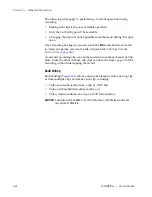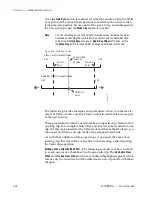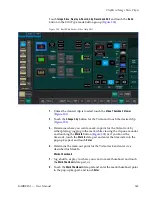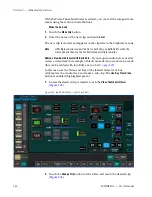KARRERA — User Manual
331
ClipStore (Image Store Clips)
Clip Loading
As with Stills, to load a clip (
1.
Turn on Auto Load by touching the
Auto Load
button.
Note
Auto Load must be on to load a clip.
2.
Touch a ClipStore channel.
3.
Touch a clip in the scrolling clip list.
The clip loads to the selected channel.
The Current Thumbnail Viewer (
) displays the currently loaded
clip in the selected channel.
Figure 193. Current Thumbnail Viewer
Note
When a ClipStore channel is selected and a clip is loaded, that clip will be
highlighted in
blue
in the scrolling clip list (
) and the list will
automatically scroll to display the selected clip.
Clip Search
You can search for clips using the
Search Clip
). Touching
the button displays the Search Clip keyboard. Type letters
and/or numbers (minimum 1 character) and touch
Enter
to execute the
search. The found clips will be listed in the scrolling clip list.
Current
Thumbnail
Viewer
Summary of Contents for KARRERA
Page 1: ...KARRERA VIDEO PRODUCTION CENTER User Manual Software Version 4 0 071880500 MARCH 2012 ...
Page 3: ...KARRERA VIDEO PRODUCTION CENTER User Manual Software Version 4 0 071880500 MARCH 2012 ...
Page 14: ...14 KARRERA User Manual Contents ...
Page 16: ...16 KARRERA User Manual Preface ...
Page 52: ...52 KARRERA User Manual Section 2 User Setups and Preferences ...
Page 126: ...126 KARRERA User Manual Section 3 Video Mix Effects ...
Page 156: ...156 KARRERA User Manual Section 4 Switcher Control ...
Page 216: ...216 KARRERA User Manual Section 6 Switching Basics ...
Page 286: ...286 KARRERA User Manual Section 7 Advanced Operations Figure 157 Copy Swap Menu ...
Page 315: ...KARRERA User Manual 315 Image Store Stills Figure 184 Freeze Mode Button ...
Page 352: ...352 KARRERA User Manual Section 7 Advanced Operations ...
Page 360: ...360 KARRERA User Manual Glossary ...