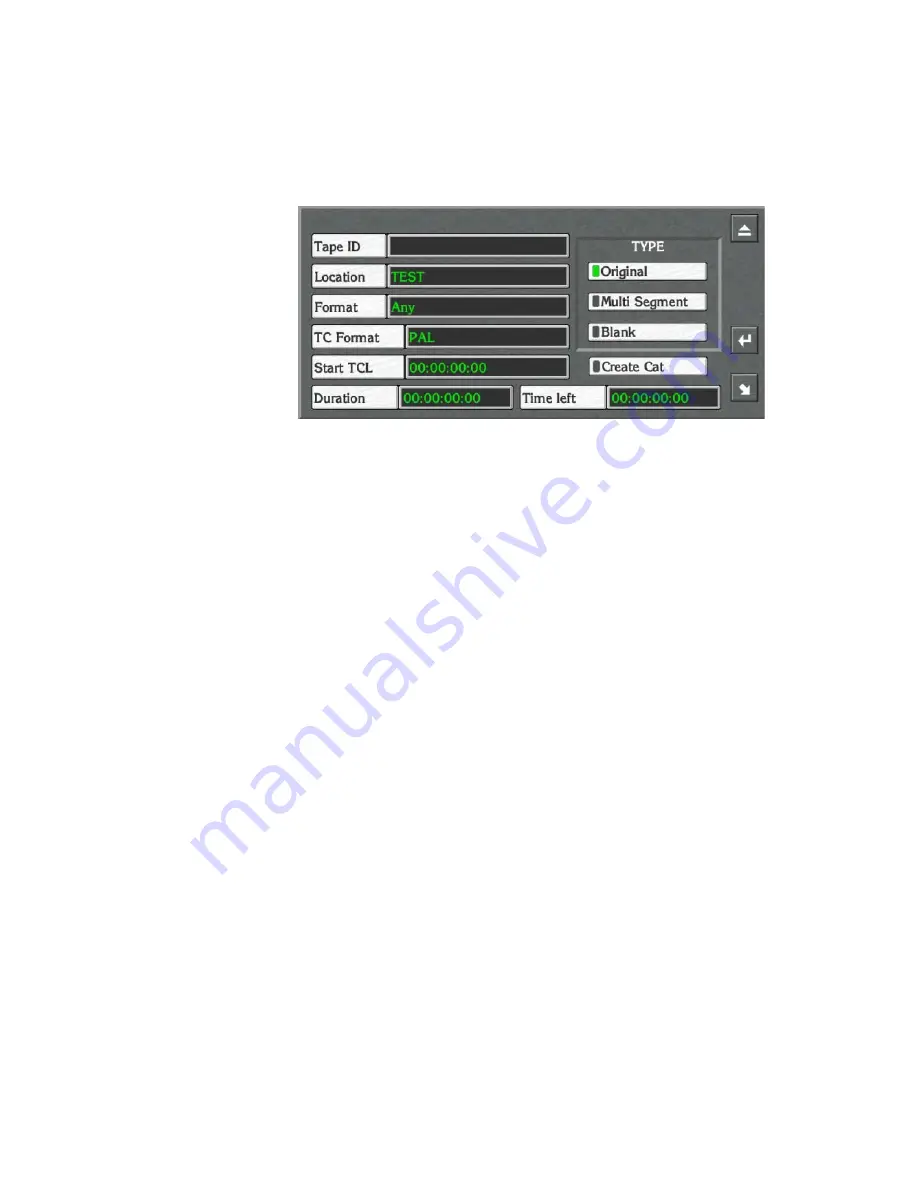
Encore — Configuration Manual
359
Local Machine Control Panel (LMCP)
Registering a New Tape
1.
Click the
Create
button to display the
Register Tape
window
Figure 214. Typical Register Tape Window
2.
Click the
Tape ID
button to display the Alphanumeric Keypad. Enter the
tape name (max. 31 characters).
3.
Click the
Location
button to display the Alphanumeric Keypad. Enter the
name of the physical location.
4.
Click the
Format
button and select a format from the options displayed.
5.
Click the
TC Format
button and select the timecode format to be used.
6.
Click the
Start TCL
button and enter the timecode at the start of the tape.
7.
Click the
Duration
button and enter the length of the tape.
8.
The
Time Left
button shows the amount of time left on the tape.
9.
Click
Create Cat
to create a category for the tape.
The category name will be the same as the tape name. The clips associ-
ated with the tape will also have this category. If you do not click this
button, the tape and its clips will not have a category.
10.
Select the type of tape by pressing the
Original
button, the
Multi Segment
button, or the
Blank
button.
Clip Assistant Area
The Clip Assistant Area contains various parameters associated with the
clip — these relate to its later transmission.
Summary of Contents for Encore
Page 1: ...Encore CONTROL SYSTEM Configuration Manual Software Version 1 8 0 071853104 OCTOBER 2010 ...
Page 3: ...Encore CONTROL SYSTEM Configuration Manual Software Version 1 8 0 071853104 OCTOBER 2010 ...
Page 14: ...14 Encore Configuration Manual Contents ...
Page 36: ...36 Encore Configuration Manual Section 2 Encore Fundamentals ...
Page 54: ...54 Encore Configuration Manual Section 3 Encore OUI Description ...
Page 284: ...284 Encore Configuration Manual Section 6 Control Panel Configuration PMB Paging MultiBus XY ...
Page 382: ...382 Encore Configuration Manual Section 8 Additional OUI Operations ...
Page 406: ...406 Encore Configuration Manual Section 9 System Manager Reference ...






























