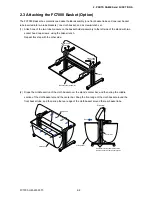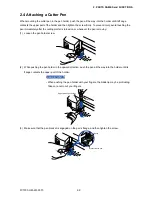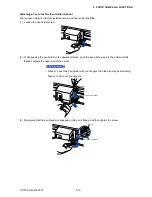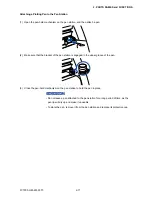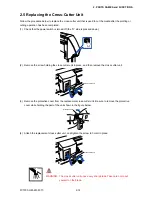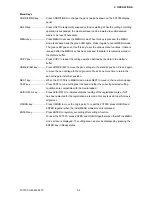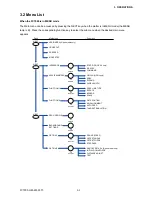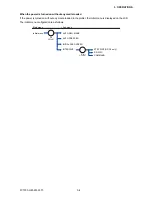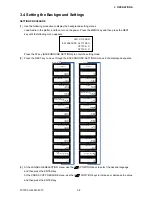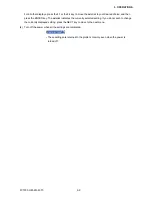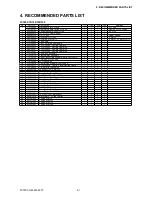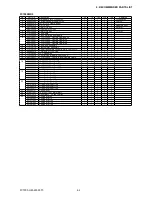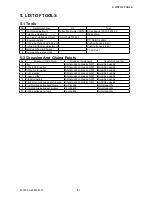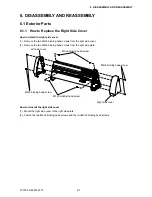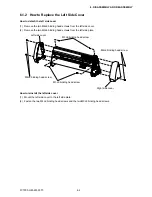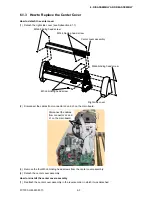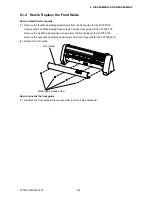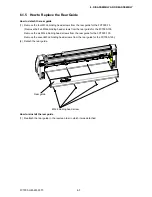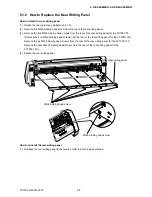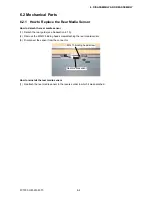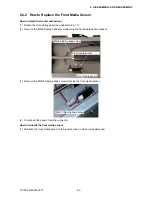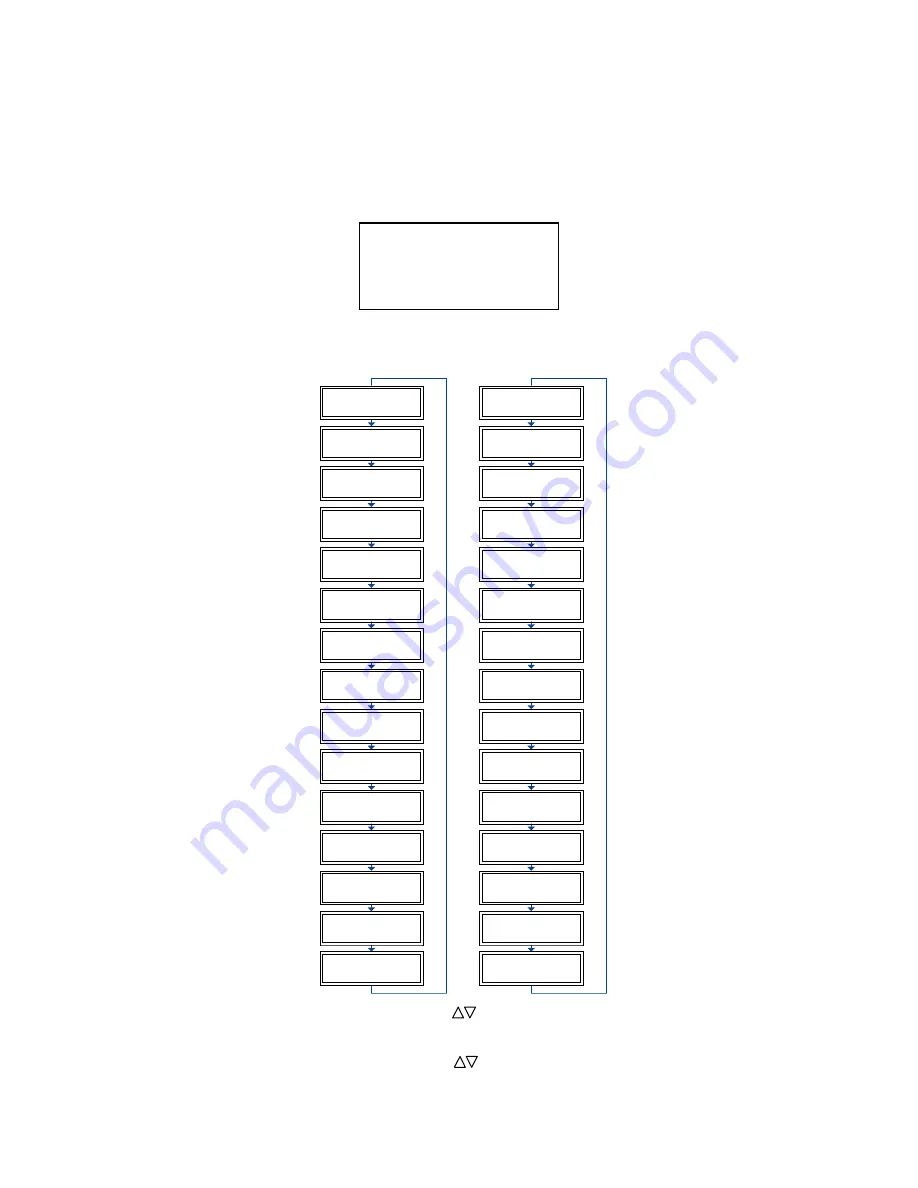
FC7000-UM-251-9370
3-8
3. OPERATIONS
3.4 Setting the Background Settings
SETTING PROCEDURE
(1) Use the following procedure to display the background setting menus.
Load media in the plotter, and then turn on the power. Press the MENU key and then press the NEXT
key until the following menu appears.
PEN UP/DOWN>
BACKGROUND SETTINGS>
OPTION 1>
OPTION 2>
Press the F2 key (BACKGROUND SETTINGS) to enter the setting mode.
(2) Press the NEXT key to move through the BACKGROUND SETTINGS menus in the displayed sequence.
GP-GL
Background Settings
*2-Pen Model
*2-Pen Model
*2-Pen Model
*2-Pen Model
LANGUAGE SELECTION
[ JAPANESE ]
COMMAND ; AND :
ENABLED *
DISABLED
"W" COMMAND
PEN UP
PEN DOWN*
CONDITION PRIORITY
MANUAL*
PROGRAM
INITIAL BLADE
CONTROL POSITION
2mm BELOW *
OUTSIDE
LENGTH UNIT
INCH
METRIC*
PEN UP MOVE
ENABLED *
DISABLED
MEDIA SENSOR
ENABLED *
DISABLED
PINCH ROLLER SENSOR
ENABLED *
DISABLED
CROSS CUT PRESSURE
30
CHECK PEN
ENABLED *
DISABLED
FAN POWER
WEAK
NORMAL*
BEEP
FOR KEY OPERATION
OFF
ON*
MARK AUTO SCAN
ON
OFF *
LANGUAGE SELECTION
[ JAPANESE ]
MODEL EMULATED
7550*
7586
CONDITION PRIORITY
MANUAL*
PROGRAM
PEN SELECT
ENABLED*
DISABLED
PEN SELECT
ENABLED
DISABLED
INITIAL BLADE
CONTROL POSITION
2mm BELOW*
OUTSIDE
LENGTH UNIT
INCH
METRIC *
PEN UP MOVE
ENABLED
DISABLED*
MEDIA SENSOR
ENABLED*
DISABLED
PINCH ROLLER SENSOR
ENABLED*
DISABLED
CIRCLE RESOLUTION
AUTO
DEFAULT*
CROSS CUT PRESSURE
30
CHECK PEN
ENABLED *
DISABLED
FAN POWER
WEAK
NORMAL*
BEEP
FOR KEY OPERATION
OFF
ON*
MARK AUTO SCAN
ON
OFF*
HP-GL
TM
Background Settings
(3) At the LANGUAGE SELECTION menu, use the (
) POSITION keys to select the desired language
and then press the ENTER key.
At the CROSS CUT PRESSURE menu, use the (
) POSITION keys to increase or decrease the value
and then press the ENTER key.
Summary of Contents for FC7000-100
Page 2: ......
Page 8: ......
Page 34: ......
Page 38: ......
Page 100: ......
Page 110: ......
Page 112: ...FC7000 UM 251 9370 10 2 10 PARTS LIST 1 2 3 4 5 6 7 8 10 9 Control Panel Assy 11 12...
Page 114: ...FC7000 UM 251 9370 10 4 10 PARTS LIST Control Panel 5 4 3 6 9 8 7 1 1 2 3 5 10...
Page 126: ......
Page 141: ...FC7000 UM 251 9370 11 15 11 BLOCK DIAGRAMS AND CIRCUIT DIAGRAMS 11 3 2 Main Board CPU...
Page 142: ...FC7000 UM 251 9370 11 16 11 BLOCK DIAGRAMS AND CIRCUIT DIAGRAMS 11 3 3 Main Board FPGA...
Page 143: ...FC7000 UM 251 9370 11 17 11 BLOCK DIAGRAMS AND CIRCUIT DIAGRAMS 11 3 4 Main Board I F...
Page 144: ...FC7000 UM 251 9370 11 18 11 BLOCK DIAGRAMS AND CIRCUIT DIAGRAMS 11 3 5 Main Board Motor Drive...
Page 145: ...FC7000 UM 251 9370 11 19 11 BLOCK DIAGRAMS AND CIRCUIT DIAGRAMS 11 3 6 Main Board Memory...
Page 146: ...FC7000 UM 251 9370 11 20 11 BLOCK DIAGRAMS AND CIRCUIT DIAGRAMS 11 3 7 Main Board Power Supply...