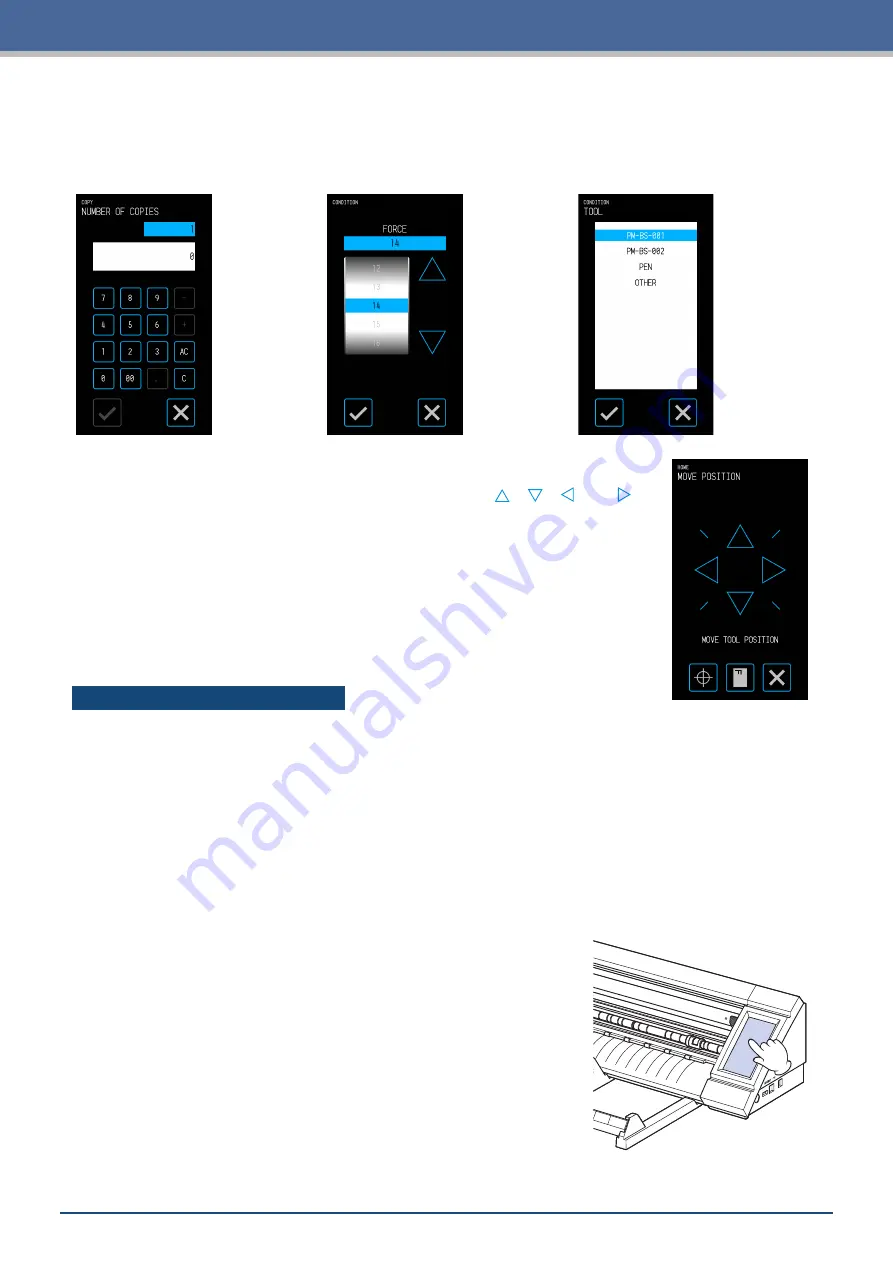
1-5
Chapter 1 Notes Before Use
Input Screen
Number Input
Touch the buttons to input a
number.
Drum Selection
Rotate the drum to scroll through
the list and select a setting value.
List Selection
Touch the item you wish to select
from the list to set the item.
Position Keys
The tool carriage or media moves to each direction when the "
", " ", "
" and " "
position keys are touched.
The movement will be started from slow speed when the position keys are touched.
The movement speed changes to fast speed when key is touching more than a few
seconds.
Other Displays and Operations
Instruction Screen
•
If the power is turned ON while in a state where the media set levers are released, the message "SET THE
MEDIA SETTING LEVER." will appear on the operation panel. Once the media set levers are lowered, the
"LOAD MEDIA" screen will be displayed.
•
When setting the media, a message regarding the media or the push rollers may appear. In such case,
operate the device by following the on-screen instructions.
•
Operate the device by following the on-screen instructions also when other operation related messages
appear.
Sleep Release
The touch panel function will be turned off (Sleep Mode) in a few minutes
when it is not touched.
To restart it, touch the touch panel.
Summary of Contents for CELITE-50
Page 1: ...USER S MANUAL CE LITE 50 UM 151...
Page 2: ......
Page 10: ......
Page 22: ......
Page 78: ......
Page 101: ...5 23 Chapter 5 Detailed Settings 3 Select ON or OFF for WIDTH DETECTION...
Page 112: ......
Page 116: ...A 4 Appendix A 3 Appearance Drawing 164 784 227 173 400 Units mm Dimension error 5 mm...
Page 118: ...A 6 Appendix 3 PIECES Previous Page HOME SELECT FILE...
Page 119: ...A 7 Appendix TOOL ARMS MODE 1 MODE 2 MODE 3 CHECK MARK SCAN SENSOR OFFSET ADJ Next Page MENU...
Page 120: ...A 8 Appendix INTERFACE ADVANCE TEST Previous Page AREA MEDIA MENU...
Page 127: ......
Page 128: ......































