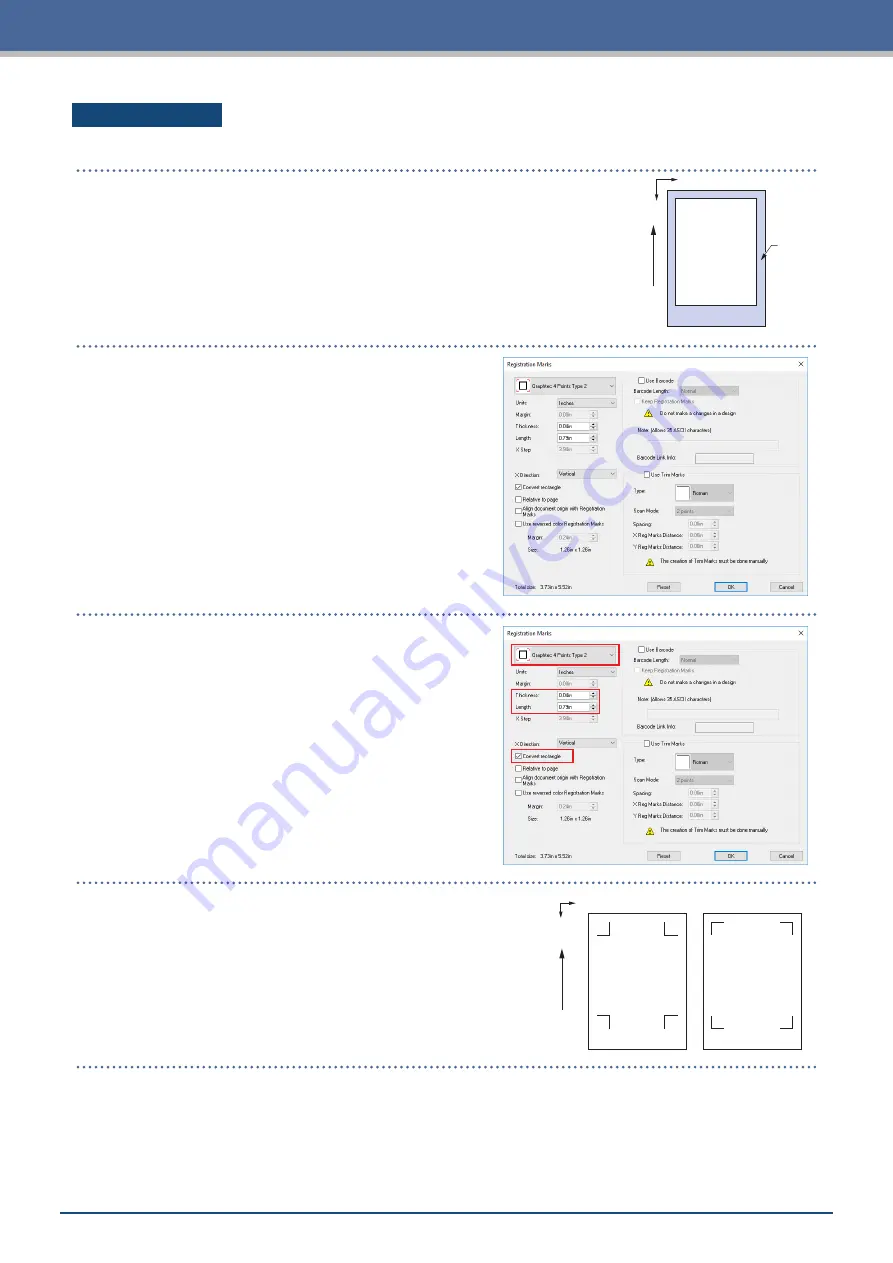
3-12
Chapter 3 Cutting along Printed Data
Cutting Master 4
[1] Creating the registration marks
Margin
X
Y
Media T
ransport Dir
ection
1.
Using the "Rectangle" tool in Illustrator or CorelDRAW, create a rectangle
over the design.
A margin is required at the edge of the media when creating the rectangle.
As the printing position may vary depending on the printer used to print
the design, it is recommended that a few extra millimeters be allowed for
the margin.
2.
After selecting the rectangle, when using Illustrator,
access the File menu and select "Cutting Master4" –
"Registration Marks".
When using CorelDRAW, go to the tool bar and select
"Launch" – "Registration Marks (CM4)".
•
When using a version of CorelDRAW that is X7
or earlier, the registration marks screen will be
displayed when it is selected from the application
launcher.
•
The screen to the right is the screen that appears
when it is launched from Illustrator.
3.
Specify the registration mark type, line thickness, and
length.
Place a check in "Convert rectangle".
Media T
ransport Dir
ection
X
Y
Registration Mark Type 1
Registration Mark Type 2
4.
Close the registration marks screen.
Registration marks will be created over the design.
Summary of Contents for CELITE-50
Page 1: ...USER S MANUAL CE LITE 50 UM 151...
Page 2: ......
Page 10: ......
Page 22: ......
Page 78: ......
Page 101: ...5 23 Chapter 5 Detailed Settings 3 Select ON or OFF for WIDTH DETECTION...
Page 112: ......
Page 116: ...A 4 Appendix A 3 Appearance Drawing 164 784 227 173 400 Units mm Dimension error 5 mm...
Page 118: ...A 6 Appendix 3 PIECES Previous Page HOME SELECT FILE...
Page 119: ...A 7 Appendix TOOL ARMS MODE 1 MODE 2 MODE 3 CHECK MARK SCAN SENSOR OFFSET ADJ Next Page MENU...
Page 120: ...A 8 Appendix INTERFACE ADVANCE TEST Previous Page AREA MEDIA MENU...
Page 127: ......
Page 128: ......






























