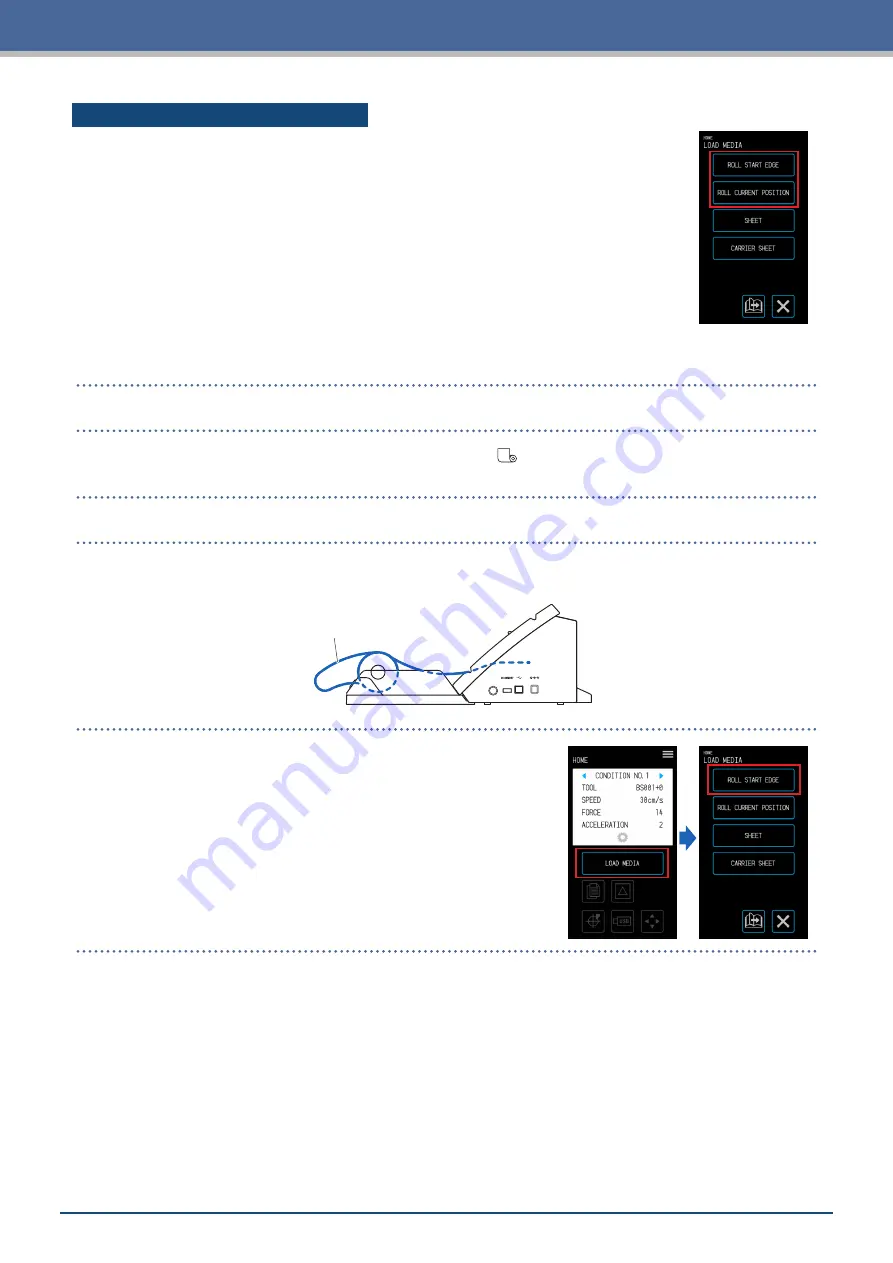
4-4
Chapter 4 Convenient Functions
Loading and Scanning Roll Media
There are two types of ways to load roll media with this device.
ROLL START EDGE
Use this option if you wish to cut from the edge of the roll media. The width and the leading
edge of the roll media will be scanned.
ROLL CURRENT POSITION
Use this option if you wish to cut from the middle of the roll media. Only the width of the
roll media will be scanned.
Loading the Media Up Against the Push Rollers
When loading the roll media up against the push rollers, the detection method will be "ROLL START EDGE".
1.
Raise the media set levers on both sides and release the push rollers.
2.
Set the push roller on the left side at the position of the "
" mark.
Set the push roller on the right side according to the width of the roll media.
3.
Lower the media set levers on both sides and lock the push rollers.
4.
Pull out the roll media and create slack in the roll media that is the same amount as the length used at
the front of the main unit.
Create slack equivalent to
length being used
5.
Press "LOAD MEDIA" on the "HOME" screen, and select "ROLL
START EDGE".
Summary of Contents for CELITE-50
Page 1: ...USER S MANUAL CE LITE 50 UM 151...
Page 2: ......
Page 10: ......
Page 22: ......
Page 78: ......
Page 101: ...5 23 Chapter 5 Detailed Settings 3 Select ON or OFF for WIDTH DETECTION...
Page 112: ......
Page 116: ...A 4 Appendix A 3 Appearance Drawing 164 784 227 173 400 Units mm Dimension error 5 mm...
Page 118: ...A 6 Appendix 3 PIECES Previous Page HOME SELECT FILE...
Page 119: ...A 7 Appendix TOOL ARMS MODE 1 MODE 2 MODE 3 CHECK MARK SCAN SENSOR OFFSET ADJ Next Page MENU...
Page 120: ...A 8 Appendix INTERFACE ADVANCE TEST Previous Page AREA MEDIA MENU...
Page 127: ......
Page 128: ......

































