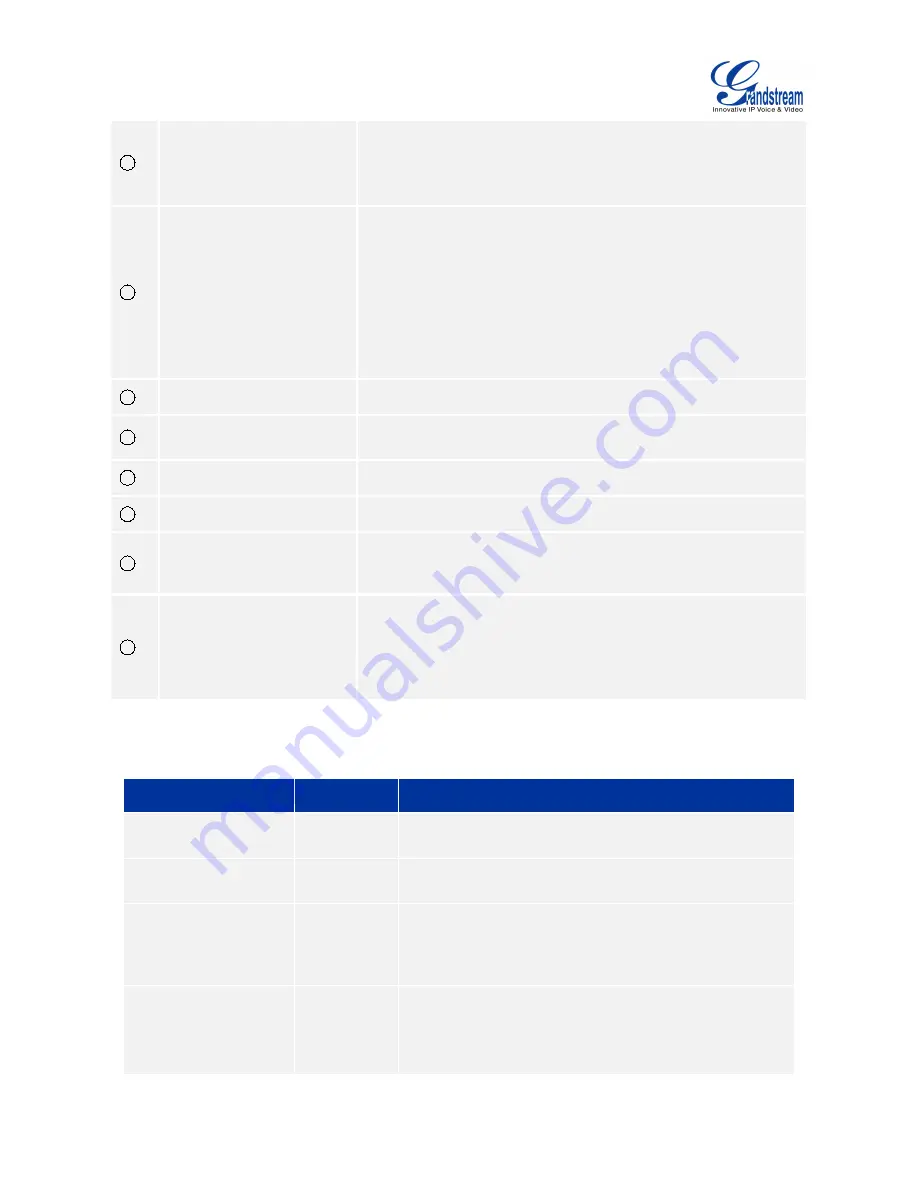
Firmware Version 1.0.0.X
GVC3200 User Guide
Page 16 of 86
2
HDMI Input Interface
Connect to HDMI input devices.
Note:
The HDMI input interface has higher priority than the VGA
interface when both are connected.
3
HDMI Output Interface
Connect to HDMI display devices.
There are 3 HDMI output ports. And the interface marked with
number "1" is the primary interface to output primary video.
Please make sure to follow the port order when connecting HDMI
port 1, 2 and 3. When there is only 1 HDMI output, it must use
HDMI output 1. Connect HDMI port 2 and then HDMI port 3 if
you have additional display devices. The GVC3200 will not work
correctly if connecting HDMI port 2 or 3 without HDMI port 1
connected.
4
SD Card Slot
Insert SD card to store recording data and other necessary files.
5
External USB
Speaker/MIC Jack
Connect to external speakerphone.
6
USB Interface
Connect to USB cable or USB storage device.
7
Network Interface
Connect to LAN port.
8
Power Interface
Connect to power adapter. The arrow indicator on the power
adapter should face upwards when the power adapter is plugged
in.
9
Factory Restore
When the GVC3200 is powered up, use a small pin to press
the button one time to reboot.
When powering up GVC3200, long press the button for 4 to
9 seconds to update system.
When powering up GVC3200, long press the button for
more than 10 seconds to restore to factory settings.
To deploy a working video conferencing system, it is recommended for the users to prepare the following
equipment based on your own requirement. The following table is for reference only.
Table 5 GVC3200 Optional Equipment List
Device Name
Number
Explanation
HDMI Display Device
1 (minimum),
2 or 3
To display video conference view. Being connected to
HDMI output interface 1/2/3.
VGA Input
Optional
For presentation.
HDMI Input
Optional
For presentation.
If both HDMI input and VGA input are plugged in, HDMI
input will have high priority, meaning VGA input will not
be displayed.
USB Mouse
Optional
It can be used to help navigate and operate the
GVC3200 besides remote control.
For example, when viewing a web page, USB mouse
can be used to control the cursor.
Summary of Contents for GVC3200
Page 1: ...Grandstream Networks Inc GVC3200 Video Conferencing System for AndroidTM User Guide...
Page 27: ...Firmware Version 1 0 0 X GVC3200 User Guide Page 26 of 86 Figure 10 GVC3200 Home Screen...
Page 38: ...Firmware Version 1 0 0 X GVC3200 User Guide Page 37 of 86 Blue Shortcut Key AF Auto focus...
















































