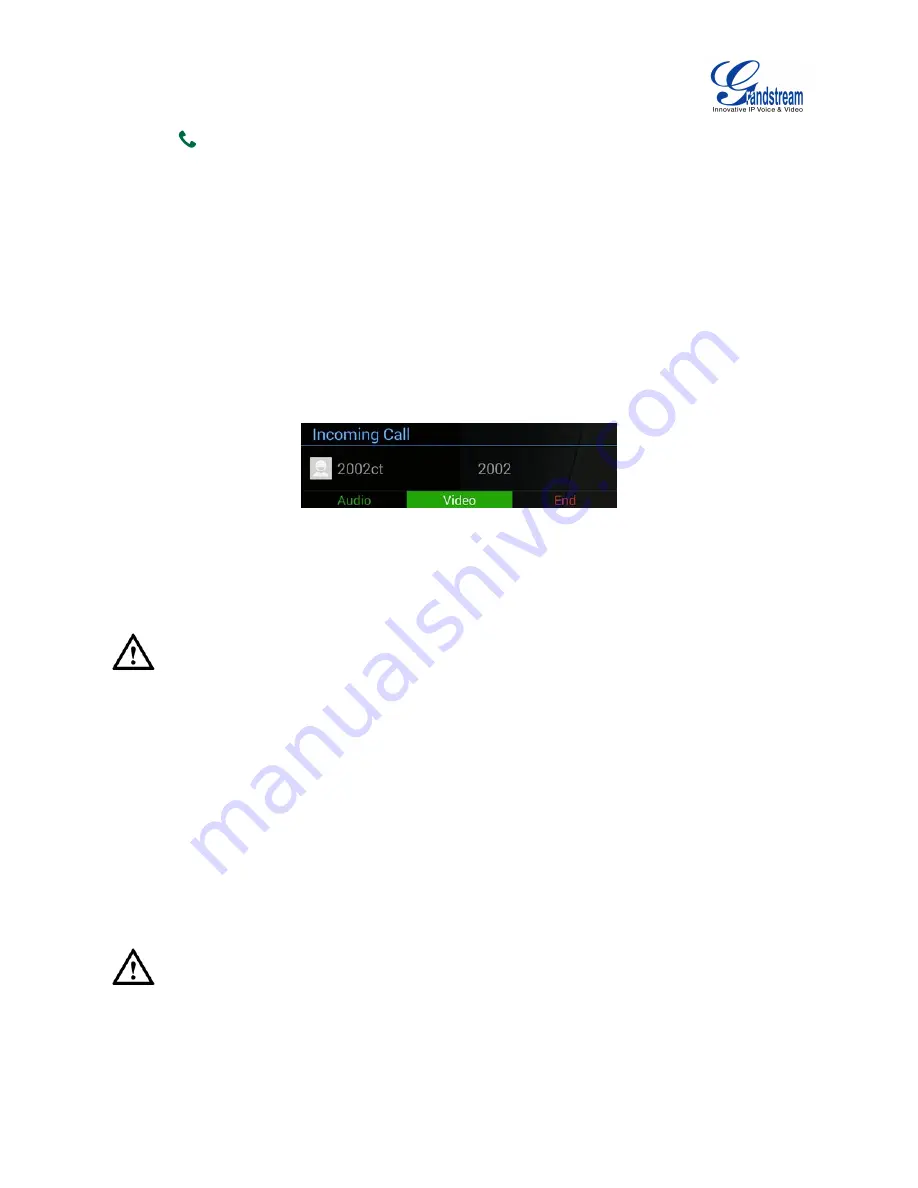
Firmware Version 1.0.0.X
GVC3200 User Guide
Page 43 of 86
5.
Press
on the remote control
to dial out.
ANSWERING A CALL
SINGLE INCOMING CALL
When the device is in idle and there is an incoming video call, the device will show the call screen as
below. Select “Video Answer” to answer the call with both video and audio, “Audio Answer” to answer the
call with audio only, or "End" to reject the call using the remote control navigation keys.
MULTIPLE CALLS/CALL WAITING
When there is an incoming call during an active call, users will hear a call waiting tone with the LCD
displaying the caller name and ID for the incoming call.
Figure 21 GVC3200 Multiple Incoming Calls
Similar to single incoming call, users could select “Audio” to answer with audio only, “Video” to answer
with video and audio, or “End” to reject the call using remote control navigation keys.
--------------------------------------------------------------------------------------------------------------------------------------------
Note:
By default, answering a call during an active call will automatically add this party into the conference. To
answer the call separately without establishing the conference, users could log in web UI->Settings->Call
Settings to select “Disable Conference”.
--------------------------------------------------------------------------------------------------------------------------------------------
SWITCHING LINES DUING CALL
When there are multiple calls on the GVC3200, there could be only one line in talking status while the
others will be put on hold. The users can use the Left/Right buttons on the remote control to switch
between the call. Unhold the call after selecting the line and then the users can talk using this line.
--------------------------------------------------------------------------------------------------------------------------------------------
Note:
By default, answering a call during an active call will automatically add this party into the conference. To
answer the call separately without establishing the conference, users need to log in web UI->Settings-
>Call Settings to select “Disable Conference”.
Summary of Contents for GVC3200
Page 1: ...Grandstream Networks Inc GVC3200 Video Conferencing System for AndroidTM User Guide...
Page 27: ...Firmware Version 1 0 0 X GVC3200 User Guide Page 26 of 86 Figure 10 GVC3200 Home Screen...
Page 38: ...Firmware Version 1 0 0 X GVC3200 User Guide Page 37 of 86 Blue Shortcut Key AF Auto focus...















