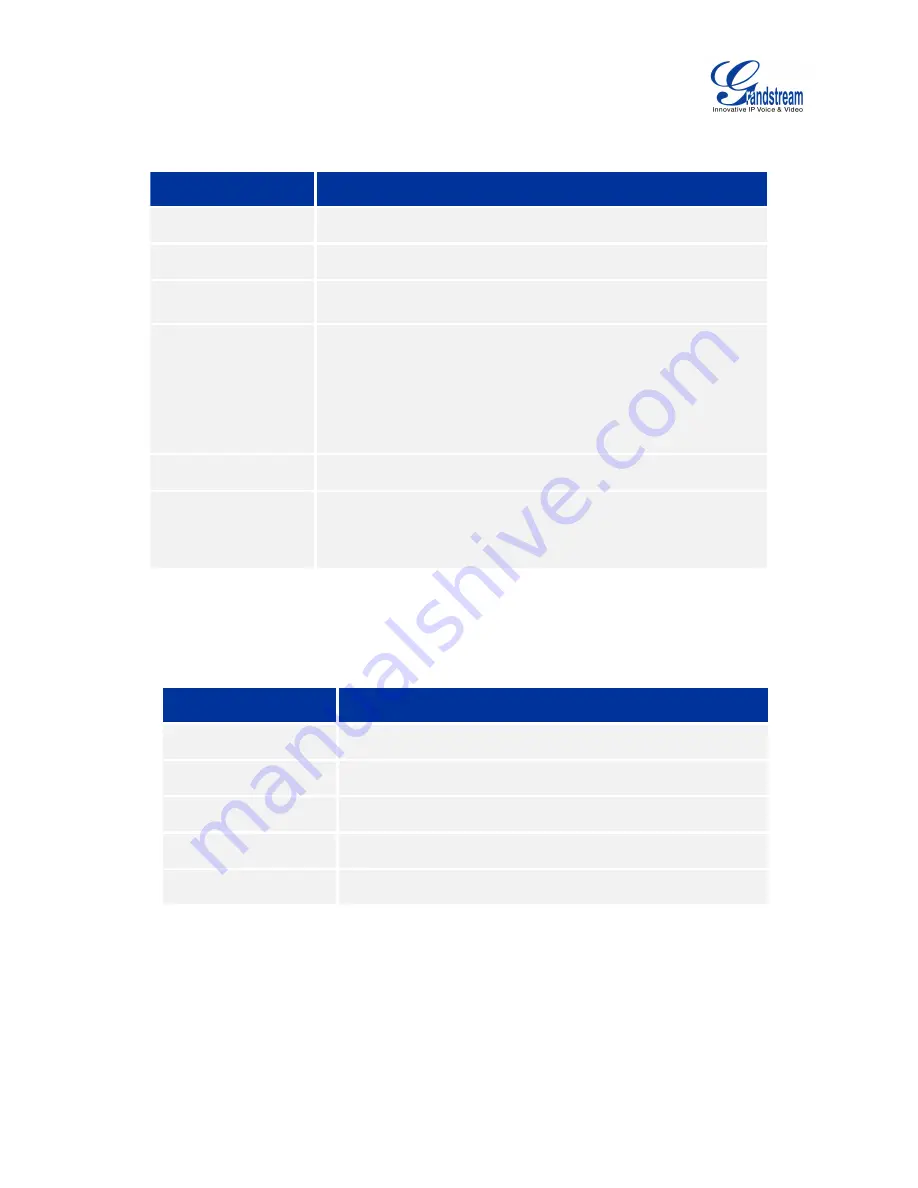
Firmware Version 1.0.0.X
GVC3200 User Guide
Page 23 of 86
OLED SCREEN
Table 7 GVC3200 OLED Screen Status Descriptions
OLED Screen Status
Descriptions
Booting
Display "BOOTING..." when the GVC3200 boots up.
IP
Display GVC3200 IP address. For example, IP: 192.168.40.5.
Call Status
Display "Ringing", "Calling", "Talking", "Call Waiting", "Missed
Call", "New Voicemail" and etc.
Upgrade Status
Display "New Version, Pls Reboot" when a new firmware
version is detected.
Display "Upgrading" in the process of upgrading.
Display failure reason when upgrade fails. For example,
"Incompatible
Hardware",
"Insufficient
Space",
"Same
Version", etc.
Sleep Mode
Display "Standby".
Abnormal Status
Display abnormal status information. The hexadecimal error code
will be displayed next to the abnormal status.
USING THE LED INDICATOR
The GVC3200 LED indicator is located next to the OLED. It can be used to notify the users with current
status of the device. Please refer to the status description below.
Table 8 GVC3200 LED Indicator Status Descriptions
LED Indicator Status
Descriptions
Solid Green
Booting or the device is already booted up
Flash Red
Standby (Sleep Mode)
Solid Red
Shut down but powered on (power adapter is connected)
Green Flashing once
Key pressing on the remote control
OFF
Power off
STATUS ICONS
The GVC3200 status icons are displayed on the right side of top status bar on the GVC3200 LCD display
device.
Table 9 GVC3200 Status Icons Descriptions
Summary of Contents for GVC3200
Page 1: ...Grandstream Networks Inc GVC3200 Video Conferencing System for AndroidTM User Guide...
Page 27: ...Firmware Version 1 0 0 X GVC3200 User Guide Page 26 of 86 Figure 10 GVC3200 Home Screen...
Page 38: ...Firmware Version 1 0 0 X GVC3200 User Guide Page 37 of 86 Blue Shortcut Key AF Auto focus...
















































