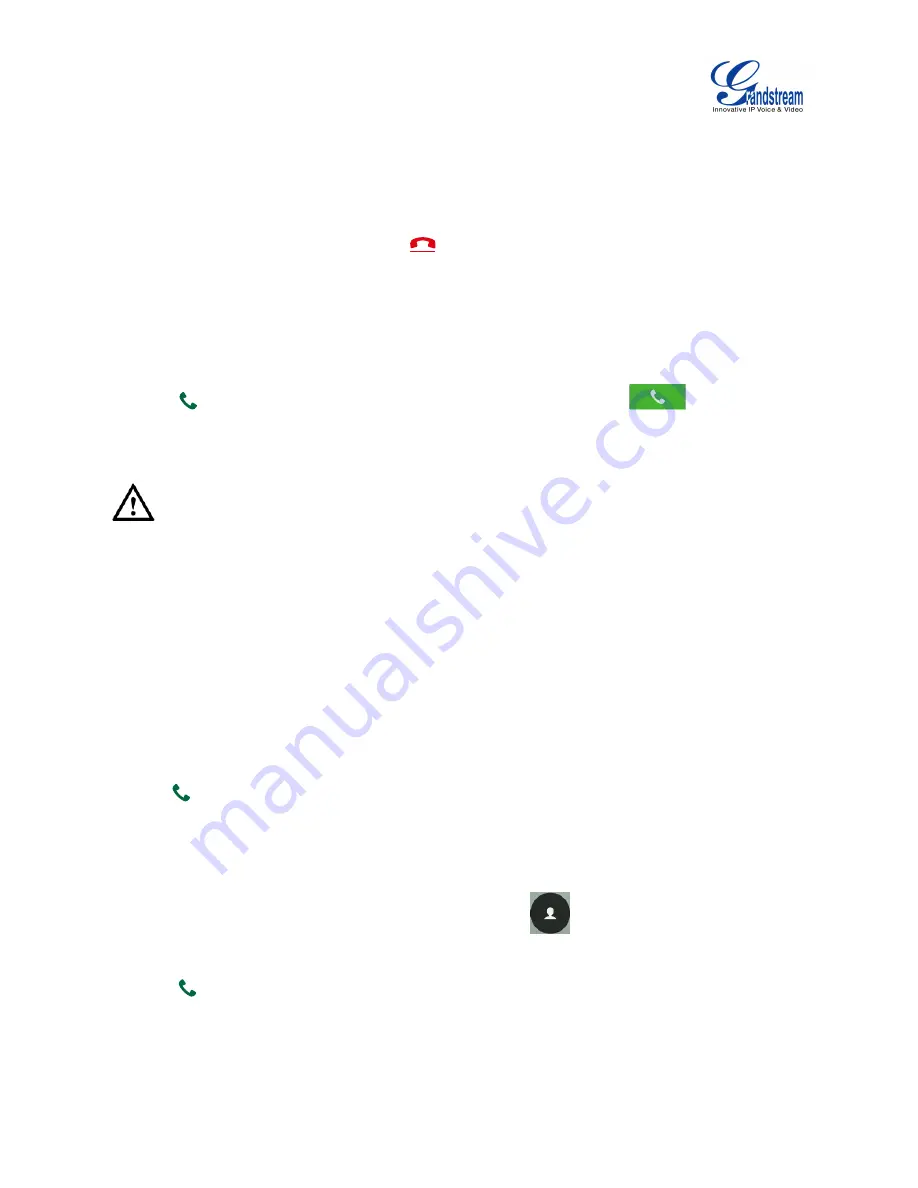
Firmware Version 1.0.0.X
GVC3200 User Guide
Page 41 of 86
Figure 20 GVC3200 Call Screen
Press the red shortcut key on the remote control to bring up call mode setting screen, set call mode to
Call, Paging or IP call;
Press the yellow shortcut key to set call type to Audio or Video;
Press the blue shortcut key to switch to BlueJeans or SIP Call.
Click on "Cancel" icon on screen or press
key on the remote control to cancel the call.
DIALING A NUMBER DIRECTLY
1.
Open the dial screen.
2.
Use the remote control keyboard to enter digits, or click the input box to enter using the pop-out soft
keyboard;
3.
Press
on the remote control to dial out, or move the cursor to the icon
on dial screen and
click it to dial out.
--------------------------------------------------------------------------------------------------------------------------------------------
Note:
1. By default, the GVC3200 allows users to press # key as SEND key. This behavior can be disabled via
option "Use # as Dial Key" under web GUI.
2. When entering initials or full spellings of a name that exists in the contact, this contact will show in the
dropdown list. For example, if the user inputs Amy by pressing the corresponding digits “2” (ABC), “6”
(MNO), “9” (WXYZ) on the remote control, Amy's name and number will be displayed in the list if it
exists in the contact. Users can then select it to dial out.
--------------------------------------------------------------------------------------------------------------------------------------------
REDIAL
Users can dial out the last dialed number if there is dialed call log. Access the dial screen and then press
"#" key or
on the remote control to dial out.
DIALING A NUMBER VIA CONTACT
Follow the steps below to dial a number via Contacts.
1.
On the LCD display device, access Contacts by tapping on
on home screen;
2.
Navigate and select in the contacts entries using the remote control navigation keys;
3.
Press
on the remote control to dial out.
Summary of Contents for GVC3200
Page 1: ...Grandstream Networks Inc GVC3200 Video Conferencing System for AndroidTM User Guide...
Page 27: ...Firmware Version 1 0 0 X GVC3200 User Guide Page 26 of 86 Figure 10 GVC3200 Home Screen...
Page 38: ...Firmware Version 1 0 0 X GVC3200 User Guide Page 37 of 86 Blue Shortcut Key AF Auto focus...

















