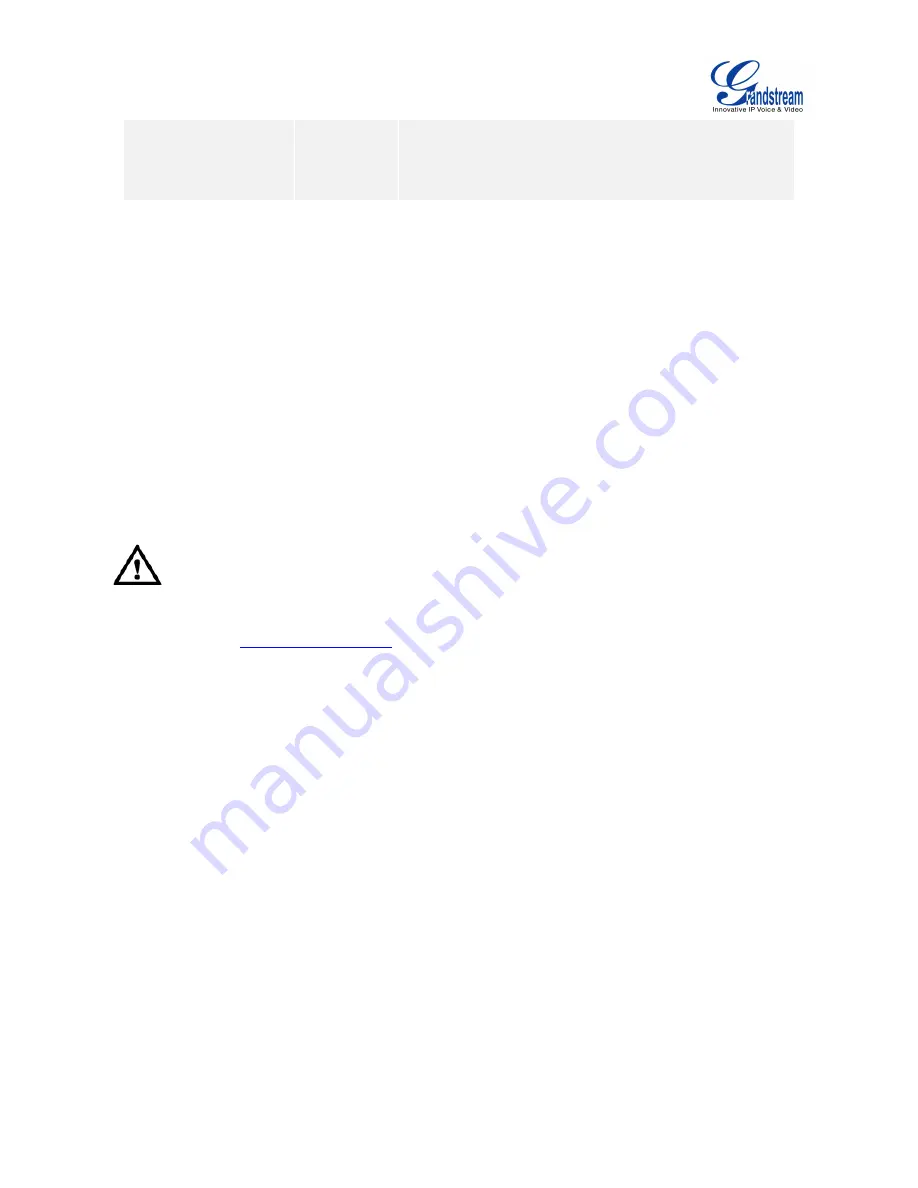
Firmware Version 1.0.0.X
GVC3200 User Guide
Page 17 of 86
USB Keyboard
Optional
It can be used to help input characters when operating
the GVC3200 besides remote control. For example,
typing in username and password to log in Skype app
installed on GVC3200.
Please connect the GVC3200 according to the following procedures:
1.
Connect the primary video output device (e.g., high-definition TV) to HDMI output interface 1 on
GVC3200 with HDMI cable.
2.
(Optional) Connect the second and third video output devices to HDMI output interface 2 and HDMI
output interface 3 on GVC3200 with HDMI cable.
3.
Connect input device (e.g., a laptop or GXV3275) to the GVC3200 VGA IN/HDMI IN port using
VGA/HDMI cable.
4.
Connect the external speakerphone to the USB speaker interface on the GVC3200.
5.
Connect Ethernet cable from the LAN port of the GVC3200 to the RJ-45 socket of a hub/switch or a
router (LAN side of the router) for network access. It is recommended to use Gigabit LAN to assure
audio and video quality of video conference.
6.
Plug in the power adapter into the power supply interface. The GVC3200 will power up.
--------------------------------------------------------------------------------------------------------------------------------------------
Note:
For detailed instructions on installing the GVC3200 on wall mount and etc., please refer to the GVC3200
installation guide in
.
--------------------------------------------------------------------------------------------------------------------------------------------
A sample GVC3200 back panel connection is shown below.
Summary of Contents for GVC3200
Page 1: ...Grandstream Networks Inc GVC3200 Video Conferencing System for AndroidTM User Guide...
Page 27: ...Firmware Version 1 0 0 X GVC3200 User Guide Page 26 of 86 Figure 10 GVC3200 Home Screen...
Page 38: ...Firmware Version 1 0 0 X GVC3200 User Guide Page 37 of 86 Blue Shortcut Key AF Auto focus...






























