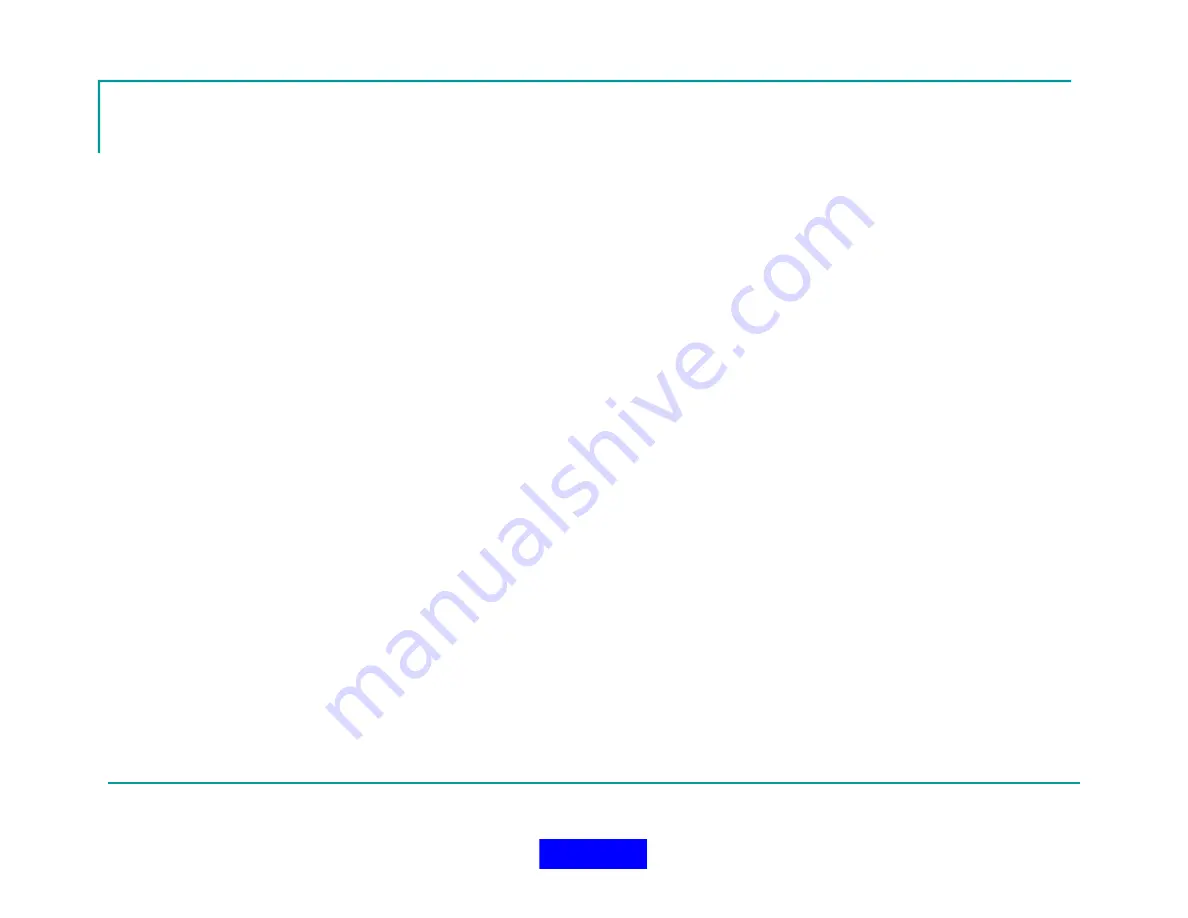
99
Managing an Incident
Continued
Canned or free form messages may be sent to
SuperCELL devices using the Grace messaging
screen accessed using the Send Button in the
Grace messaging box. Grace messages received
from the SuperCELLs will be displayed in the Grace
message box display block.
User assignments may be quickly changed by
double-clicking on a user's block assignment
column
and
displaying
the
User
Assignment
Dialog. User profiles may be quickly viewed by
double-clicking on the user's block in the name
column.
All incident events and radio messages are
stored in the Incident log and the Radio data log
during an incident. These logs are saved in an
incident file and can be viewed at a later date using
the In-Command Incident Viewer. The logs can be
viewed at any time by pressing the appropriate
buttons on the monitor main tool bar.
A snapshot of the incident details can be viewed
at any time by pressing the View System Info
button on the Main Monitor Bar.
When an incident is complete, use the Operation
Setup button to return to the Operation setup
screen and press the stop incident button to stop
and save all the incident data. The incident can
later be viewed using the In-Command Incident
Viewer.
Return to TOC
Summary of Contents for MX900-H
Page 22: ...22 Configuration Screen Return to TOC...
Page 27: ...27 System Settings Dialog Return to TOC...
Page 31: ...31 User Setup Screen Press the User Setup Tab to Access the User Setup Area Return to TOC...
Page 33: ...33 Name File Return to TOC...
Page 60: ...GPS Device Mapping Layer Management Screenshot 60 Return to TOC...
Page 79: ...79 Configuring General Setup Return to TOC...
Page 86: ...86 Configuring Notifications Triggers Return to TOC...
Page 88: ...88 Configuring Notifications Email Return to TOC...
Page 92: ...92 Incident and Data management Return to TOC...
Page 94: ...94 The Operation Setup Screen Return to TOC...
Page 96: ...96 The Monitoring Screen Return to TOC...
Page 101: ...101 Monitor Screen with Active Users Return to TOC...
Page 123: ...123 Managing Groups Return to TOC...
Page 150: ...150 Location View Dialog Return to TOC...
Page 152: ...152 System Information Dialog Return to TOC...
Page 154: ...154 The Incident Log Return to TOC...
Page 157: ...157 The Radio Data Log Return to TOC...
Page 159: ...159 Edit Users Dialog Return to TOC...
Page 160: ...160 User Profile Dialog Return to TOC...
Page 167: ...167 Auto Filled Incident Fields Return to TOC...
Page 170: ...170 Incident Viewer Screen Return to TOC...
Page 172: ...172 Users Present at the Incident Return to TOC...
Page 174: ...174 Viewing User Profiles Return to TOC...
Page 176: ...176 Viewing the Incident Log Return to TOC...
Page 177: ...177 Viewing the Radio Data Log Return to TOC...
Page 178: ...178 Viewing the System Information Return to TOC...






























