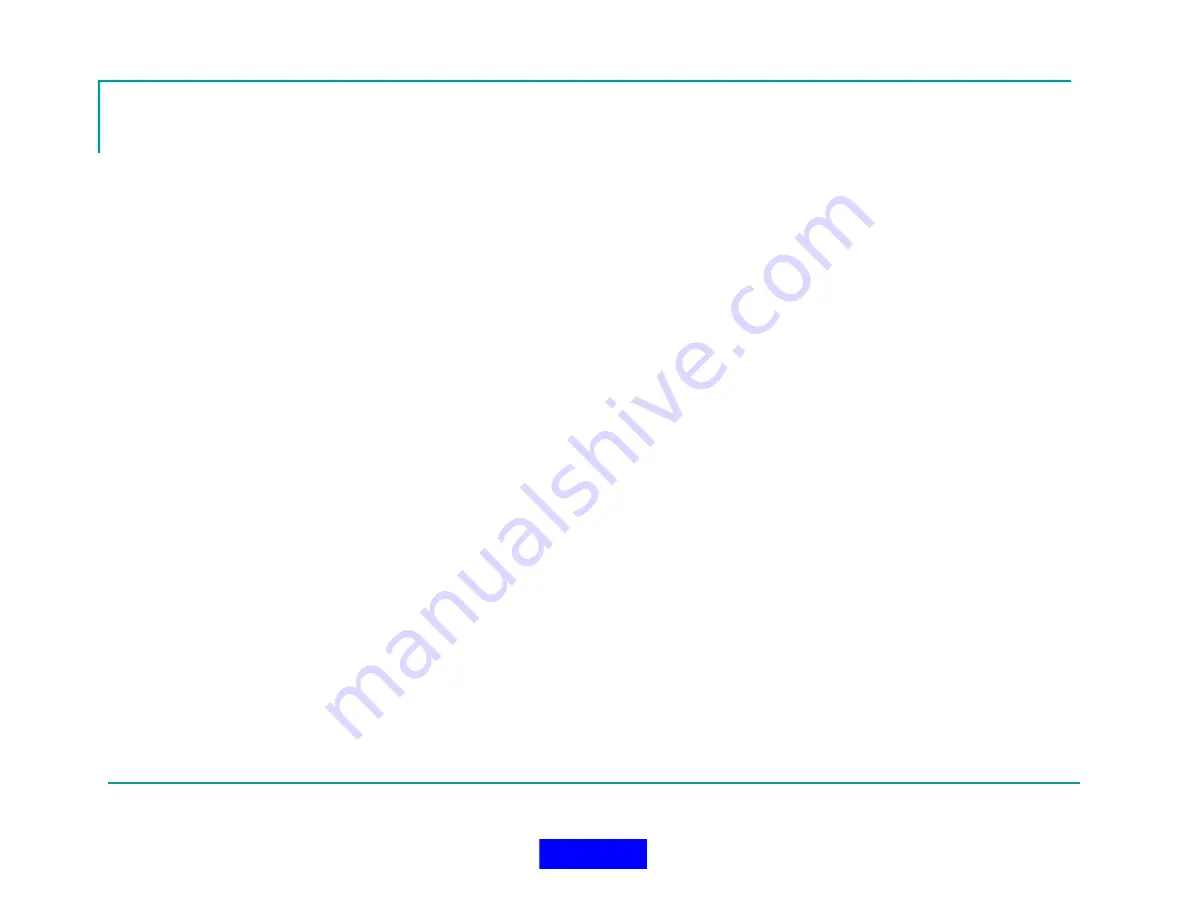
119
User Sort Priority
All users monitored on the Monitor screen are sorted real-time in the user name list by status
priority, i.e. users with the highest status priority are sorted to the top of the list.
The following is an explanation of the various status priorities on the In-Command System sorted from
highest priority to lowest priority:
Alarm Status:
Second highest priority.
No Signal Status
Abandon Status:
(Abandon Commanded, Sent, Received, and Acknowledged)
Evacuation Status:
(Evac Commanded, Sent, Received, and Acknowledged)
Roll Call Status:
(Roll Call Commanded, Sent, Received, and Acknowledged)
PAR and Auto PAR Status:
(PAR Commanded, Sent, Received, and Acknowledged)
Withdrawn Status:
in Mode 2.
NOTE: In Mode 1, this status will be sorted below Off status.
User On Status:
in Mode 2.
NOTE: In Mode 1, this status will be sorted below Off status.
User Off Status:
in Mode 2.
NOTE: In Mode 1, this image will be sorted above the On status images.
Alarm Cleared Status:
has no effect on the sort order of the user on the monitor screen.
No Signal Cleared Status:
Lowest priority score of all online status images.
Micro-Repeater:
Always displayed below normal users in the same system ID range.
Non-Active User:
Users that have not checked into the system; always sorted below the users that
have checked into the system with any status listed above.
Return to TOC
Summary of Contents for MX900-H
Page 22: ...22 Configuration Screen Return to TOC...
Page 27: ...27 System Settings Dialog Return to TOC...
Page 31: ...31 User Setup Screen Press the User Setup Tab to Access the User Setup Area Return to TOC...
Page 33: ...33 Name File Return to TOC...
Page 60: ...GPS Device Mapping Layer Management Screenshot 60 Return to TOC...
Page 79: ...79 Configuring General Setup Return to TOC...
Page 86: ...86 Configuring Notifications Triggers Return to TOC...
Page 88: ...88 Configuring Notifications Email Return to TOC...
Page 92: ...92 Incident and Data management Return to TOC...
Page 94: ...94 The Operation Setup Screen Return to TOC...
Page 96: ...96 The Monitoring Screen Return to TOC...
Page 101: ...101 Monitor Screen with Active Users Return to TOC...
Page 123: ...123 Managing Groups Return to TOC...
Page 150: ...150 Location View Dialog Return to TOC...
Page 152: ...152 System Information Dialog Return to TOC...
Page 154: ...154 The Incident Log Return to TOC...
Page 157: ...157 The Radio Data Log Return to TOC...
Page 159: ...159 Edit Users Dialog Return to TOC...
Page 160: ...160 User Profile Dialog Return to TOC...
Page 167: ...167 Auto Filled Incident Fields Return to TOC...
Page 170: ...170 Incident Viewer Screen Return to TOC...
Page 172: ...172 Users Present at the Incident Return to TOC...
Page 174: ...174 Viewing User Profiles Return to TOC...
Page 176: ...176 Viewing the Incident Log Return to TOC...
Page 177: ...177 Viewing the Radio Data Log Return to TOC...
Page 178: ...178 Viewing the System Information Return to TOC...






























