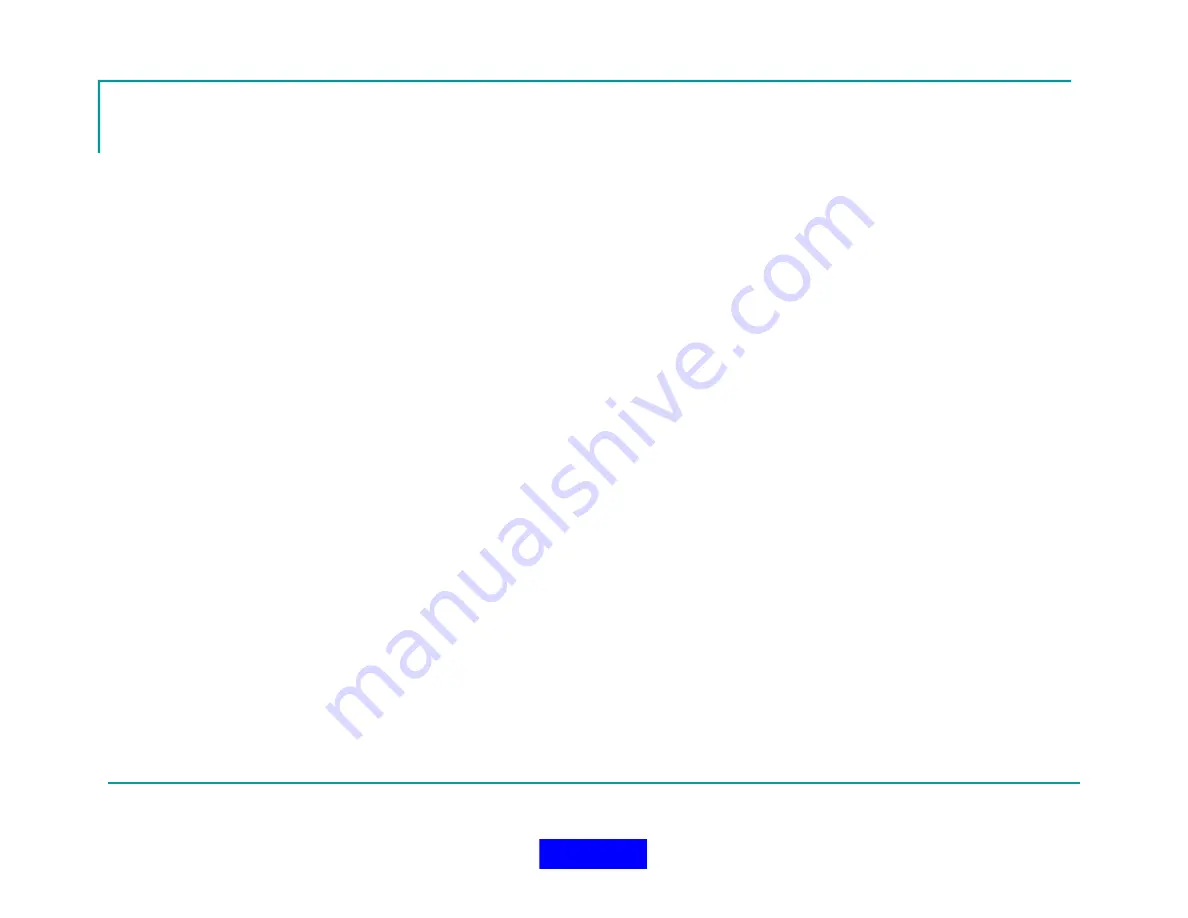
16
Operation Setup Definitions
RETURN TO INCIDENT BUTTON
This button is invisible at startup and does not appear until an
incident is started. If you return to the setup screen after the incident
has started, the return to incident button replaces the start incident
button and allows display of the main monitor screen once
again. Note that once an incident is started, entering the
configuration and utilities area is disabled.
STOP INCIDENT BUTTON
This button ends an incident and saves the incident information in a
file on the hard drive specified by the Incident Name field. This is the
method of stopping an incident that should be used for all active
incidents monitored by the In-Command system.
EXIT BUTTON
This button exits the application and prompts to save an incident if
one is currently active.
INCIDENT AUTO RUN
If the system is configured where all required fields and connections
are ready when the application starts, the Start Incident button
becomes enabled. You can use the –r switch as a parameter to the
application shortcut to automatically start the incident.
Use C:\Program Files (x86)\Grace Industries\In-Command\GBase.exe" –r
as the target information for the windows shortcut.
INCIDENT NUMBER
This field contains the Incident number and is auto loaded by the In-
Command software when an incident is started.
The value will
begin at 1 and continue incrementing for every incident saved. If an
incident is canceled, the incident number will not be incremented on
the next start of In-Command.
INCIDENT DATE AND TIME
This field contains the Incident date and time stamp of when the
incident was started and is auto loaded by the In-Command
software when an incident is started. This value is un-changeable
and records the moment the incident start button was first pressed.
INCIDENT TYPE
This field contains the Incident Type such as structure, warehouse,
etc. and must be selected before an incident can be started. The
combobox drop down items can be customized in the configuration
area so that easy entry is available. Direct typing of the Incident
Type is also permitted.
INCIDENT POSITION
This field contains the Incident Position such as Commander, Safety
Officer, etc., and must be selected before an incident can be
started. The combobox drop down items can be customized in the
configuration area so that easy entry is available. Direct typing of the
Incident Position is also permitted.
INCIDENT SHIFT
This field contains the Incident Shift such as A, B, 1, 2, etc., and is
an optional setting. The combobox drop down items can be
customized in the configuration area so that easy entry is
available. Direct typing of the Incident Position is also permitted.
(continued…)
Return to TOC
Summary of Contents for MX900-H
Page 22: ...22 Configuration Screen Return to TOC...
Page 27: ...27 System Settings Dialog Return to TOC...
Page 31: ...31 User Setup Screen Press the User Setup Tab to Access the User Setup Area Return to TOC...
Page 33: ...33 Name File Return to TOC...
Page 60: ...GPS Device Mapping Layer Management Screenshot 60 Return to TOC...
Page 79: ...79 Configuring General Setup Return to TOC...
Page 86: ...86 Configuring Notifications Triggers Return to TOC...
Page 88: ...88 Configuring Notifications Email Return to TOC...
Page 92: ...92 Incident and Data management Return to TOC...
Page 94: ...94 The Operation Setup Screen Return to TOC...
Page 96: ...96 The Monitoring Screen Return to TOC...
Page 101: ...101 Monitor Screen with Active Users Return to TOC...
Page 123: ...123 Managing Groups Return to TOC...
Page 150: ...150 Location View Dialog Return to TOC...
Page 152: ...152 System Information Dialog Return to TOC...
Page 154: ...154 The Incident Log Return to TOC...
Page 157: ...157 The Radio Data Log Return to TOC...
Page 159: ...159 Edit Users Dialog Return to TOC...
Page 160: ...160 User Profile Dialog Return to TOC...
Page 167: ...167 Auto Filled Incident Fields Return to TOC...
Page 170: ...170 Incident Viewer Screen Return to TOC...
Page 172: ...172 Users Present at the Incident Return to TOC...
Page 174: ...174 Viewing User Profiles Return to TOC...
Page 176: ...176 Viewing the Incident Log Return to TOC...
Page 177: ...177 Viewing the Radio Data Log Return to TOC...
Page 178: ...178 Viewing the System Information Return to TOC...






























