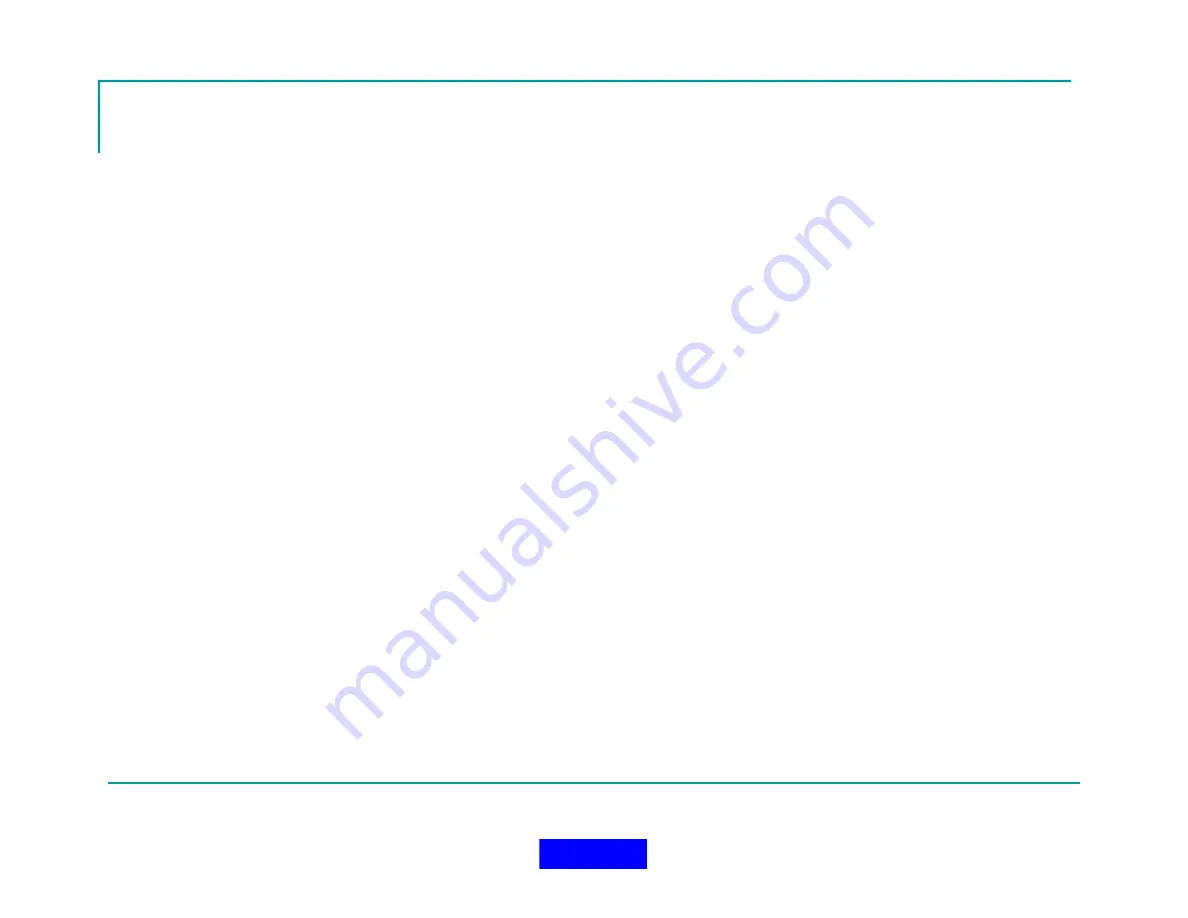
166
Returning to Operation Setup Screen
When an incident has been complete, or even during an incident, you can return to the
Operation Setup Screen to save or cancel an incident by pressing the Operation Setup
Button located in the upper right hand corner on the Main Bar
Notice the incident name, number, and time/date fields have been auto-populated
The name filled will be auto-filled using the Location file name followed by
Inc_date_time (e.g. 305BendHillRd_Inc_040207_092823am)
If no location file is specified, the street address will be used with PreSreetSuffix
followed by Inc_date_time (e.g.305BendHillRd_Inc_040207_ 092823am)
Blank fields will be ignored
If no street address data is present, the Incident file will simply be named
Inc_date_time (e.g. Inc_040207_092823am)
The incident number increments automatically for each incident
The time/date stamp is filled when the start incident button is pressed for the first time
Return to TOC
Summary of Contents for MX900-H
Page 22: ...22 Configuration Screen Return to TOC...
Page 27: ...27 System Settings Dialog Return to TOC...
Page 31: ...31 User Setup Screen Press the User Setup Tab to Access the User Setup Area Return to TOC...
Page 33: ...33 Name File Return to TOC...
Page 60: ...GPS Device Mapping Layer Management Screenshot 60 Return to TOC...
Page 79: ...79 Configuring General Setup Return to TOC...
Page 86: ...86 Configuring Notifications Triggers Return to TOC...
Page 88: ...88 Configuring Notifications Email Return to TOC...
Page 92: ...92 Incident and Data management Return to TOC...
Page 94: ...94 The Operation Setup Screen Return to TOC...
Page 96: ...96 The Monitoring Screen Return to TOC...
Page 101: ...101 Monitor Screen with Active Users Return to TOC...
Page 123: ...123 Managing Groups Return to TOC...
Page 150: ...150 Location View Dialog Return to TOC...
Page 152: ...152 System Information Dialog Return to TOC...
Page 154: ...154 The Incident Log Return to TOC...
Page 157: ...157 The Radio Data Log Return to TOC...
Page 159: ...159 Edit Users Dialog Return to TOC...
Page 160: ...160 User Profile Dialog Return to TOC...
Page 167: ...167 Auto Filled Incident Fields Return to TOC...
Page 170: ...170 Incident Viewer Screen Return to TOC...
Page 172: ...172 Users Present at the Incident Return to TOC...
Page 174: ...174 Viewing User Profiles Return to TOC...
Page 176: ...176 Viewing the Incident Log Return to TOC...
Page 177: ...177 Viewing the Radio Data Log Return to TOC...
Page 178: ...178 Viewing the System Information Return to TOC...




























