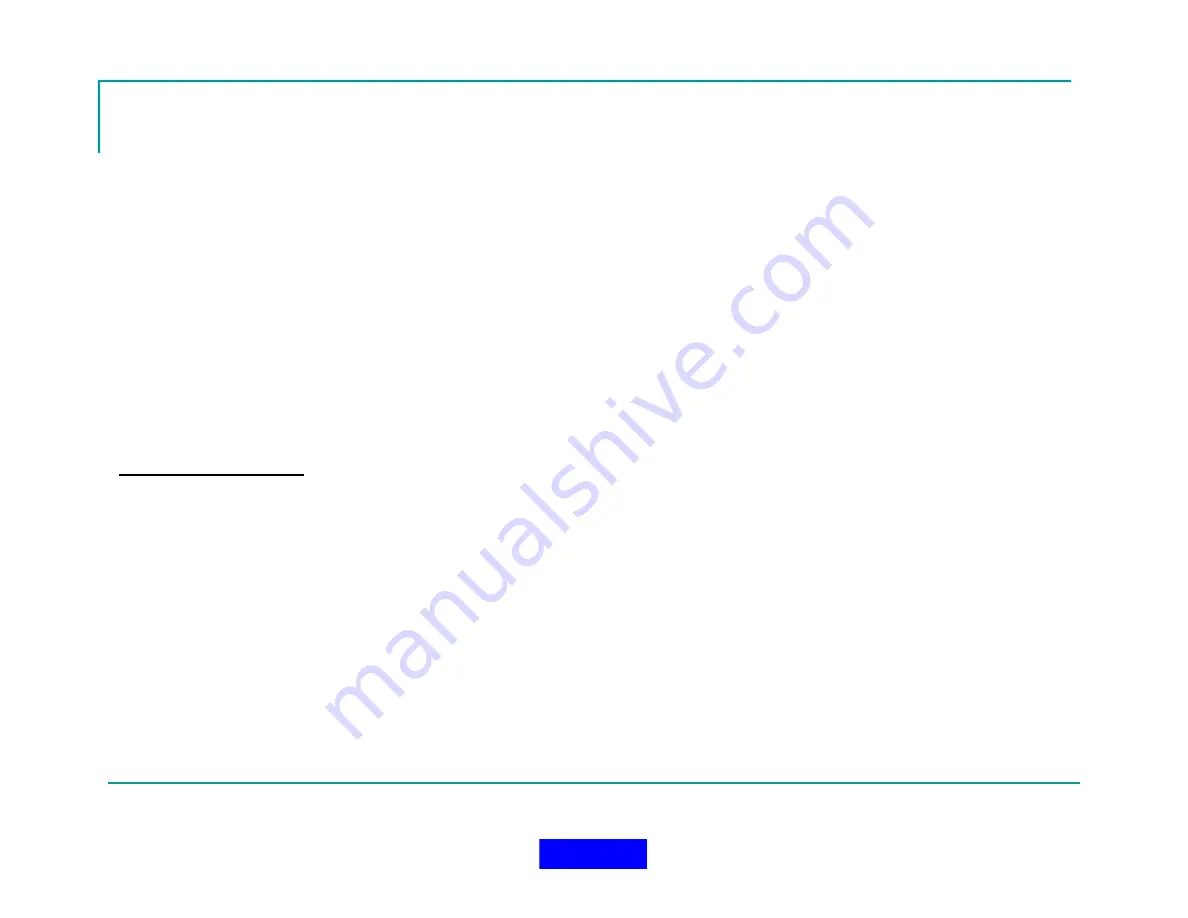
120
User Sort Priority
Continued…
Users with Equal Priority:
If multiple users have the same priority scores based on the above
statuses, then the users will be sorted within that score based on Group ID and User ID.
System and Aux ID priority:
The assigned ID adds another level to the sorting scheme. The highest
priority would belong to the root System ID followed by the remaining System IDs and then the
Auxiliary IDs would fall in line after that based on the order they are listed in system setups. i.e.
Alarms in the Root System ID and an Auxiliary ID would be grouped together, but the Root System
ID alarm would take precedence and display on top.
Mode 1 vs. Mode 2
The mode used for sorting can be configured on the System Setup Screen of the Configuration
Module. There are two options:
Mode 1:
OFF HIGHER THAN ACTIVE
Mode 2:
ACTIVE HIGHER THAN OFF
These two options reverse the order in which On and Off units are displayed.
With Mode 1, all Off units display above On units.
In Mode 2, all On units display above Off units. Mode 2 is the most commonly used mode.
Note: All other sorting rules apply regardless of which mode is chosen.
Return to TOC
Summary of Contents for MX900-H
Page 22: ...22 Configuration Screen Return to TOC...
Page 27: ...27 System Settings Dialog Return to TOC...
Page 31: ...31 User Setup Screen Press the User Setup Tab to Access the User Setup Area Return to TOC...
Page 33: ...33 Name File Return to TOC...
Page 60: ...GPS Device Mapping Layer Management Screenshot 60 Return to TOC...
Page 79: ...79 Configuring General Setup Return to TOC...
Page 86: ...86 Configuring Notifications Triggers Return to TOC...
Page 88: ...88 Configuring Notifications Email Return to TOC...
Page 92: ...92 Incident and Data management Return to TOC...
Page 94: ...94 The Operation Setup Screen Return to TOC...
Page 96: ...96 The Monitoring Screen Return to TOC...
Page 101: ...101 Monitor Screen with Active Users Return to TOC...
Page 123: ...123 Managing Groups Return to TOC...
Page 150: ...150 Location View Dialog Return to TOC...
Page 152: ...152 System Information Dialog Return to TOC...
Page 154: ...154 The Incident Log Return to TOC...
Page 157: ...157 The Radio Data Log Return to TOC...
Page 159: ...159 Edit Users Dialog Return to TOC...
Page 160: ...160 User Profile Dialog Return to TOC...
Page 167: ...167 Auto Filled Incident Fields Return to TOC...
Page 170: ...170 Incident Viewer Screen Return to TOC...
Page 172: ...172 Users Present at the Incident Return to TOC...
Page 174: ...174 Viewing User Profiles Return to TOC...
Page 176: ...176 Viewing the Incident Log Return to TOC...
Page 177: ...177 Viewing the Radio Data Log Return to TOC...
Page 178: ...178 Viewing the System Information Return to TOC...






























