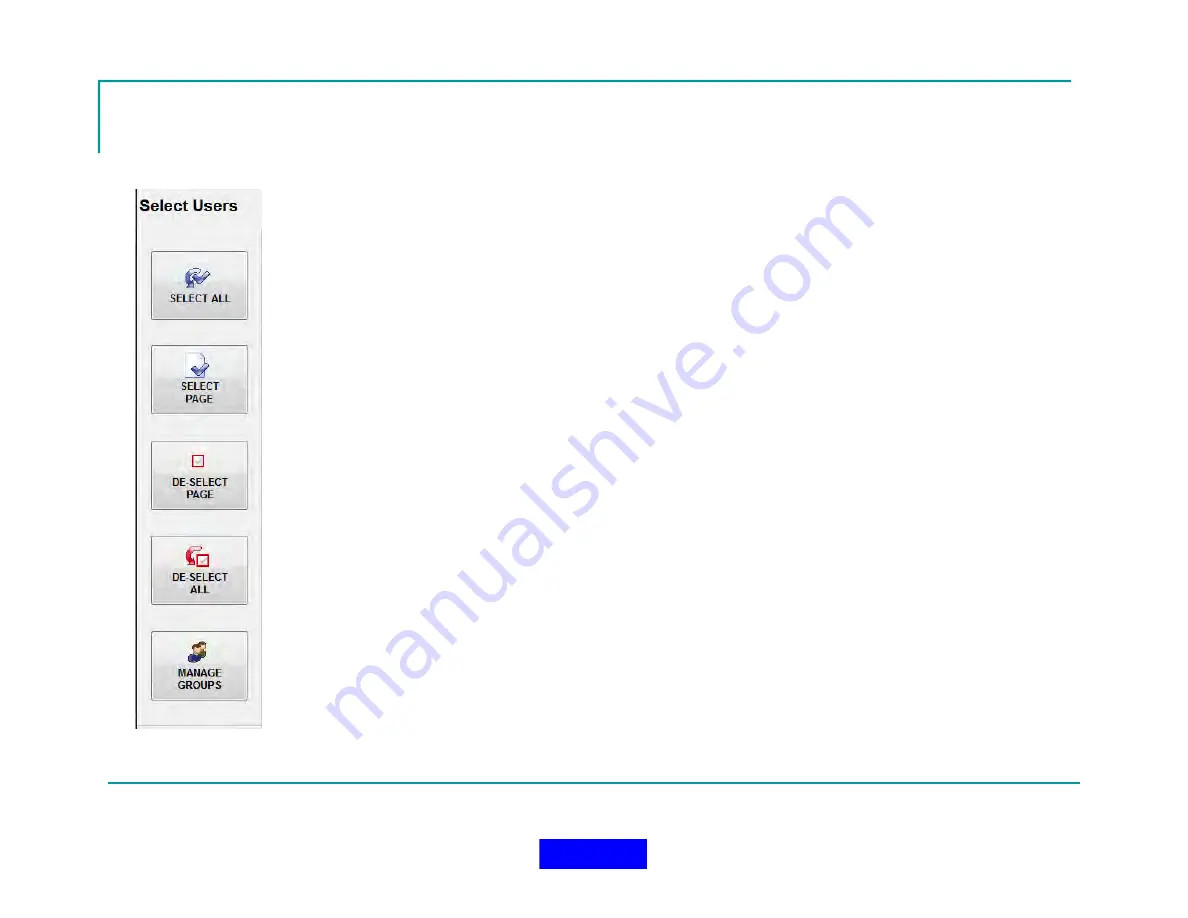
108
Selecting a User or Users
Users must be selected to perform an action such as Evacuation, PAR or
Roll Call, or clear a status condition such as Alarm, Report-In, Roll Call, or
No-Signal
Only Active Users Can Be Selected
Use the Select All button select all active users in the list
Use the Select Page to select the ten users on the monitor screen
Use De-select Page to de-select the ten users on the monitor screen
Use De-Select All to de-select all users in the list
You can also select a user by single-clicking on that user’s information bar
Single-clicking again will de-select that user
Return to TOC
Summary of Contents for MX900-H
Page 22: ...22 Configuration Screen Return to TOC...
Page 27: ...27 System Settings Dialog Return to TOC...
Page 31: ...31 User Setup Screen Press the User Setup Tab to Access the User Setup Area Return to TOC...
Page 33: ...33 Name File Return to TOC...
Page 60: ...GPS Device Mapping Layer Management Screenshot 60 Return to TOC...
Page 79: ...79 Configuring General Setup Return to TOC...
Page 86: ...86 Configuring Notifications Triggers Return to TOC...
Page 88: ...88 Configuring Notifications Email Return to TOC...
Page 92: ...92 Incident and Data management Return to TOC...
Page 94: ...94 The Operation Setup Screen Return to TOC...
Page 96: ...96 The Monitoring Screen Return to TOC...
Page 101: ...101 Monitor Screen with Active Users Return to TOC...
Page 123: ...123 Managing Groups Return to TOC...
Page 150: ...150 Location View Dialog Return to TOC...
Page 152: ...152 System Information Dialog Return to TOC...
Page 154: ...154 The Incident Log Return to TOC...
Page 157: ...157 The Radio Data Log Return to TOC...
Page 159: ...159 Edit Users Dialog Return to TOC...
Page 160: ...160 User Profile Dialog Return to TOC...
Page 167: ...167 Auto Filled Incident Fields Return to TOC...
Page 170: ...170 Incident Viewer Screen Return to TOC...
Page 172: ...172 Users Present at the Incident Return to TOC...
Page 174: ...174 Viewing User Profiles Return to TOC...
Page 176: ...176 Viewing the Incident Log Return to TOC...
Page 177: ...177 Viewing the Radio Data Log Return to TOC...
Page 178: ...178 Viewing the System Information Return to TOC...






























