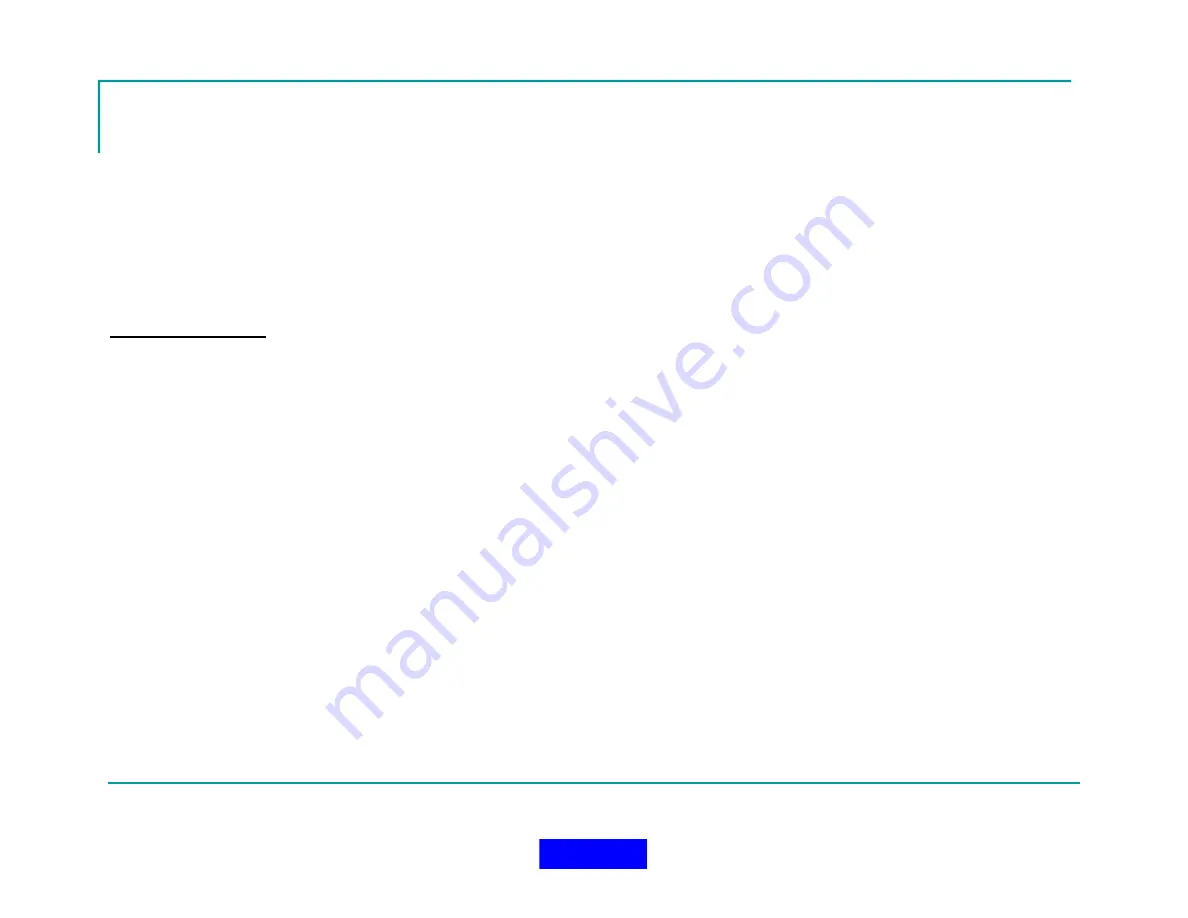
89
Configuring Notifications
Email Continued
Select the first tab on the notification configuration
screen to setup an email.
This is the email template that is used when a
notification is triggered by the system.
Field Descriptions
Use Email Notifications
You must check this box to activate email
notification.
Log To Incident
Check this box if you want to write to the incident log
when a notification occurs.
Triggers
Use the Select Trigger button to bring up the list of
triggers you created in Trigger setup. Select one or
more to associate them to the email notification.
Use the Remove Trigger button to remove a trigger
from the email notification.
From
Enter a valid email address. Most SMTP servers
require that a ‘from’ field is provided.
To
Enter a valid email address to send the email to. You
can provide multiple addresses by using a semicolon
as a separator.
Subject
Enter a short generic description about the email.
Message
You can provide additional information in the
message part of the email to give special
instructions to the recipient.
The system will prefix additional information to the
message. System ID, User ID, User Name and the
Trigger Name.
Send Email Test
Press the test button located on the bottom toolbar.
Be sure that your SMTP Server information has
been setup and tested. If the button is not visible,
then you might not have completed all of the
required fields.
If the test is successful, you will see the message
‘Email sent ok’ you will also receive a test email at
the location you provided in the ‘To’ field.
Return to TOC
Summary of Contents for MX900-H
Page 22: ...22 Configuration Screen Return to TOC...
Page 27: ...27 System Settings Dialog Return to TOC...
Page 31: ...31 User Setup Screen Press the User Setup Tab to Access the User Setup Area Return to TOC...
Page 33: ...33 Name File Return to TOC...
Page 60: ...GPS Device Mapping Layer Management Screenshot 60 Return to TOC...
Page 79: ...79 Configuring General Setup Return to TOC...
Page 86: ...86 Configuring Notifications Triggers Return to TOC...
Page 88: ...88 Configuring Notifications Email Return to TOC...
Page 92: ...92 Incident and Data management Return to TOC...
Page 94: ...94 The Operation Setup Screen Return to TOC...
Page 96: ...96 The Monitoring Screen Return to TOC...
Page 101: ...101 Monitor Screen with Active Users Return to TOC...
Page 123: ...123 Managing Groups Return to TOC...
Page 150: ...150 Location View Dialog Return to TOC...
Page 152: ...152 System Information Dialog Return to TOC...
Page 154: ...154 The Incident Log Return to TOC...
Page 157: ...157 The Radio Data Log Return to TOC...
Page 159: ...159 Edit Users Dialog Return to TOC...
Page 160: ...160 User Profile Dialog Return to TOC...
Page 167: ...167 Auto Filled Incident Fields Return to TOC...
Page 170: ...170 Incident Viewer Screen Return to TOC...
Page 172: ...172 Users Present at the Incident Return to TOC...
Page 174: ...174 Viewing User Profiles Return to TOC...
Page 176: ...176 Viewing the Incident Log Return to TOC...
Page 177: ...177 Viewing the Radio Data Log Return to TOC...
Page 178: ...178 Viewing the System Information Return to TOC...






























