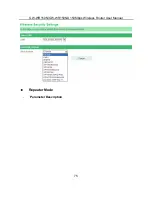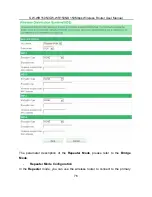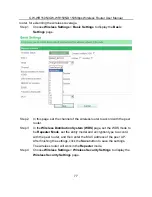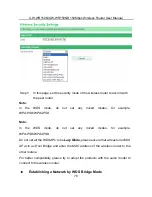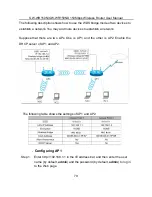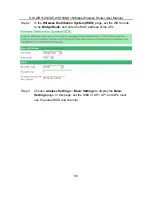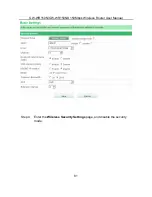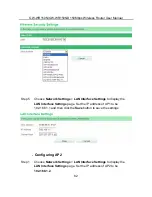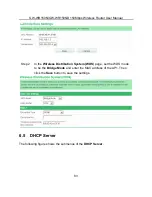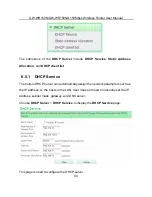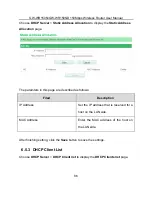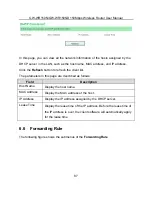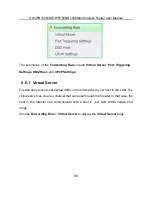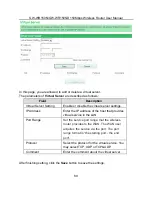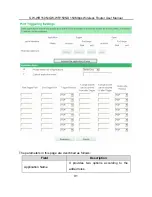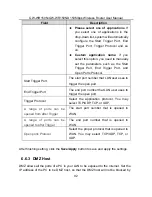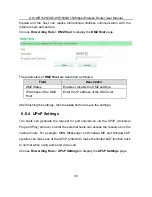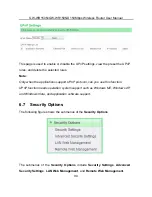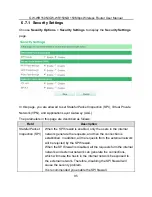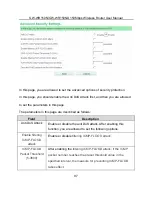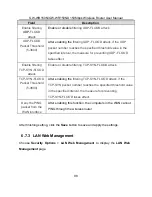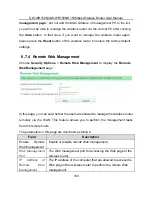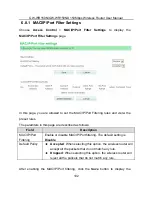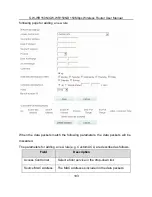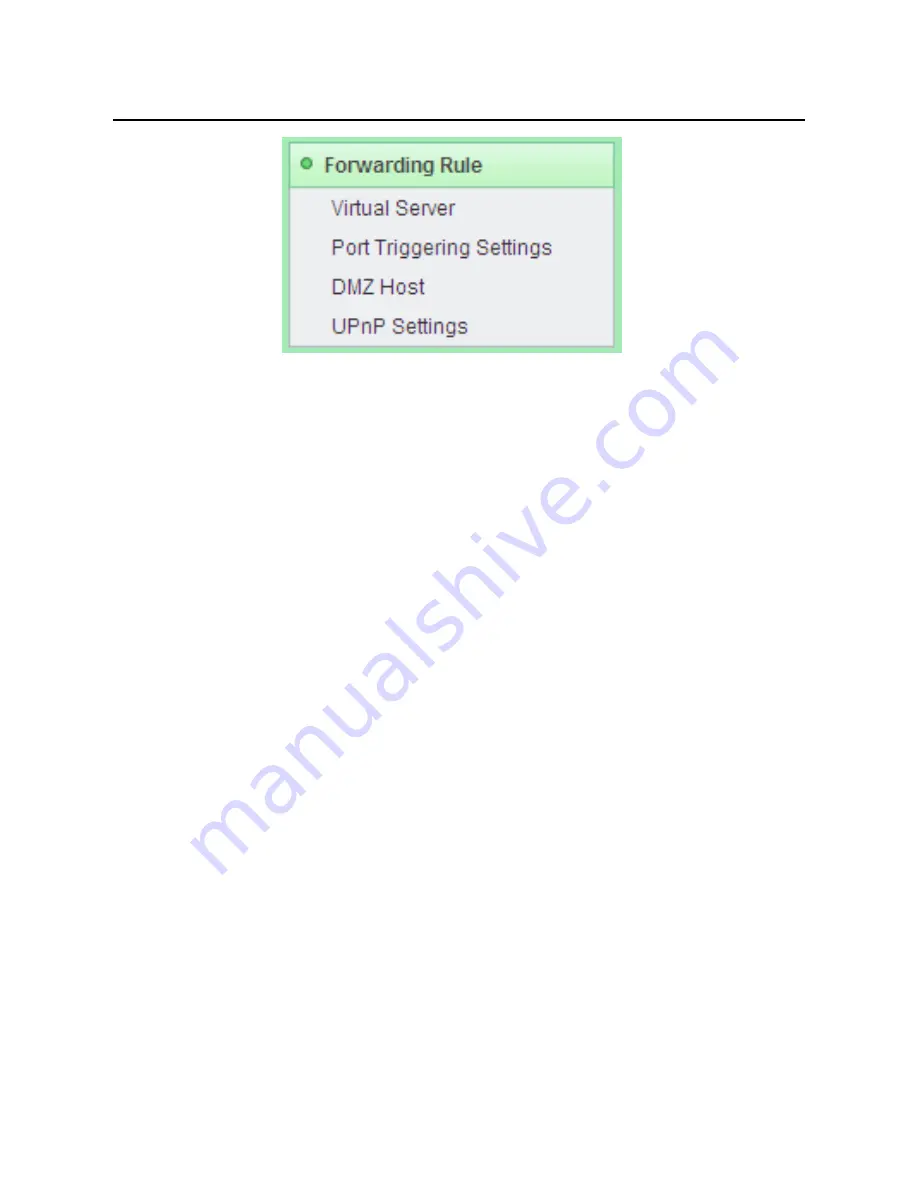
GW-WR150N/GW-WR150ND 150Mbps Wireless Router User Manual
88
The submenus of the
Forwarding Rule
include
Virtual Server
,
Port Triggering
Settings
,
DMZ Host
, and
UPnP Settings
.
6.6.1 Virtual Server
Firewall can prevent unexpected traffic in the Internet from your host in the LAN. The
virtual server can create a channel that can pass through the firewall. In that case, the
host in the Internet can communicate with a host in your LAN within certain port
range.
Choose
Forwarding Rule
>
Virtual Server
to display the
Virtual Server
page.