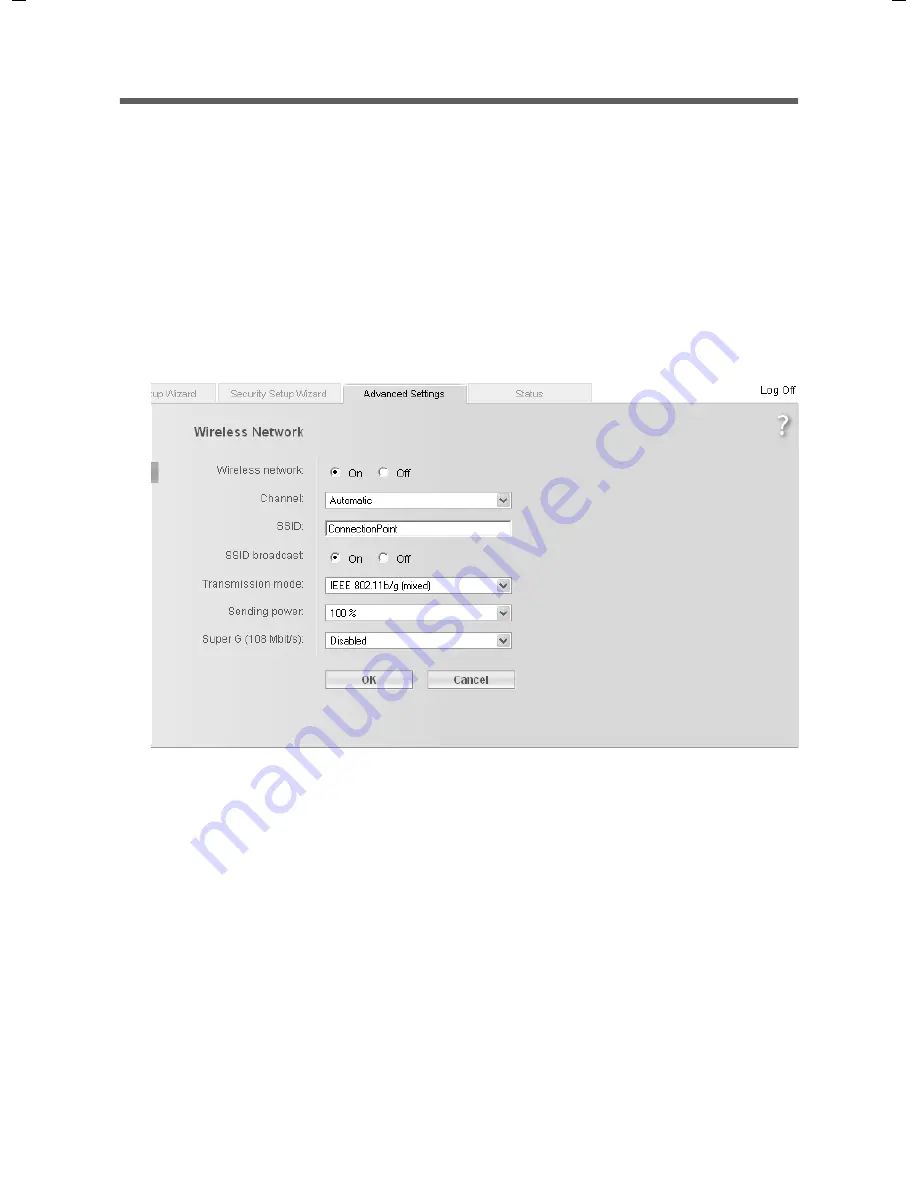
73
Configuring Advanced Settings
Gigaset SE555 WLAN dsl / en / A31008-M1037-B181-1-7619 / configure_router.fm / 27.06.2006
Sc
hablone 2
005_0
5_02
Configuring wireless connections
If PCs are communicating wirelessly via the Gigaset SE555 WLAN dsl, you should also
improve the security of your wireless network. This configuration is made via the
Advanced Settings
–
Wireless Network
menu. You can carry out the following here:
u
Activate the wireless module of the Gigaset SE555 WLAN dsl (for information see
below)
u
Set up the channel and
SSID
(see page 73)
u
Set up
Encryption
for wireless transmissions (see page 76)
u
Restrict access to the LAN of the Gigaset SE555 WLAN dsl (see page 76) and
u
Configure the repeater function on the Gigaset SE555 WLAN dsl.
ì
In the
Advanced Settings
menu, select
Wireless Network
.
ì
Select
On
for the
Wireless Network
(default setting).
Devices can only log in wirelessly if the wireless module of the Gigaset SE555 WLAN
dsl is activated.
You can now make the settings for the wireless network.
Channel
All clients in the network use the set radio channel for wireless data transfer. You can
choose between various channels, depending on your current location.
ì
Select
Automatic
so that the best channel for transmitting the data is used
automatically.
Summary of Contents for Gigaset SE555 WLAN dsl
Page 1: ...Schablone 2004_08_26 First steps...
Page 2: ...II Schablone 2004_08_26...






























