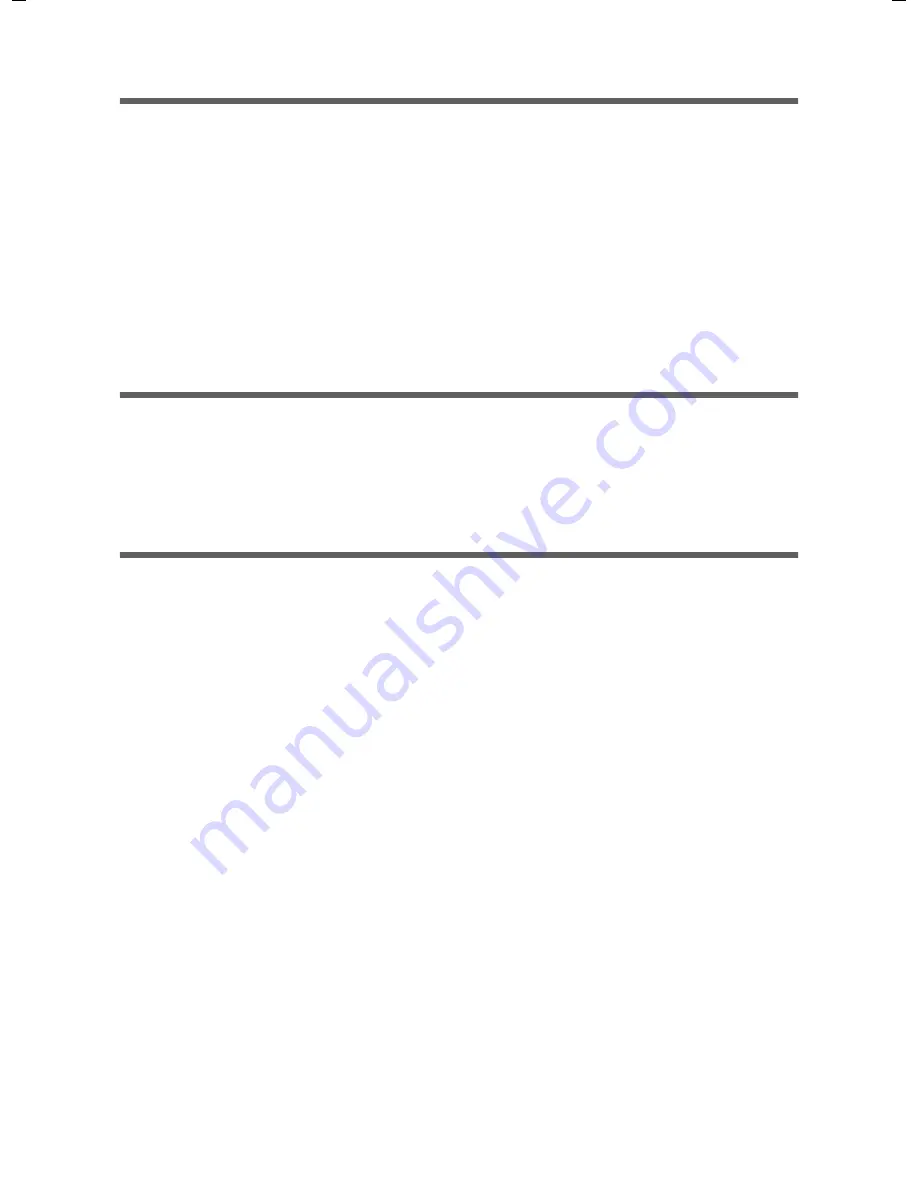
23
First steps
Gigaset SE555 WLAN dsl / en / A31008-M1037-B181-1-7619 / device.fm / 27.06.2006
Sc
hablone 2
004_
08_2
6
Network configuration of the PCs
In order to communicate via the Gigaset SE555 WLAN dsl,
network configuration
must
be performed on the connected PCs.
With
u
Windows XP
(see page 111) or
u
Windows 2000
(see page 120)
operating systems, this usually takes place automatically provided you have not made
any changes to the standard settings for the network configuration.
u
With
Windows 98/SE
you have to carry out the network configuration
(see page 128).
Making the basic settings
You can now make the basic settings for Internet access on the user interface of the
Gigaset SE555 WLAN dsl (see page 24).
If you want to connect additional PCs to the Gigaset SE555 WLAN dsl, please read the
next section.
Connecting and configuring additional PCs (optional)
Once you have configured one PC as described above you can connect additional PCs to
the Gigaset SE555 WLAN dsl. You will need an additional cable for each PC you want to
connect via cable. For the wireless connection of additional PCs, you will need a wireless
network adapter.
Wireless
ì
Install wireless network adapters in each other PC as described in the corresponding
user guide, making sure that the SSID of all wireless network components (Gigaset
SE555 WLAN dsl and network adapters) is
identical
. If you have not changed the
SSID in the Basic Setup Wizard wizard, the default setting will be
ConnectionPoint
.
ì
If necessary, set up the network for each newly connected PC (see page 23).
Wired
ì
Connect the network card of each additional PC to a free LAN port (
LAN1 – LAN4
)
on the Gigaset SE555 WLAN dsl using an Ethernet cable.
ì
Make sure that the corresponding LAN LED on the front of your Gigaset SE555 WLAN
dsl flashes.
ì
If necessary, set up the network for each newly connected PC (see page 23).
ì
Reboot the additional PCs.
Summary of Contents for Gigaset SE555 WLAN dsl
Page 1: ...Schablone 2004_08_26 First steps...
Page 2: ...II Schablone 2004_08_26...






























