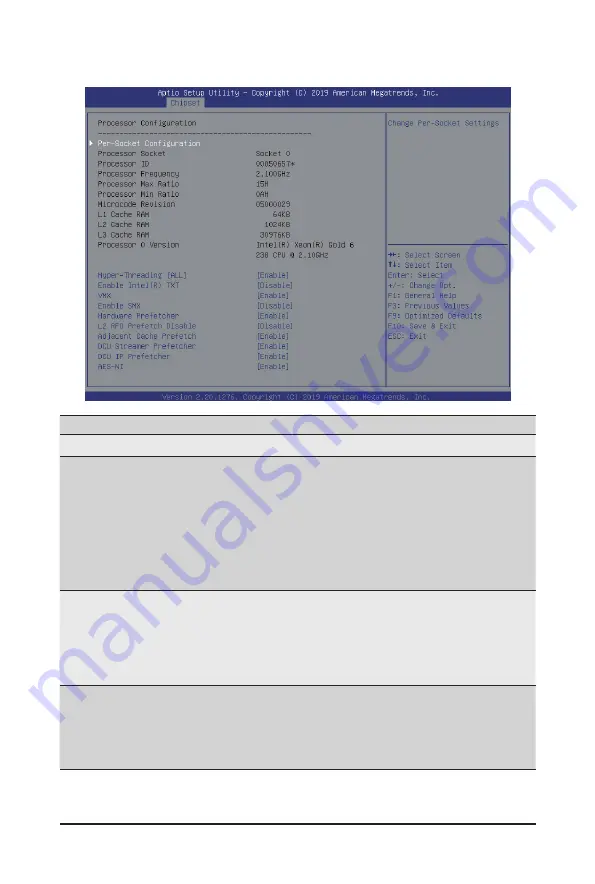
BIOS Setup
- 70 -
5-3-1
Processor Configuration
Parameter
Description
Processor Configuration
Pre-Socket Configuration
Press [Enter] to configure advanced items.
CPU Socket 0 Configuration
–
Press [Enter] to configure advanced items.
Core Disable Bitmap(Hex)
– Number of Cores to enable. 0 means all cores. FFFFFFF
means to disable all cores. The maximum value depends on the
number of CPUs available. Press the numeric keys to adjust
desired values.
Processor Socket / Processor ID /
Processor Frequency / Processor
Max Ratio / Processor Min Ratio
/ Microcode Revision / L1 Cache
RAM / L2 Cache RAM / L3 Cache
RAM / Processor 0 Version
Displays the technical specifications for the installed processor(s).
Hyper-Threading [All]
The Hyper Threading Technology allows a single processor to execute
two or more separate threads concurrently. When hyper-threading is
enabled, multi-threaded software applications can execute their threads,
thereby improving performance.
Options available: Enable/Disable. Default setting is
Enable
.
Summary of Contents for E251-U70
Page 1: ...E251 U70 E251 U71 Edge Server 2U Intel Xeon Scalable server system User Manual Rev 1 0 ...
Page 10: ... 10 This page intentionally left blank ...
Page 15: ... 15 Hardware Installation 1 3 System Block Diagram ...
Page 16: ...Hardware Installation 16 This page intentionally left blank ...
Page 28: ...System Hardware Installation 24 1 2 4 3 ...
Page 38: ...System Hardware Installation 24 12V Power Cable CPU Power Cable ...
Page 39: ... 23 System Hardware Installation GPU Card Power Cable RIser Card Power Cable ...
Page 44: ...Motherboard Components 44 This page left intentionally blankThis ...
Page 64: ...BIOS Setup 64 5 2 11 Intel R I210 Gigabit Network Connection ...
Page 66: ...BIOS Setup 66 5 2 12 VLAN Configuration ...






























