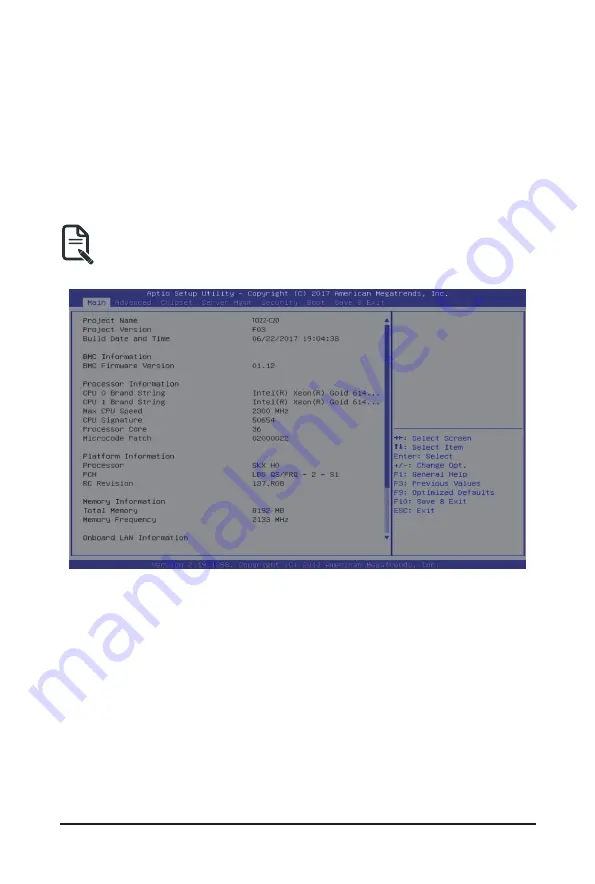
BIOS Setup
- 43 -
5-1 The Main Menu
Once you enter the BIOS Setup program, the Main Menu (as shown below) appears on the screen. Use
arrow keys to move among the items and press <Enter> to accept or enter other sub-menu.
Main Menu Help
The on-screen description of a highlighted setup option is displayed on the bottom line of the Main Menu.
Submenu Help
While in a submenu, press <F1> to display a help screen (General Help) of function keys available for the
menu. Press <Esc> to exit the help screen. Help for each item is in the Item Help block on the right side of
the submenu.
• When the system is not stable as usual, select the
Restore Defaults
item to set your system to
its defaults.
• The BIOS Setup menus described in this chapter are for reference only and may differ by BIOS
version.
Summary of Contents for TO22-C20
Page 1: ...TO22 C20 High Performance Compute Server User Manual Rev 1 0 ...
Page 10: ... 10 This page intentionally left blank ...
Page 17: ... 17 System Appearance 2 3 Rear View 1 No Description 1 Bus bar connector assembly ...
Page 20: ...System Appearance 20 This page intentionally left blank ...
Page 26: ...System Hardware Installation 26 CPU0 Heatsink CPU1 Heatsink ...
Page 35: ... 35 System Hardware Installation HDD Back Plane Board Power Cable NVMe Cable ...
Page 36: ...System Hardware Installation 36 SL_CN2 U2_4 SL_CN3 U2_5 ...
Page 38: ...Motherboard Components 38 25 System battery 26 NVMe SSD connector 27 NVMe SSD connector ...
Page 40: ...Motherboard Components 40 This page intentionally left blank ...
Page 49: ...BIOS Setup 49 5 2 3 Intel R Ethernet Connection X550 ...
Page 58: ... 58 BIOS Setup 5 2 6 SIO Configuration ...
Page 72: ... 72 BIOS Setup 5 3 1 1 Pre Socket Configuration ...
Page 75: ...BIOS Setup 75 5 3 3 UPI Configuration ...
















































