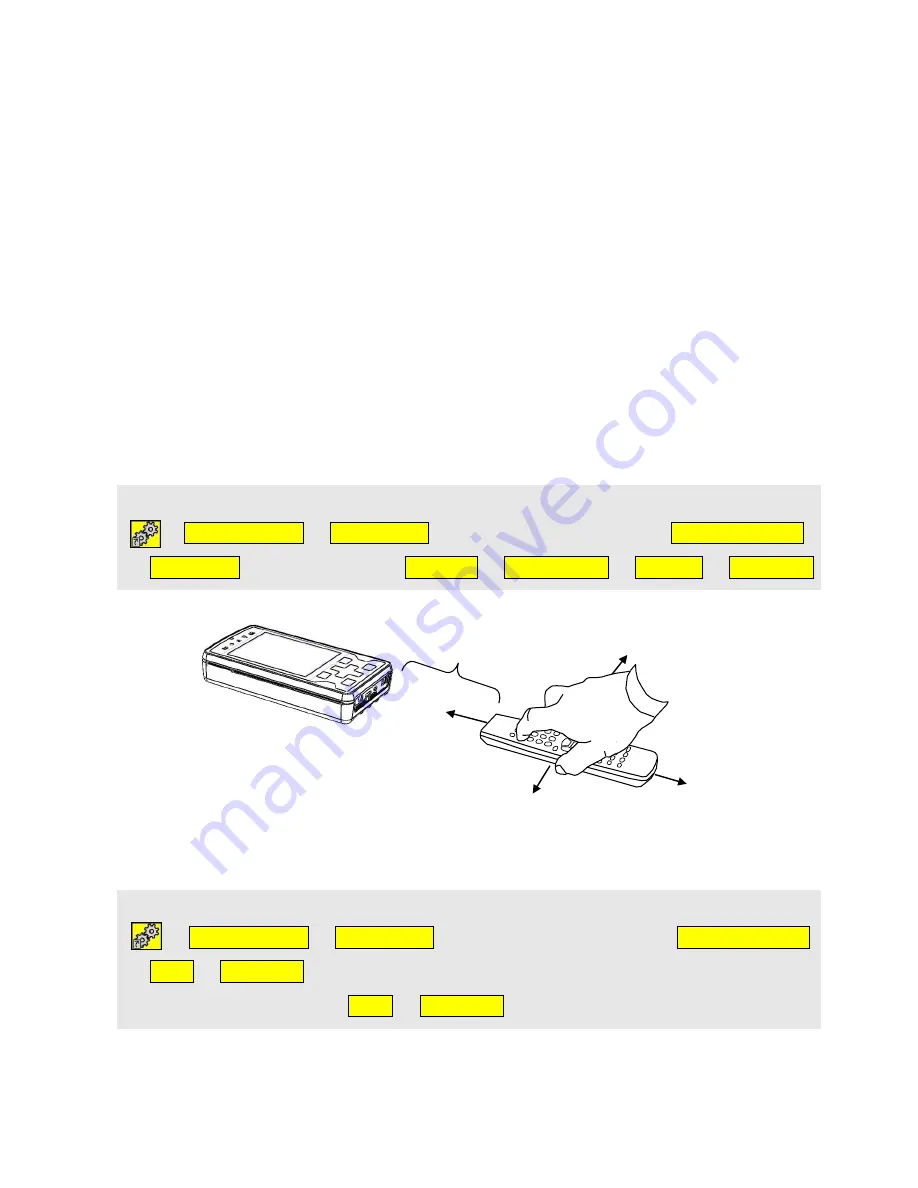
21
Managing Buttons
Recording IR codes
If your Control Omni is to be used to control a TV, for example, or a stereo, DVD, toys,
lamps, etc., these devices must have a remote control unit that emits infrared light (IR light).
Most TVs have a remote control unit that is used to control various functions. You will need
the remote control to teach your Control Omni the IR codes.
Before starting to record IR codes, ensure that your Control Omni is fully charged and that
the batteries in the remote control unit are also fully charged. Do not place your Control Omni
and the remote control unit in bright light (such a strong sunlight) during the learning
procedure. When you have learnt how to record IR codes, you can proceed and use the rapid
learning procedure, which is described in chapter
Rapid Recording
on page 21.
Recording
Turn the remote control towards your Control Omni as shown in fig. 18. Press and hold down
the button of the remote control unit that is to be recorded, and follow the instructions on the
screen. Three presses are normally required to record an IR code. When your Control Omni
has learnt an IR code, you can directly test the function.
Record IR by using the following procedure:
Pages/buttons
Select page
browse among the pages
Select this page
Edit button
Select a button
Function
Environment
Send IR
Record IR
Rapid Recording
If many IR codes are to be recorded, a shortcut can be used to speed up the recording
process.
Record codes by using the rapid process by the following procedure:
Pages/buttons
Select page
br
owse among the pages
Select this page
More
Record IR
S
elect the button that is to be programmed
Follow the
instructions on the screen
Done
Record IR
etc.
Approx 10 cm
Fig 18
Summary of Contents for Control Omni
Page 1: ...Rev F GB English Settings Manual Gewa Control Omni Manual ...
Page 36: ...36 CD Changer CD Changer CD DVD 28 72 72 28 ...
Page 40: ...40 2 Phone functions Tuner TV Simple TV Simple 72 28 ...
Page 41: ...41 TV Text TV Text TV TV 72 28 72 28 ...
Page 42: ...42 TV Decoder 2 TV Decoder 2 Included as a standard page on default 72 28 ...
Page 44: ...44 Telephone ...
Page 45: ...45 DVD ...
Page 46: ...46 Symbols ...
Page 47: ...47 VCR ...
Page 48: ...48 TV Digital box ...
Page 49: ...49 HIFI ...
















































