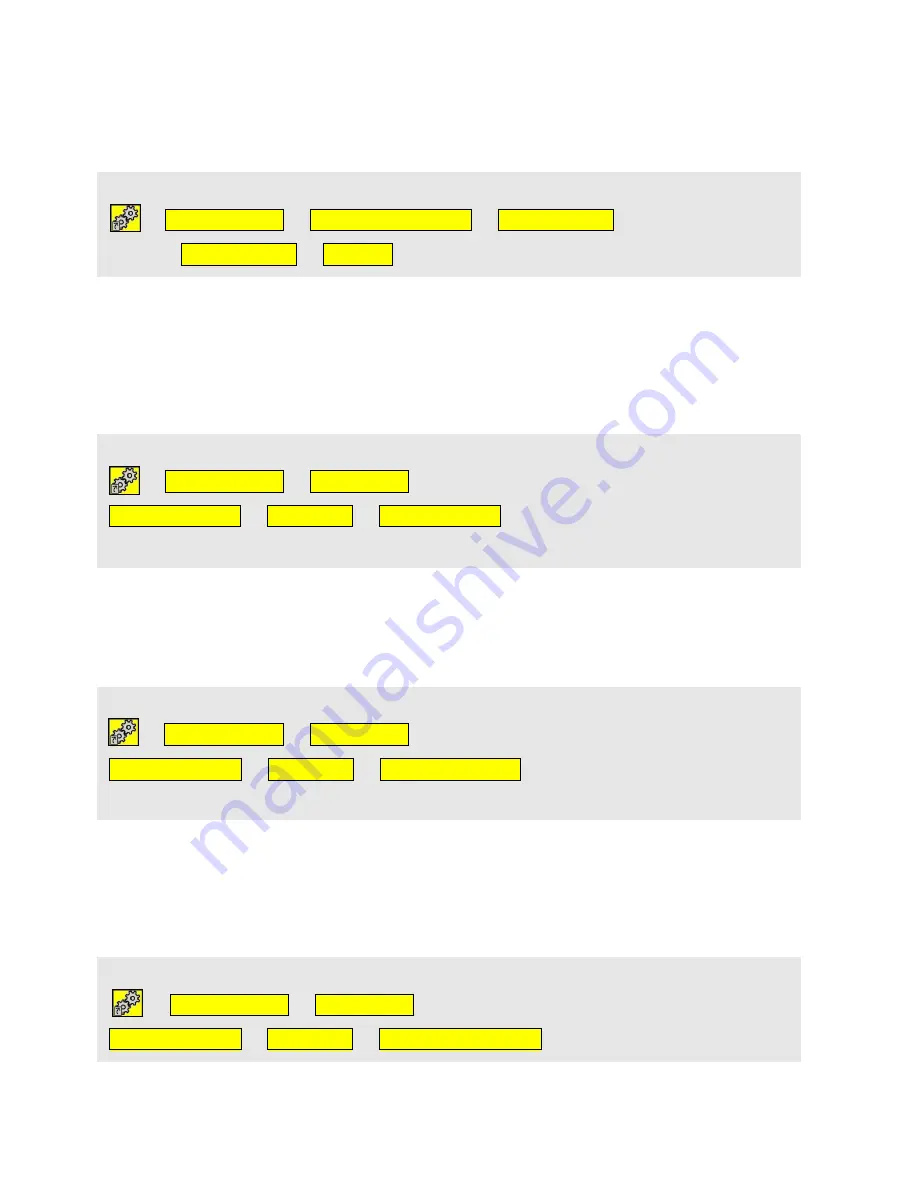
18
Removing a Page
Your Control Omni is delivered with standard pages. These pages can be removed if you do
not want to use them. Personal pages that you have created can also be removed by the
same procedure.
Remove a page by using the following procedure:
Pages/buttons
Add/remove a page
Remove page
browse among the
pages
Remove page
Remove
Adding or Removing a Row or Column
It is possible to add and remove rows and columns on your Control Omni. The contents of
the actual buttons is removed when you remove a row or a column. If you want to retain the
actual content of a button or buttons, the content must be moved before removing the row or
column.
Add or remove a row or column by using the following procedure:
Pages/buttons
Select page
browse among the pages available
Select this page
Properties
Rows/columns
Choose whether a row or a column
is to be removed or added. Choose which row or column that is to be removed or added.
Full Screen Scan
For each step of the scanning each button is wieved in full-screen size. This setting is
indvidual for each page and can be set to On or Off.
Add or remove a Full Screen Scan by using the following procedure:
Pages/buttons
Select page
browse among the pages available
Select this page
Properties
Full Screen Scan
Default setting: Off
Changing a Page Name
You may have several devices in different rooms. It is easy to get confused about which
pages belong to which rooms, when adding completed pages. It is possible to change the
n
ame of a page to, for example, “TV bedroom”, “TV living room”, or “TV kitchen”.
Change the name of a page by using the following procedure:
Pages/buttons
Select page
browse among the pages available
Select this page
Properties
Change page name
Write the new text.
Summary of Contents for Control Omni
Page 1: ...Rev F GB English Settings Manual Gewa Control Omni Manual ...
Page 36: ...36 CD Changer CD Changer CD DVD 28 72 72 28 ...
Page 40: ...40 2 Phone functions Tuner TV Simple TV Simple 72 28 ...
Page 41: ...41 TV Text TV Text TV TV 72 28 72 28 ...
Page 42: ...42 TV Decoder 2 TV Decoder 2 Included as a standard page on default 72 28 ...
Page 44: ...44 Telephone ...
Page 45: ...45 DVD ...
Page 46: ...46 Symbols ...
Page 47: ...47 VCR ...
Page 48: ...48 TV Digital box ...
Page 49: ...49 HIFI ...
















































