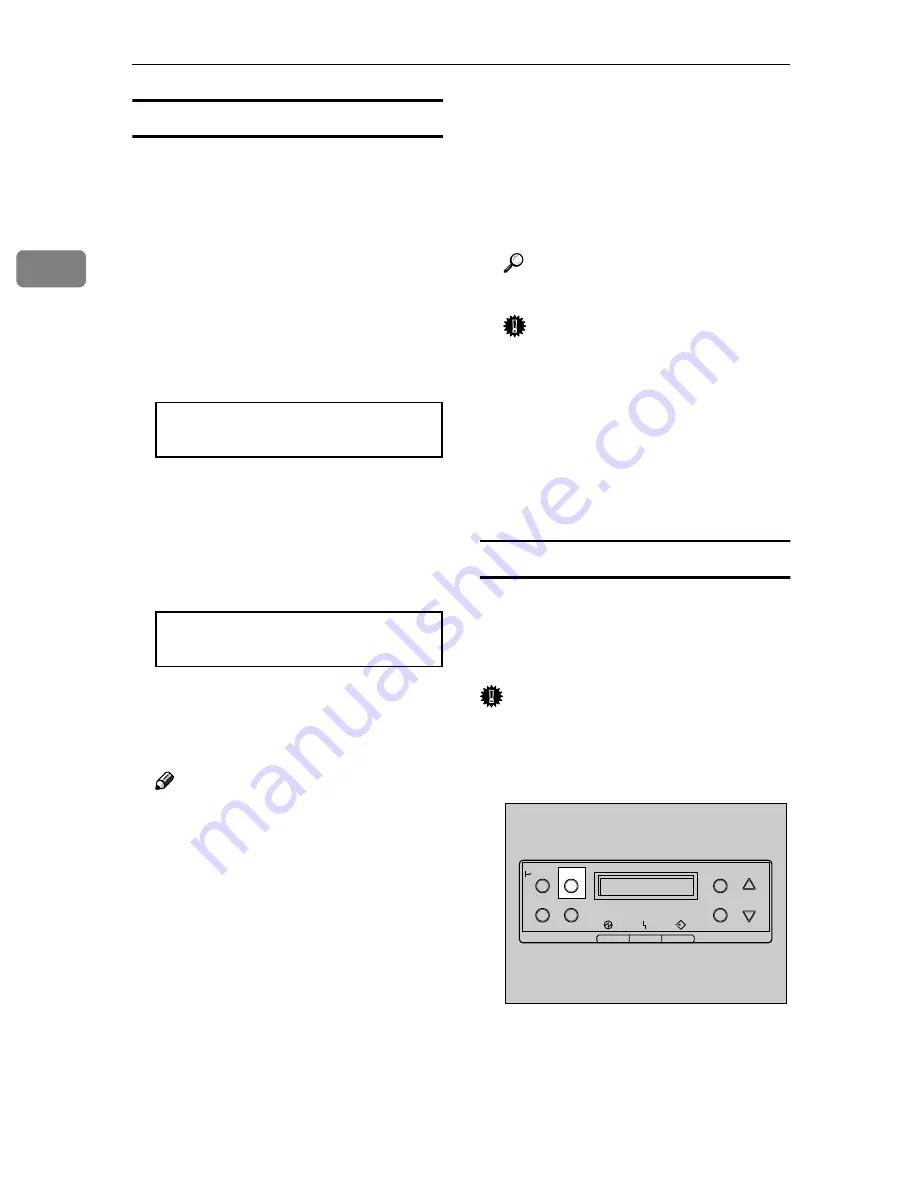
Setting Up
40
2
Initializing the printer hard disk drive
After turning the power switch on,
the printer starts initializing the Print-
er Hard Disk. Format the Printer
Hard Disk following the instruction
on the display panel.
A
Plug in the power cable and turn
on the power switch.
A message for formatting the
Printer Hard Disk is shown on the
panel display.
HDD Error
Initialize?
B
Press
{{{{
Enter
}}}}
to format the Printer
Hard Disk.
A message indicating that you
have completed formatting is
shown on the panel display.
HDD initialize
finish:OK
C
Press
{{{{
On Line
}}}}
.
"Ready " appears on the panel dis-
play.
Note
❒
After finishing all installation
for printing, you can check
whether the Printer Hard Disk
is installed properly. Print the
Configuration Page from the
"List/Test Print" menu. If it is
installed properly, you will see
"Installed" for "Printer Hard
Disk Drive".
❒
If the Printer Hard Disk is not
installed properly, you will see
"Not Installed". In such a case,
reinstall from step
A
;. If you
cannot install it properly even
after reinstallation, contact your
sales or service representative.
Reference
See P.68
“Test Printing”
.
Important
❒
Before using the new Printer
Hard Disk, you must make the
settings in
[
Accessories
]
of the
printer driver.
❒
Do not turn off the power
switch while formatting the
Printer Hard Disk to avoid a
malfunction.
Formatting the printer hard disk drive
If it becomes necessary to format the
Printer Hard Disk after initial setup,
execute "HDD Format" in the Mainte-
nance menu.
Important
❒
Formatting the Printer Hard Disk
will delete all data.
A
Press
{{{{
Menu
}}}}
.
"Menu" appears on the panel dis-
play.
On Line
Menu
Job Reset
Escape
#
Enter
Form Feed
Power
Error
Data In
ZDJS001N






























