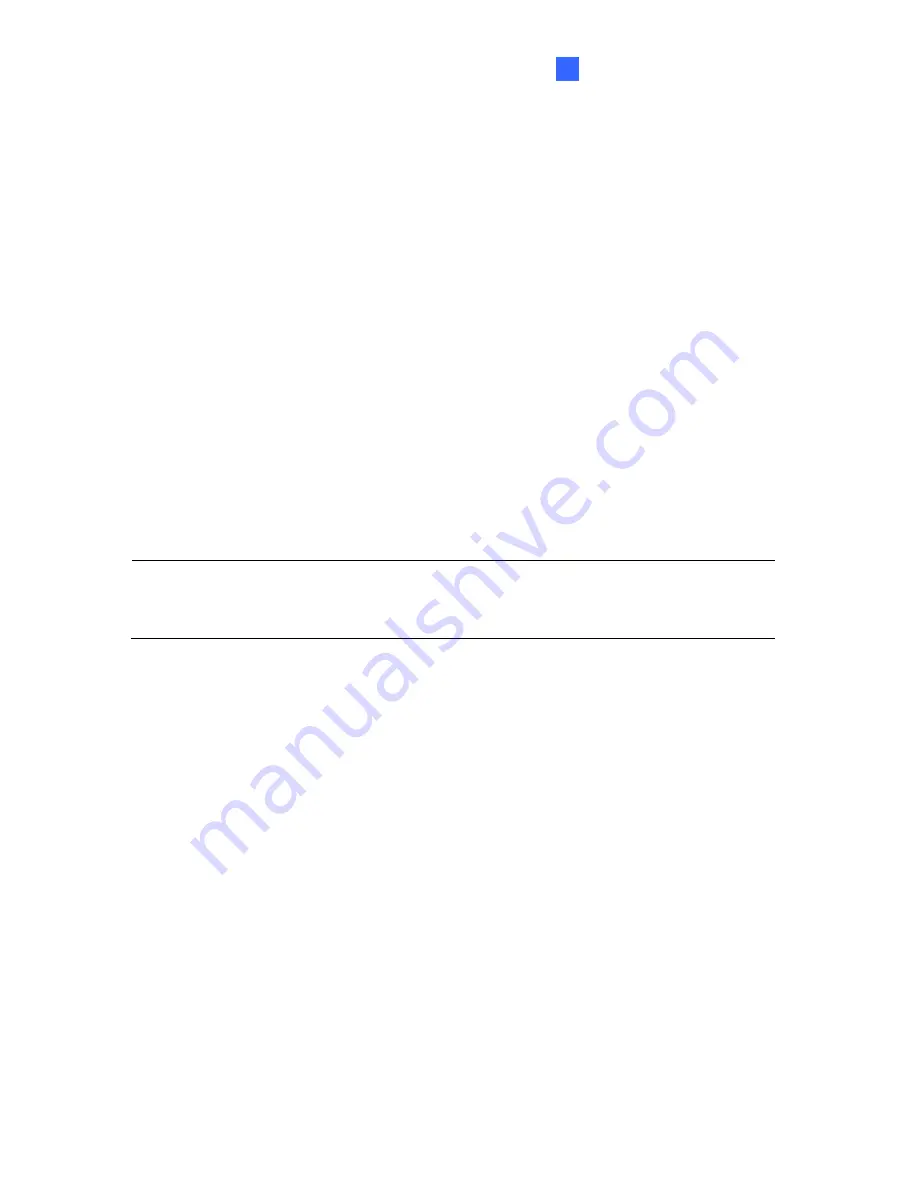
Accessing the Camera
3
Show Source Video at Top-Right Channel:
Shows the circular source image in the
top-right quadrant when
Quad view
is selected.
360 degrees Object Tracking:
Tracks moving objects under 360 degree view. Refer to
3.2.8 Object Tracking
for more details.
Settings:
The following settings are available.
z
Screen Ratio Setting:
Select
a ratio that best fits the display ratio of your computer.
z
Wide View
: Increase the height of the 180 degree view when camera position is set
to wall mount.
z
Hardware Acceleration
: Dewarps fisheye view processed by GPU to lower CPU
loading.
z
Frame Rate Control
: You can set the frame rate of the live view image.
z
Show Original Video in Low Resolution:
Shows circular source image when the
resolution is low. This option only works on the GV-System when the fisheye camera
is connected to a GV-System.
Note:
The default setting for
Hardware Acceleration
is enabled for GPU dewarping and it
automatically detects the Screen Ratio Setting. If you clear
Hardware Acceleration
, it
changes to CPU dewarping and you can select the Screen Ratio Setting.
You can drag and drop PTZ view or 180º view to adjust the viewing angle.
53
Summary of Contents for GV-FE2302
Page 140: ...Figure 4 37 2 126 ...
















































