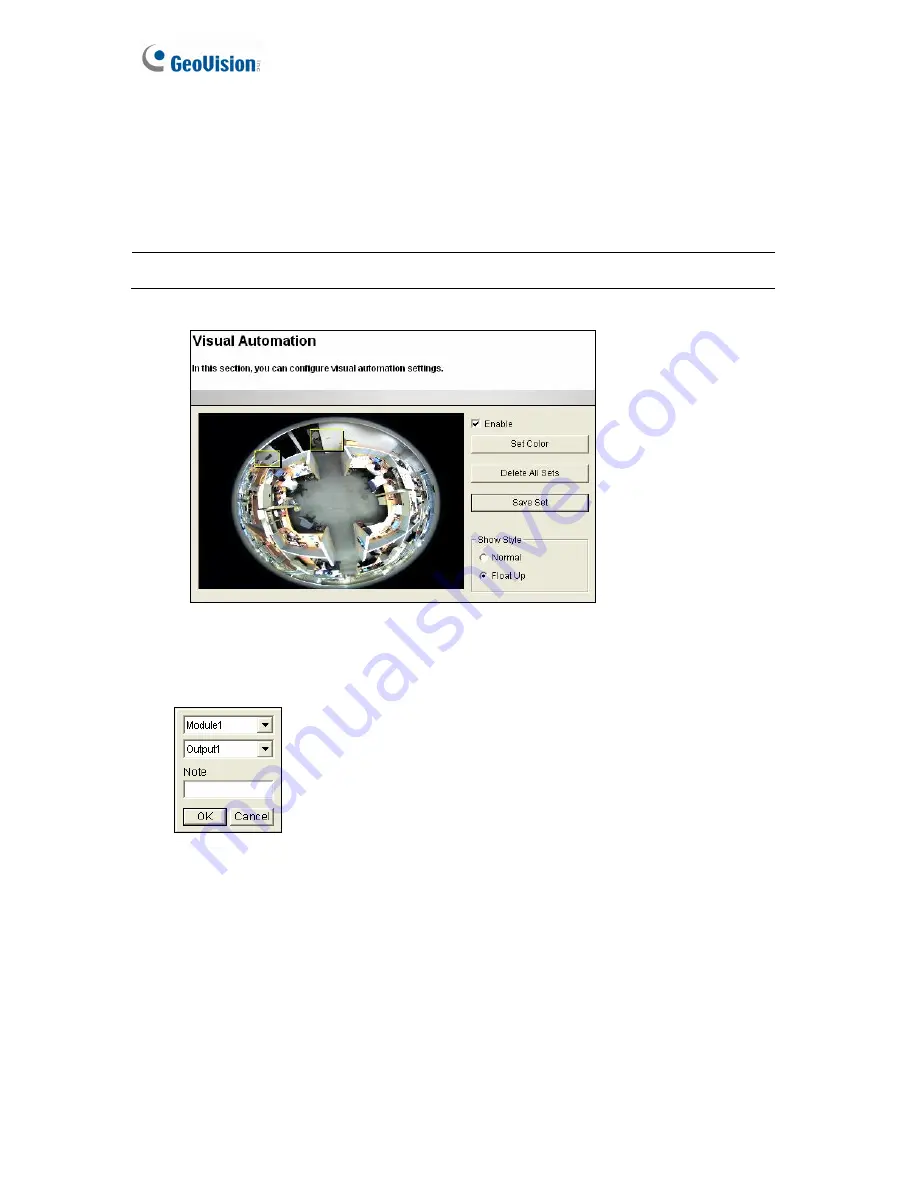
4.1.6 Visual Automation
This intuitive feature helps you automate any electronic device by triggering the connected
output device. When you click on the image of the electronic device, you can change its
current state, e.g. turning the light on.
Note:
Visual Automation settings are only supported by GV-FE2301 / 421 / 4301 / 521.
Figure 4-9
1. Select
the
Enable
option.
2. Drag an area on the image of the electronic device. This dialog box appears.
Figure 4-10
3. Assign the connected module and output device. In the Note filed, type a note to help
you identify the device. Click
OK
to save the settings.
4. To change the frame color of the set area, click the
Set Color
button.
5. To emboss the set area, select
Float Up
; or keep it flat by selecting
Normal
.
6. Click
the
Save Set
button to apply the settings.
To perform the function, see
3.2.15 Visual Automation
.
86
Summary of Contents for GV-FE2302
Page 140: ...Figure 4 37 2 126 ...






























