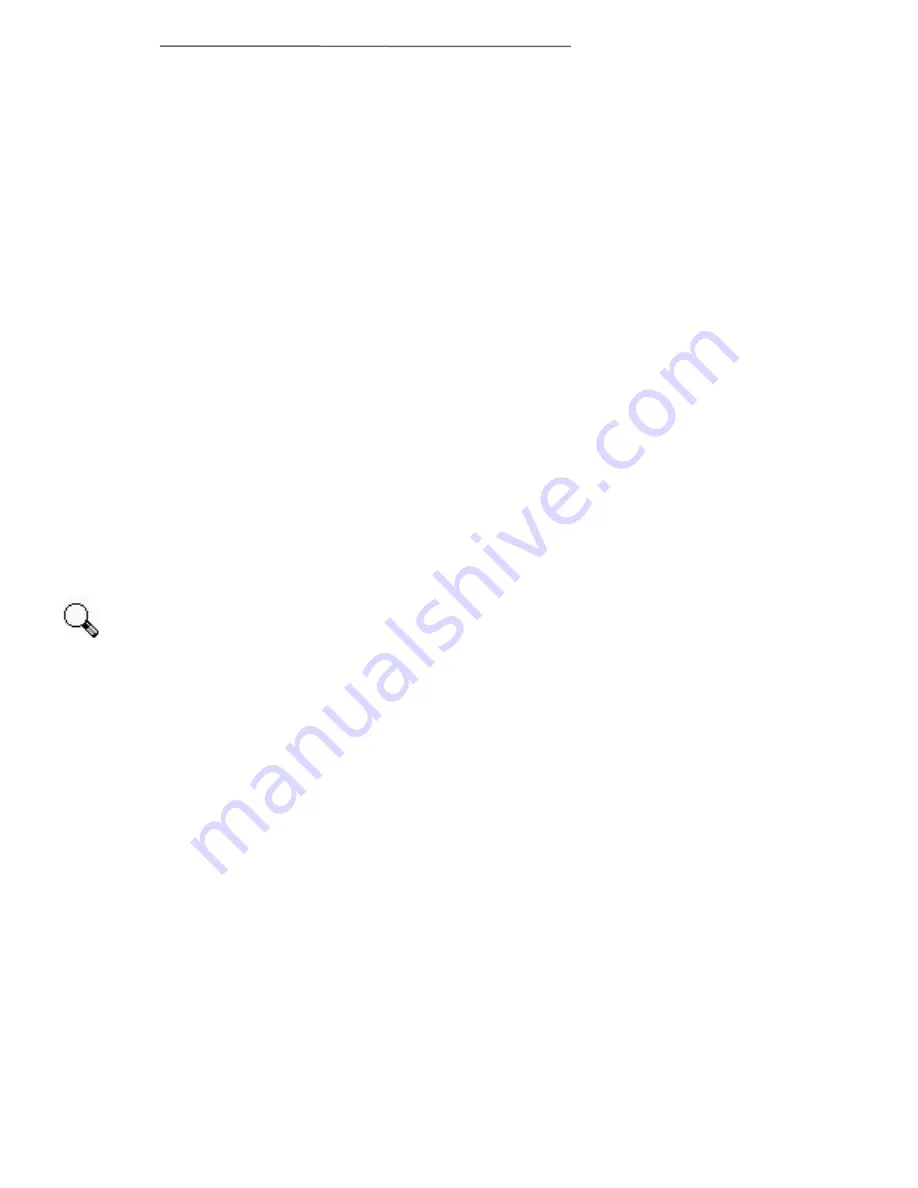
Chapter IV. The TWAIN Interface
35
Image size can roughly be understood in the
following equation:
Image size
≈≈
(scan mode) x (resolution) x (scan
area)
Lowering one of the variables will lower the image
size.
The image quality desired for the scanned image
should almost always be weighed against the image
size. Full page, color photo, 600 dpi images may look
great but they take up a very large amount of memory
and drive space. An image that large would take a
really long time to scan, manipulate in an image-
editing program and output. Only use a higher
scanning resolution (301 dpi and above) for smaller
images when detail must be captured in a small area
because it will be enlarged later.
Tips for reducing the image size:
•
Change the scan mode – Text mode uses less
memory than B/W Photo mode, which uses less
than RGB color.
•
Reduce the resolution - It is rarely necessary to set
the resolution higher than 300 dpi and often 100
dpi will suffice to give good quality images.
•
Reduce the scan area - When scanning images that
are smaller than the full page, make sure you
prescan the image and adjust the scan area
borders in the Prescan Area.
•
Some file formats such as GIF and JPEG can
compress image data, greatly reducing the amount
of space an image takes up on your hard drive.
This does not, however, affect the amount of
memory that an image uses while viewing or
editing it on your computer.
Units
shows the measurement units used in the
Prescan Area. The measurement units can be changed
by clicking on the Advanced button.
Attention
Summary of Contents for VividPro II
Page 8: ...1 Chapter I Hardware Installation...
Page 13: ...6 Chapter II Software Setup...
Page 16: ...9 Chapter III Usage and Maintenance...
Page 31: ...24 Chapter IV The TWAIN Interface...






























