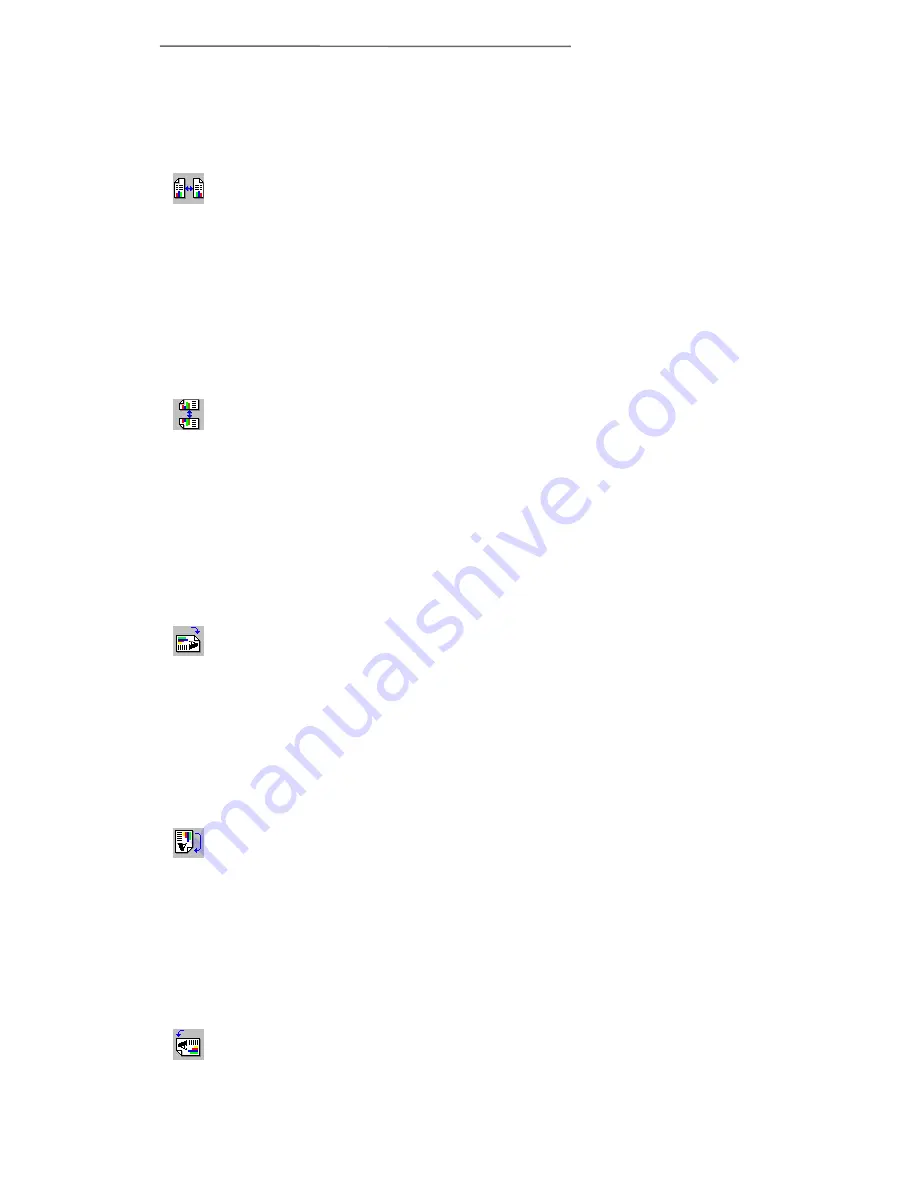
Chapter IV. The TWAIN Interface
30
black & white and grayscale scans or to
clean-up color scans. Slide the button to
adjust the contrast.
Flip Horizontally
This option will only
appear when scanning transparencies or
negatives. It will flip the scanned image
around the central vertical axis. This feature
will not show up on the prescanned image,
but will only affect the final scanned image.
Normal images must be flipped using an
image-editing application.
Flip Vertically
This option will only
appear when scanning transparencies or
negatives. It will flip the scanned image
around the central horizontal axis. This
feature will not show up on the prescanned
image, but will only affect the final scanned
image. Normal images must be flipped using
an image-editing application.
Rotate 90
°°
Clockwise
This option will only
appear when scanning transparencies or
negatives. It will rotate the scanned image
90°clockwise. This feature will not show up
on the prescanned image, but will only affect
the final scanned image. Normal images must
be rotated using an image-editing application.
Rotate 180°
This option will only appear
when scanning transparencies or negatives. It
will rotate the scanned image 180°. This
feature will not show up on the prescanned
image, but will only affect the final scanned
image. Normal images must be rotated using
an image-editing application.
Rotate 90
°°
counter-clockwise
This option
will only appear when scanning
Summary of Contents for VividPro II
Page 8: ...1 Chapter I Hardware Installation...
Page 13: ...6 Chapter II Software Setup...
Page 16: ...9 Chapter III Usage and Maintenance...
Page 31: ...24 Chapter IV The TWAIN Interface...






























