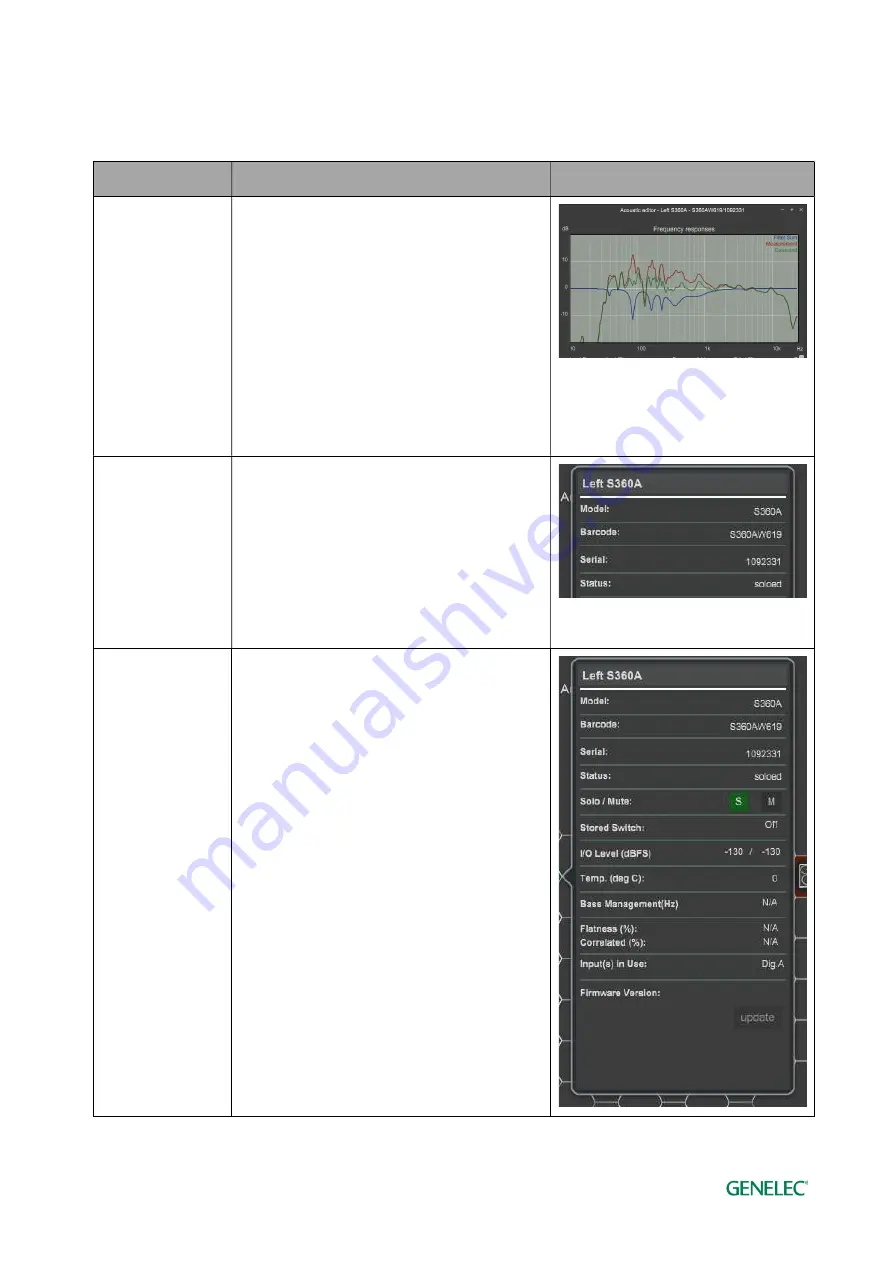
Genelec Loudspeaker Manager (GLM) 4 - System Operating Manual
page 63 of 87
8.2 Descriptions of the Acoustical Settings
Table 2. Acoustical settings
Setting
Description
View
Frequency
response graphs
Click on the monitor/subwoofer in the monitor
group hive view. Using the right click
(Windows) or Control-Click (Mac) and select
the ‘Acoustic Editor’ option.
This brings up the frequency response and
all settings for this monitor or subwoofer.
The measured frequency response (red),
room calibration filter (blue), compensated
room frequency response (green) are shown.
Monitor Info
Click on the monitor/subwoofer in the monitor
group hive view.
Using the right click (Windows) or Control-
Click (Mac) and select the ‘Show Info’ option.
Information about the monitor is at the top of
the pop-up window.
Test Controls
Click on the monitor/subwoofer in the monitor
group hive view.
Using the right click (Windows) or Control-
Click (Mac) and select the ‘Show Info’ option.
In the pop-up window, you can set the ‘Solo
S’ and ‘Mute M’ controls to solo or mute
individual monitors or subwoofers.






























